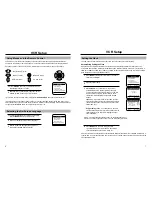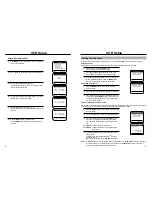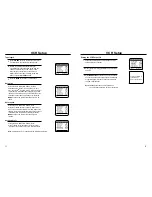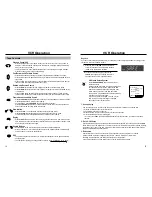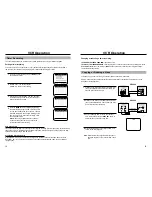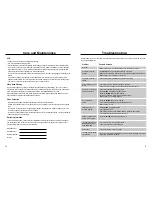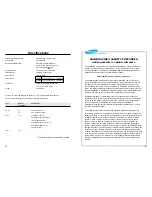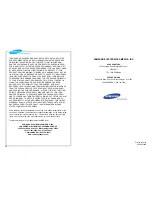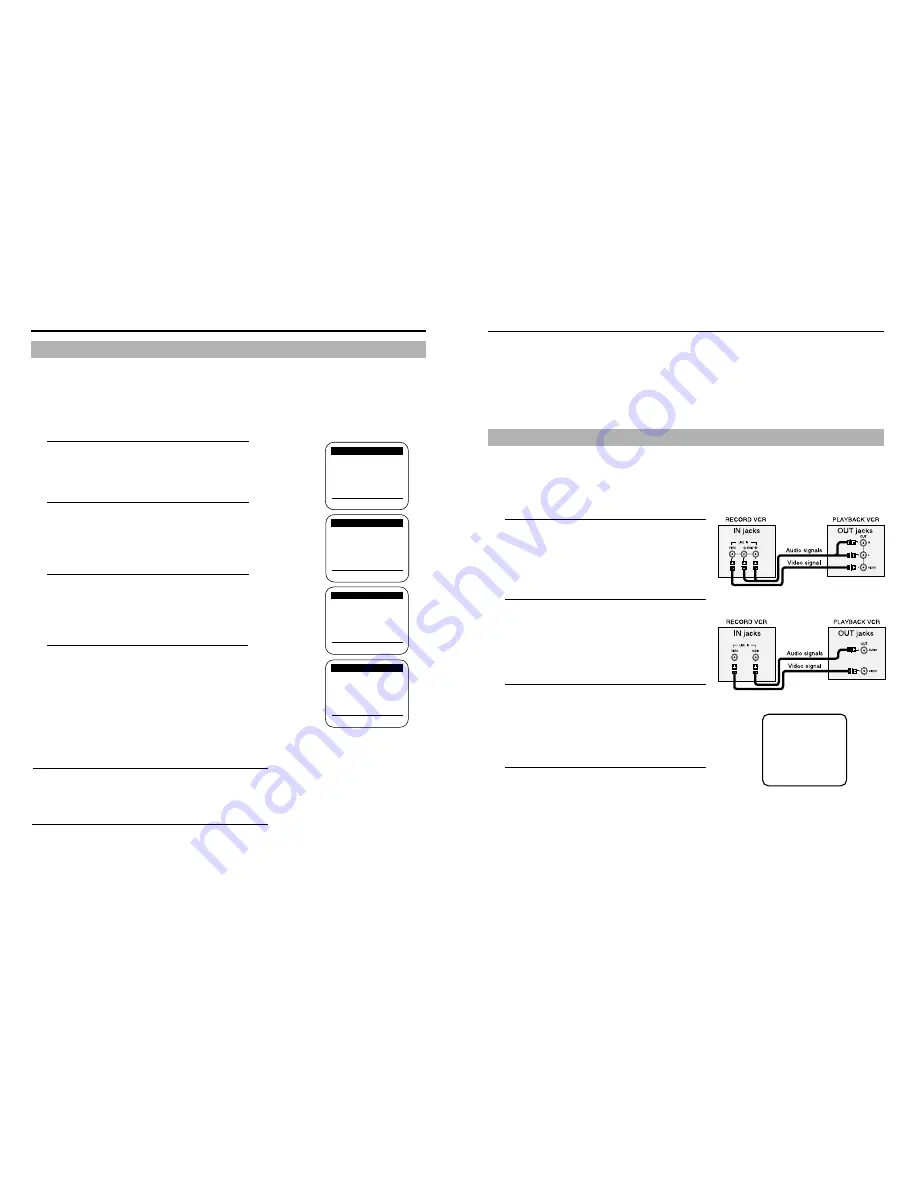
VCR Operation
19
VCR Operation
18
Changing or canceling a timer recording
TO CHANGE THE TIMER PROGRAM, repeat steps 1 to 4.
TO CANCEL THE TIMER PROGRAM, select the program you want to cancel in the timer recording list. Press
the CLEAR button twice on the remote or EJECT button on the VCR to clear the Timer Program settings.
The contents are then cleared.
Timer Recording
1
To display a timer recording list, press MENU and
❿
on the remote control.
2
Press
❿
and
▲▼
to set the channel.
Press
❿
to move to the next setting.
3
Repeat step 2 to set start time, end time, date and
record speed. Date can be set for one time, daily or
weekly recording. See below.
4
Press the MENU button to complete programming
the timer recording. Stop the VCR or turn the power
off. The timer indicator comes on the VCR. The VCR
will automatically turn on and begin recording at the
time you have set. To stop a timer recording, press
the VCR power button.
Note: When using a cable decoder box or DSS
®
,
make sure the decoder box is on and set to the
correct channel for timer recording.
The Timer feature allows you to set the VCR to automatically record up to eight different programs.
Setting a timer recording
Your VCR can record on a specific day, or every day, Monday through Friday. Daily and weekly programs
remain in the timer until erased. A single program is erased after the program records.
Auto Speed Select
If you are not sure the tape is long enough for timer program recording in the SP tape speed, set the recording
tape speed to “AUTO”. Recording starts in the SP tape speed. If the tape length is not long enough, the tape
speed automatically changes from SP to SLP.
Daily/Weekly Date Programming
Weekly [SUN’S~SAT’S]: You can record TV programs on the same channel at the same time every week.
Daily [MO ~ FR] : You can record TV programs on the same channel at the same time every day Monday
through Friday.
❿
- - - : - - - : - - - - -
- -
- - - : - - - : - - - - - - -
- - - : - - - : - - - - - - -
- - - : - - - : - - - - - - -
- - - : - - - : - - - - - - -
- - - : - - - : - - - - - - -
- - - : - - - : - - - - - - -
- - - : - - - : - - - - - - -
[
❷
%
!
/
➛❿
]
[MENU/CLEAR]
CH START END DATE
SPD
❿
03
- : - - - : - - - - -
- -
- - - : - - - : - - - - - - -
- - - : - - - : - - - - - - -
- - - : - - - : - - - - - - -
- - - : - - - : - - - - - - -
- - - : - - - : - - - - - - -
- - - : - - - : - - - - - - -
- - - : - - - : - - - - - - -
[
❷
%
!
/
➛❿
]
[MENU/CLEAR]
CH START END DATE
SPD
❿
03 7:24 9:24 5/10
AUTO
- - - : - - - : - - - - - - -
- - - : - - - : - - - - - - -
- - - : - - - : - - - - - - -
- - - : - - - : - - - - - - -
- - - : - - - : - - - - - - -
- - - : - - - : - - - - - - -
- - - : - - - : - - - - - - -
[
❷
%
/
➛❿
]
[MENU/CLEAR]
CH START END DATE
SPD
❿
Timer recording
Clock set/adjust
Channel setup
VCR function setup
Language/Lengua/Langue
[
❷
%
/
❿
]
[MENU/EXIT]
MAIN MENU
P
M
P
M
1
Attach one end of the video cable to the Video OUT
jack of the playback VCR and the other end to the
Video IN jack of the record VCR.
2
Attach one end of the Audio cable to the Audio OUT
jacks on the playback VCR, and the other end to the
Audio IN jacks on the record VCR.
3
Set your Samsung VCR to record, and the other
VCR to play back. Press the INPUT SEL button to
select the jacks on the front of the VCR.
4
Press the PLAY button on the playback VCR, and
record on the recording VCR.
Note: Rental tapes with Copyguard protection cannot
be copied. Before you copy a rental tape, check
first.
Copying or Dubbing a Video
To make a copy, or “dub” of a video, you need two VCRs and two RCA-type cables.
Warning: One Federal Court has held that unauthorized recording of copyrighted TV programs may be an
infringement of copyright laws.
VR8260
VR5260
LINE