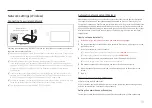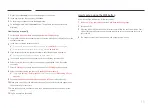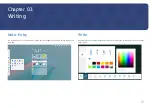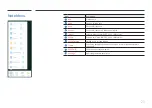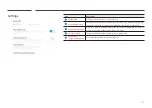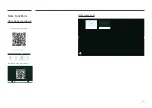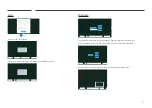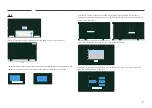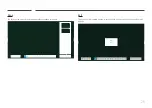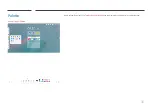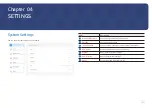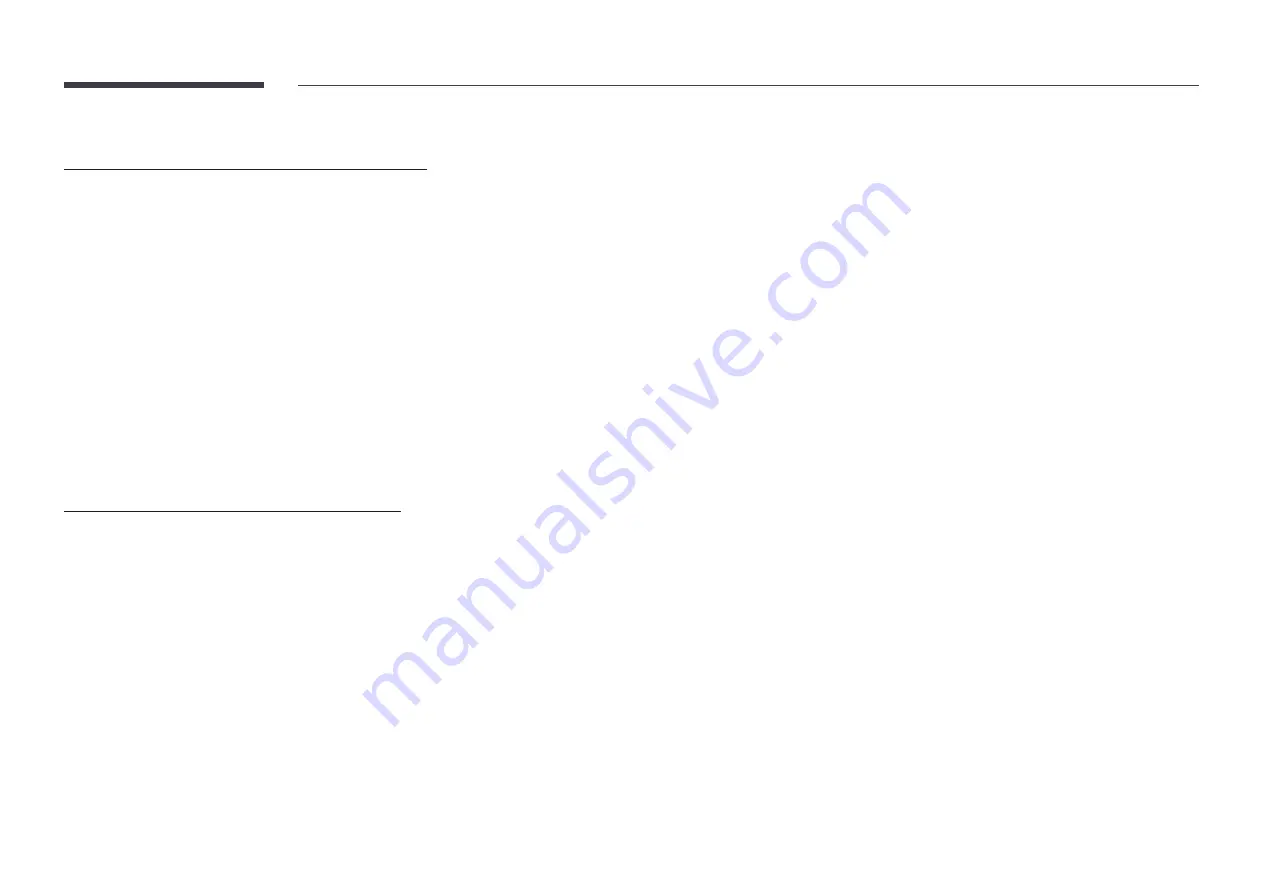
17
Set the network connection to use Internet services such as perform software upgrades.
Automatic Open Network Settings (Wired)
Connect to the network using a LAN cable.
Make sure a LAN cable is connected first.
How to set up automatically
1
Set
Network Type
to
Wired
from the
Open Network Settings
page.
2
The network connection screen appears, and the verification process starts.
3
When the connection has been verified, the
OK
button appears on the bottom of the
screen.
4
Tap
OK
.
"
If the connection process fails, check the LAN port connection.
"
If the automatic process cannot find the network connection values or if you want to
set the connection manually, go to the next section, “
Manual Open Network Settings
(Wired)
”.
Manual Open Network Settings (Wired)
Offices may use static IP addresses.
If this is the case, ask the network administrator for the IP address, subnet mask, gateway
and DNS server address. Enter these values manually.
Getting the network connection values
To view the Network connection values on most Windows computers, follow these steps.
1
Right click the
Network
icon on the bottom right of the screen.
2
In the pop-up menu that appears, click
Status
.
3
On the dialog that appears, click the
Support
tab.
4
On the
Support
tab, click the
Details
button. The Network connection values are
displayed.
How to set up manually
1
Set
Network Type
to
Wired
from the
Open Network Settings
page.
2
The network connection screen appears, and the verification process starts.
3
Select
Cancel
while network connections are being attempted. This will stop the
connection.
4
Select
IP Settings
on network connection screen. The
IP Settings
screen appears.
5
Select the field at the top and then set
IP setting
to
Enter manually
.
"
Setting
IP setting
to
Enter manually
automatically changes
DNS setting
to
Enter
manually
.
6
Enter the
IP Address
,
Subnet mask
,
Gateway
, and
DNS Server
values manually.
7
When done, select
OK
at the bottom of the page. The network test screen appears and
the verification process starts.
8
When the connection has been verified, the
OK
button appears on the bottom of the
screen.
9
Tap
OK
to complete the setting.