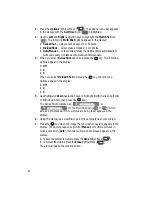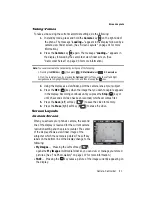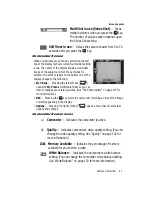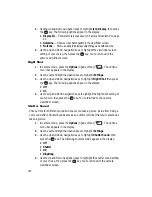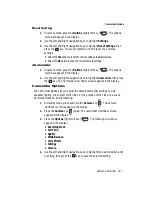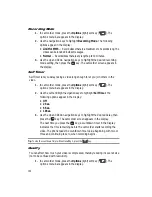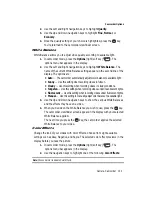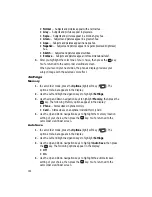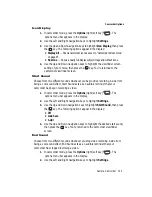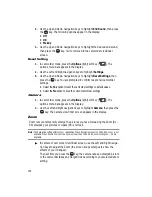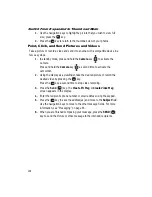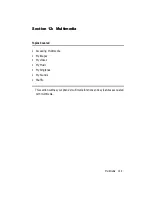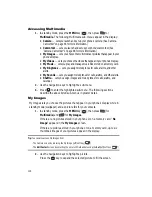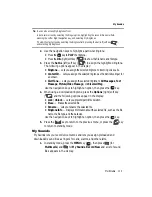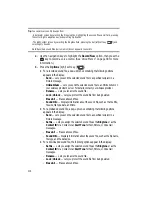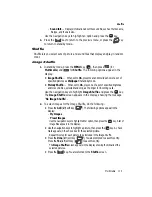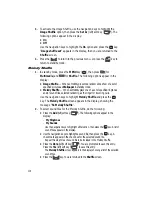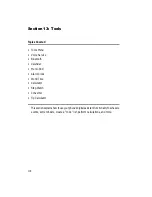104
• Normal
— Subjects and pictures appear with a normal hue.
• Gray
— Subjects and pictures appear in greyscale.
• Sepia
— Subjects and pictures appear in a brownish-gray hue.
• Green
— Subjects and pictures appear in a greenish hue.
• Aqua
— Subjects and pictures appear in an aqua hue.
• Negative
— Subjects and pictures appear in negative (reversed brightness)
hue.
• Sketch
— Subjects and pictures appear outlines.
• Emboss
— Subjects and pictures appear in three dimensional relief.
3.
After you highlight the color tone of your choice, then press the
key.
You’re returned to the camcorder viewfinder screen.
When you record your next video, the phone’s display previews your
subject image with the selected color effect.
Settings
Memory
1.
In camcorder mode, press the
Options
(right) soft key (
). The
options menu bar appears in the display.
2.
Use the Left and Right navigation keys to highlight
Settings
.
3.
Use the Up and Down navigation keys to highlight
Memory
, then press the
key. The following Memory options appear in the display:
• Phone
— Stores videos in phone memory.
• Card
— Stores videos on an optional microSD Memory Card.
4.
Use the Up and Down navigation keys to highlight the memory location
setting of your choice, then press the
key. You’re returned to the
camcorder viewfinder screen.
Auto Save
1.
In camcorder mode, press the
Options
(right) soft key (
). The
options menu bar appears in the display.
2.
Use the Left and Right navigation keys to highlight
Settings
.
3.
Use the Up and Down navigation keys to highlight
Auto Save
, then press
the
key. The following options appear in the display:
• Off
• On
4.
Use the Up and Down navigation keys to highlight the automatic save
setting of your choice, then press the
key. You’re returned to the
camcorder viewfinder screen.
OK
OK
OK
OK
OK