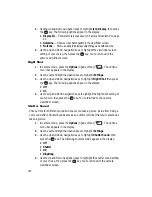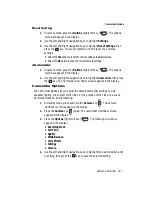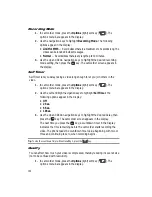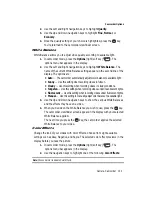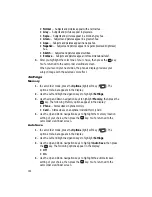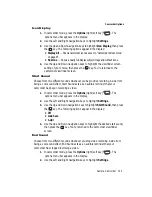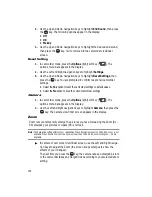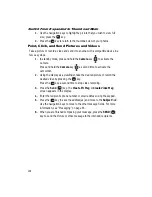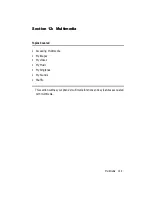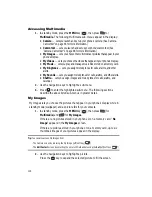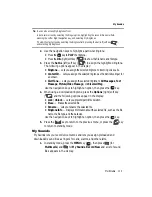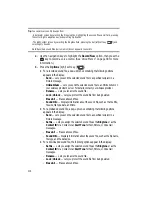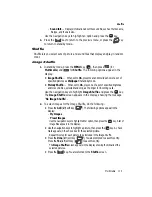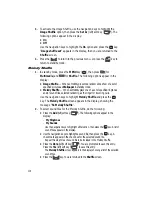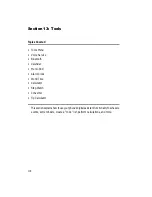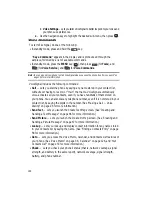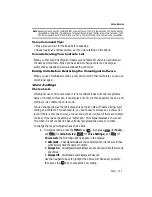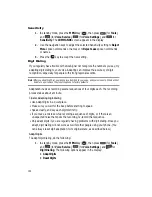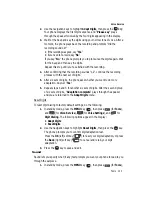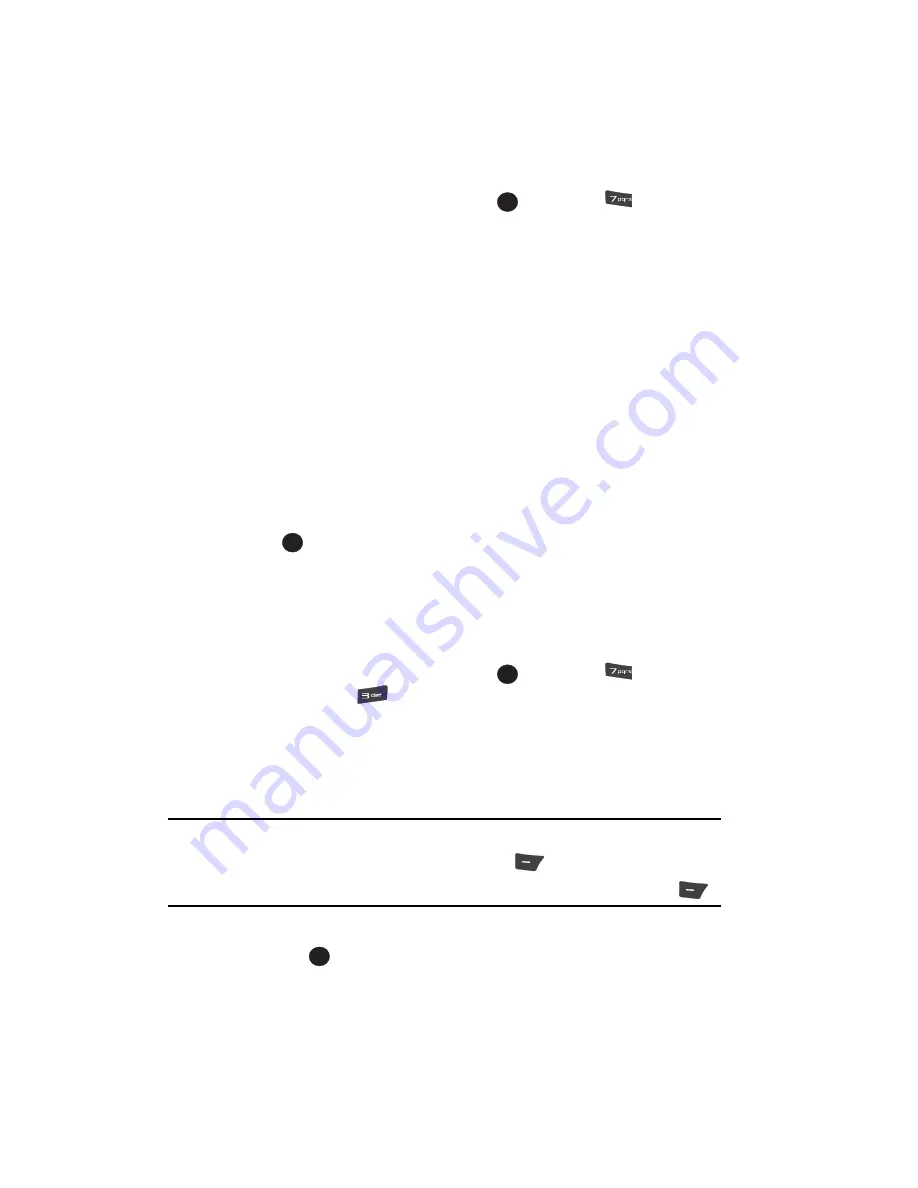
110
Accessing Multimedia
1.
In standby mode, press the
MENU
key (
), then press
for
Multimedia
. The following Multimedia
sub-menus appear in the display:
• Camera
— Lets you launch and set up your phone’s camera. (See ‘Camera-
Camcorder” on page 88 for more information.)
• Camcorder
— Lets you launch and set up your phone’s camcorder. (See
‘Camera-Camcorder” on page 88 for more information.)
• My Images
— Lets you choose the multi-media or pictures that appear in your
phone’s display.
• My Videos
— Lets you choose the videos that appear in your phone’s display.
• My Music
— Lets you play and manage music files stored on a memory card.
• My Ringtones
— Lets you assign melody tones for calls, alarms, and other
alerts.
• My Sounds
— Lets you assign melody tones for calls, alarms, and other alerts.
• Shuffle
— Lets you assign images and melody tones for calls, alarms, and
calendar.
2.
Use the navigation keys to highlight a sub-menu.
3.
Press
to enter the highlighted sub-menu. The following sections
describe the above listed sub-menus in greater detail.
My Images
My Images lets you choose the pictures that appear in your phone’s display while in
standby mode (wallpaper) and as picture IDs for your contacts.
1.
In standby mode, press the
MENU
key (
), then press
(for
Multimedia
) and
for
My Images
.
If there are no pictures stored in your phone or on a memory card, “
No
Image
” appears in the
My Images
screen.
If there are pictures stored in your phone or on a memory card, up to six
thumbnail images of your pictures appear in the display.
Tip:
You can also access My Images from:
-The Camera screen by pressing the My Image (left) soft key (
)
-The
Edit Contact
screen by selecting the picture ID field and pressing the
Set
(left) soft key (
)
2.
Use the navigation keys to highlight a picture.
Press the
key to expand the selected picture to fill the screen.
OK
OK
OK
OK