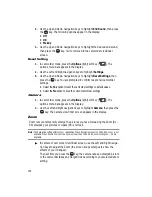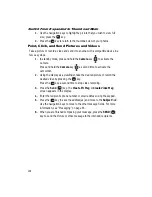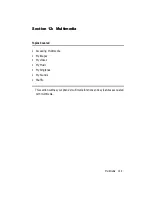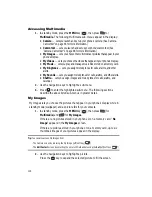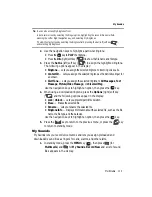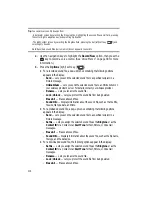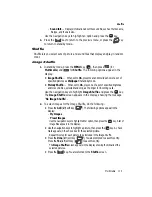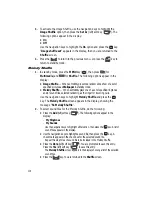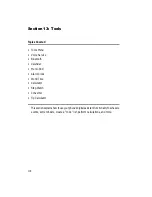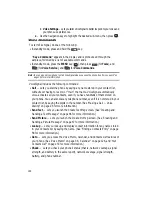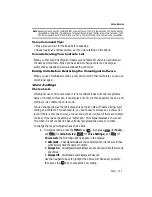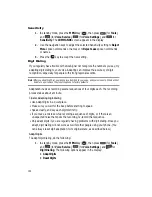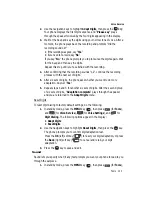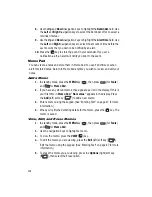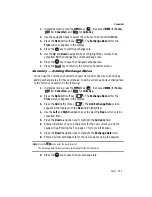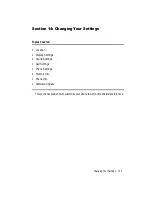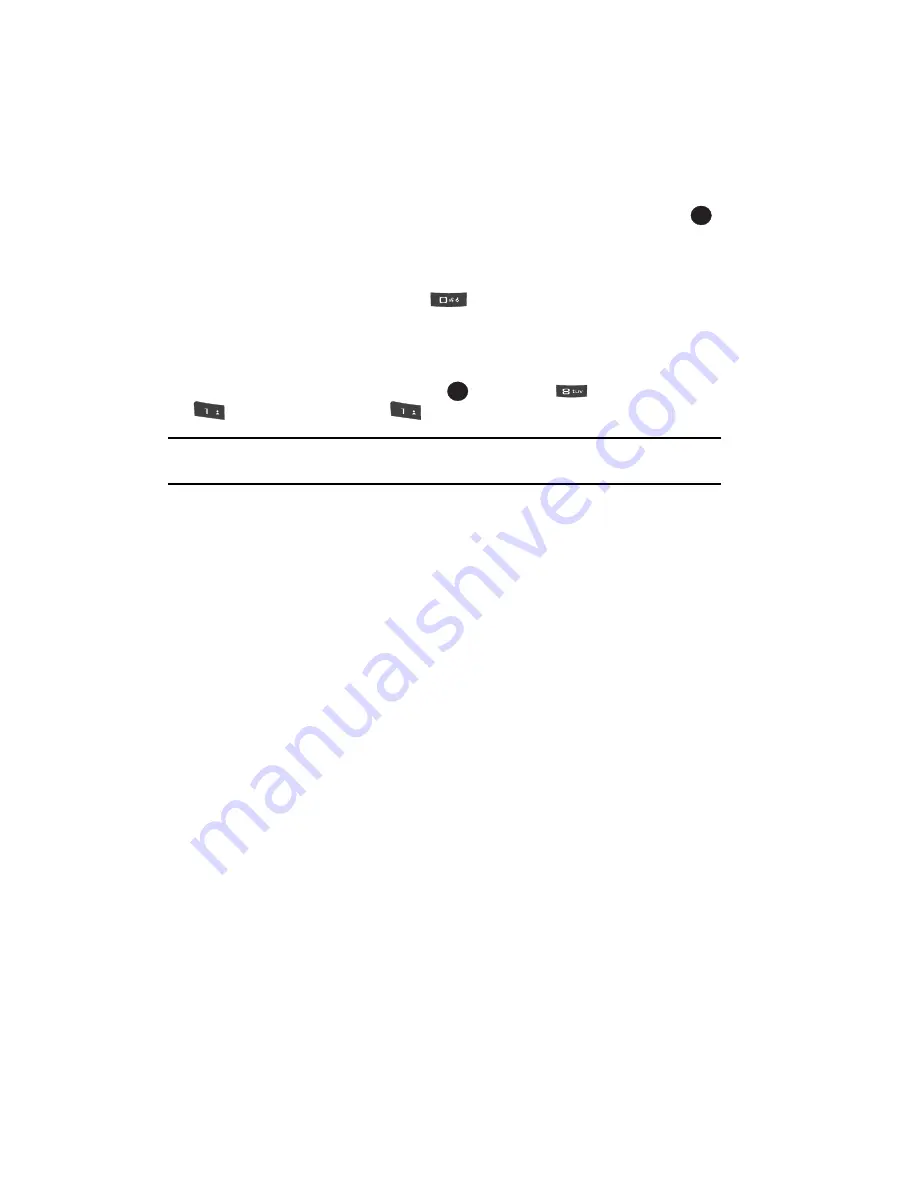
120
• Voice Settings
—Lets you tailor VoiceSignal to better respond to your voice and
your phone use preferences.
2.
Use the navigation keys to highlight the desired sub-menu, then press
.
Voice Commands
To start VoiceSignal, do one of the following:
•
In standby mode, press and hold the
key.
“
Say a Command
” appears in the display and is pronounced through the
earpiece, followed by a list of available commands.
•
In standby mode, press the
MENU
key (
), then press
(for
Tools
), and
(for
Voice Service
), and
for
Voice Commands
.
Note:
You can also set your phone to start VoiceSignal when you open the phone. See ‘Voice Launch” on
page 124 for more information.
VoiceSignal includes the following commands:
•
Call
— Lets you dial the phone by saying any name stored in your contact list,
without ever having to record, or “train” that name. VoiceSignal automatically
voice-activates all your contacts, even if you have hundreds of them stored on
your phone. You can also dial any telephone number, even if it is not stored in your
contact list, by saying the digits in the number. (See ‘Making a Call — Voice
Dialing” on page 26 for more information.)
•
Send Text
— Lets you launch the Create Text Msg screen. (See ‘Creating and
Sending a Text Message” on page 66 for more information.)
•
Send Picture
— Lets you launch the Create Pic Msg screen. (See ‘Creating and
Sending a Picture Message” on page 67 for more information.)
•
Lookup
— Lets you look up and display contact information for any name stored
in your Contacts list by saying the name. (See ‘Finding a Contacts Entry” on page
56 for more information.)
•
Go to
— Lets you access the Voice Memo, Calendar, and Contacts List features of
your phone. (See ‘Voice Memo” on page 38, ‘Calendar” on page 126, and ‘Your
Contacts List” on page 53 for more information.)
•
Check
— Lets you check your phone's status (that is, network coverage, signal
strength, and battery in the same report), network coverage, signal strength,
battery, and phone number.
OK
OK
@
)
)
@
)
)