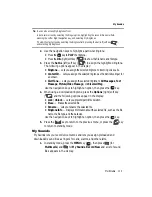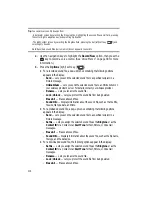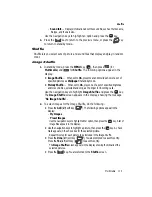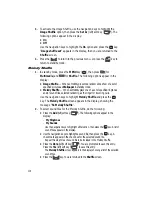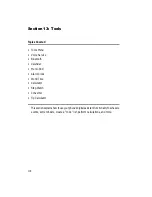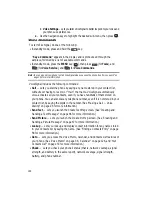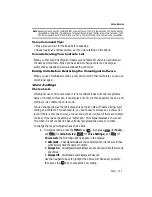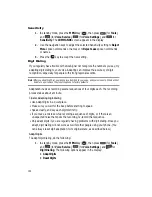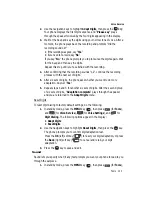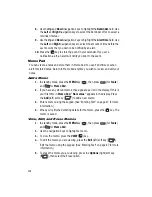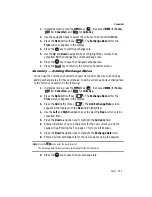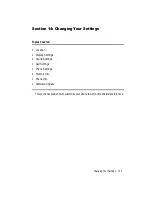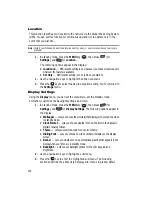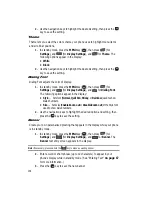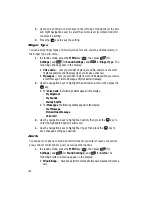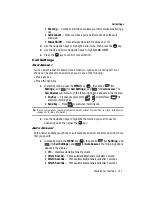Tools 127
Calendar
A calendar appears in the display with the current date highlighted. The
month and year also appear.
2.
Use the navigation keys to move around within the calendar.
•
Press the
key to open the highlighted date.
•
Press the Volume Up key (
) to view previous months.
•
Press the Volume Down key (
) to view future months.
•
Press the navigation keys to move to an individual day, one day or one week at a
time.
•
Press the
Options
(right) soft key (
) while viewing the calendar. The
following options appear in the display:
-
Go to Date
— Lets you jump to any date you specify.
-
Go to Today
— Lets you jump to any date you specify.
-
Erase Old
— Lets you erase past events.
-
Erase all
— Lets you erase all events.
•
Use the navigation keys to highlight the desired option, then press the
key to
select the highlighted option and perform the related process.
Add a New Event
1.
In standby mode, press the
MENU
key (
), then press
(for
Tools
)
and
for
Calendar
.
A calendar appears in the display with the current date highlighted. The
month and year also appear.
2.
Use the navigation keys to highlight the date of the new event.
3.
Press the
Add
(left) soft key (
). The
New Event
screen appears in
the display.
4.
Use the navigation keys and the keypad to select and enter details of the
event. (See ‘Entering Text” on page 47 for more information.)
5.
Enter the start and End dates and times for the event using the keypad.
Enter the dates and times for the event using 2 digits for day, month, hour,
and minute entries. Use 4 digits for year entries.
6.
Use the
Left
and
Right
navigation keys to change between
AM
and
PM
, or
press
for AM or press
for PM.
7.
When you’re finished entering the dates and times, use the
Up
and
Down
navigation keys to highlight the
Alert
field. Use the
Left
and
Right
navigation keys to select a type of alert.
OK
OK
OK