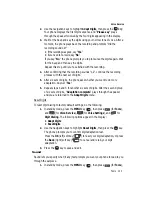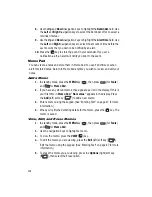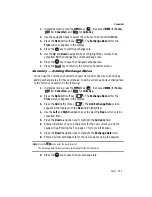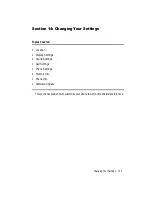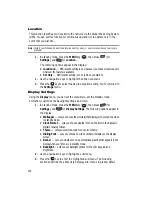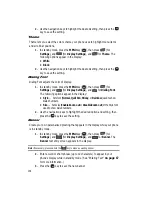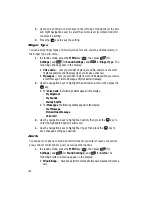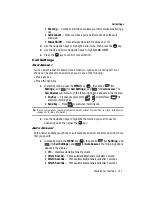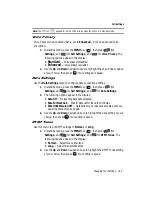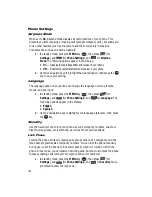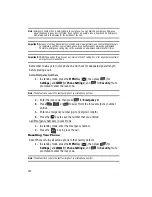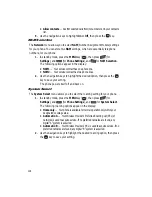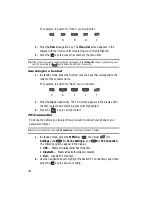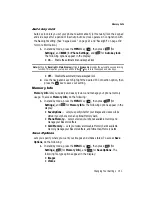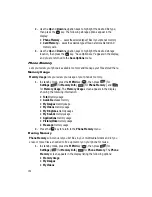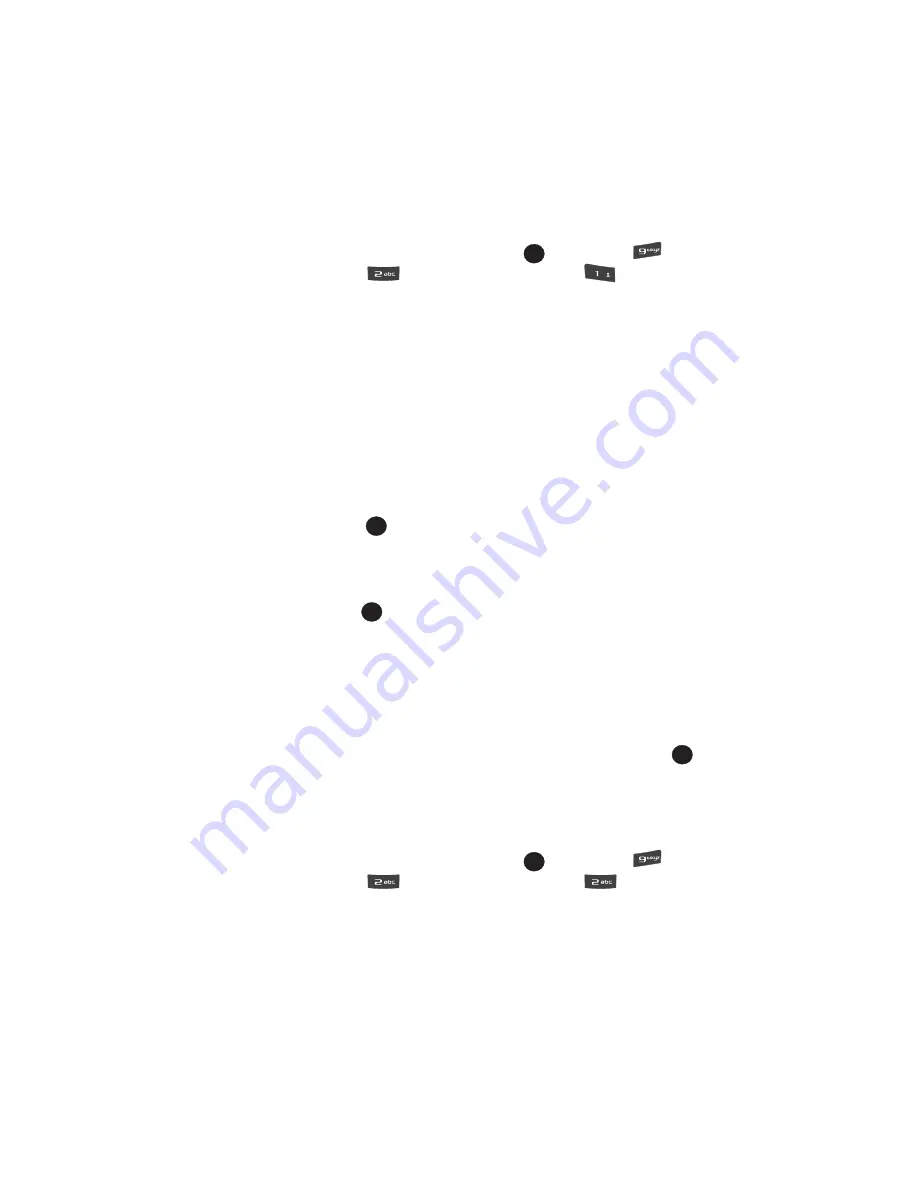
Changing Your Settings 137
Display Settings
Wallpaper
Wallpaper lets you choose the pictures that appear in your phone’s display while in
standby mode.
1.
In standby mode, press the
MENU
key (
), then press
(for
Settings
), and
(for
Display Settings
), and
for
Wallpaper
. The
following options appear in the display:
• My Images
— Choose a picture to appear in the display when the phone is in
standby mode.
• My Videos
— Choose a video to appear in the display when the phone is in
standby mode.
• Preset Images
— Choose a preset image to appear in the display when the
phone is in standby mode.
• Image Shuffle
— Lets you enable or disable a set of selected pictures and/or
preset images that appear in random order in your display when the phone is in
standby mode. (See ‘Shuffle” on page 115 for more information.)
2.
Use the navigation keys to highlight the sub-menu that you wish to enter,
then press the
key.
•
For
My Images
,
Preset Images
, and
My Videos
up to six pictures, images, or
videos appears in the display.
-
Use the navigation keys to highlight a picture, image, or video.
-
Press the
key to set the highlighted picture, image, or video to display when
the phone is in standby mode.
•
For
Image Shuffle
, the following options appear in the display:
-
On
— Overrides the
My Images
or
Preset Images
setting and enables
random display of the Shuffle pictures and/or images.
-
Off
— Disables random display of the Shuffle pictures and/or images and
restores the
My Images
or
Preset Images
setting.
Use the navigation keys to select the desired option, then press the
key.
Clock Format
Clock Format lets you choose whether to show the time in the display in digital or
analog format.
1.
In standby mode, press the
MENU
key (
), then press
(for
Settings
), and
(for
Display Settings
), and
for
Clock Format
.
The following options appear in the display:
• Digital
— Large numerical time and date display
• Analog
— 12-hour clock face with moving hour and minute hands
• Off
— Default small digital time and date display
OK
@
)
)
OK
OK
OK
OK