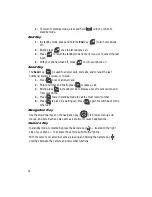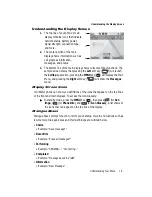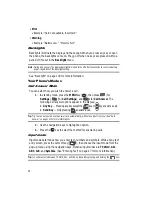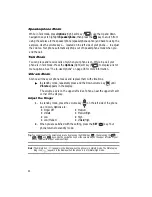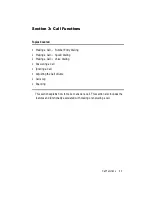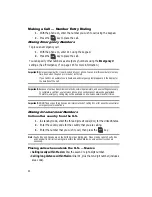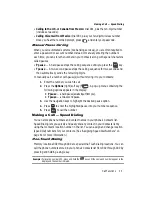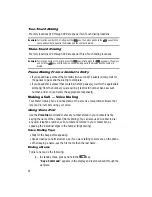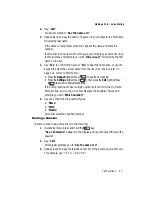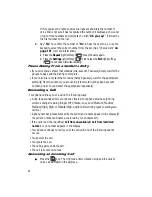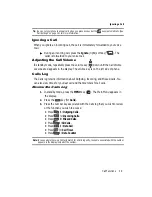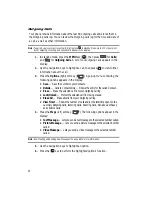Understanding Your Phone
17
Command Keys
Command Keys
Functions for the soft keys are defined by what appears above each in the display.
There are two soft keys, the left soft key (
)
and the right soft key (
)
.
Left Soft Key
Some functions of the left soft key are as follows.
•
In standby mode, press the
Celltop
(left) soft key (
) to launch the Celltop
application. (For more information, see the Celltop user guide.
•
When the left soft key function is Edit, press the
Edit
(left) soft key (
) to edit
a Contact.
•
When the right soft key function is Erase, press the
Erase
(left) soft key (
)
and a pop-up window appears prompting you to confirm the erasure.
Right Soft Key
Some functions of the right soft key are as follows.
•
In standby mode, press the
Message
(right) soft key (
) to open the
Messages menu.
•
When the right soft key function is Back, press the
Back
(right) soft key (
) to
back up one menu level.
•
When the right soft key function is Options, press the
Options
(right) soft key
(
) and a pop-up menu appears.
OK Key
•
In standby mode, press the
MENU
key (
) to open the main menu.
•
In a menu, press the
OK
key (
) to accept the highlighted selection.
•
In camera mode, press the
OK
key (
) to take a photo or to create a Pic
message.
•
When the
OK
key function is Edit, press the
Edit
(OK) key (
) to edit a Draft
message.
Clear Key
The
CLR
key (
) is used to erase or clear numbers, text, or symbols from the
display. You can also use the
key to return to a previous menu or to return to
standby mode from any menu.
1.
If you enter an incorrect character, briefly press
to backspace (and
delete) the character.
2.
To erase the entire sentence, press and hold
.
3.
To back up one menu level, briefly press
.
OK
OK
OK
OK