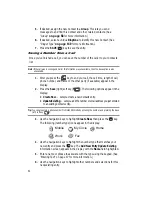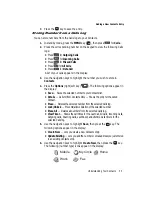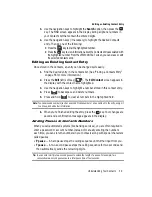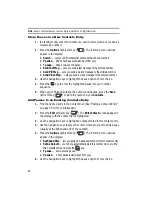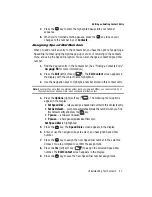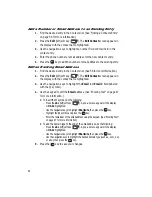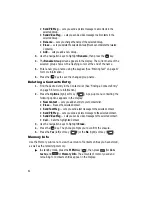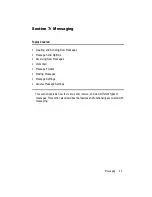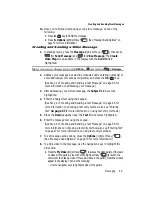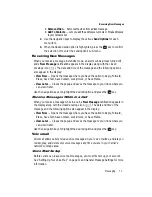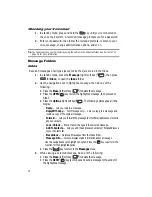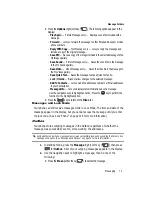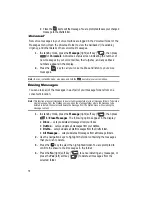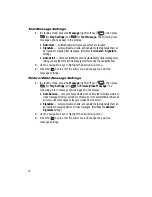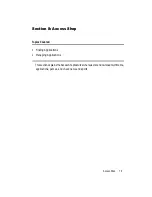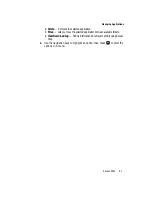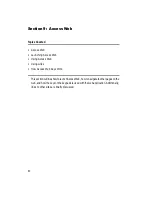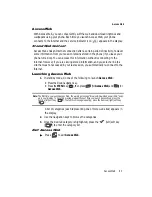68
8.
To add a picture to the message, use the navigation keys to highlight the
PIC field.
•
Press the
My PIC
(left) soft key (
) to access the picture gallery. If there are
no pictures in the gallery, press the
Camera
(right) soft key (
) to launch
the camera, then take a picture. If there are pictures in the gallery, thumbnail
pictures appear in the display. Then, do the following:
-
Use the navigation keys to highlight a picture in the gallery.
-
Press the
View
(left) soft key (
) to expand the highlighted picture to fill the
display.
-
Press the
Camera
(right) soft key (
) to activate the phone’s camera and
take a new picture. (See ‘Camera-Camcorder” on page 88 for more information.)
•
Press the
Options
(right) soft key (
). (See ‘Message Send Options” on
page 70 for more information.)
9.
Once you have selected a photo, press the
key. The
Create Pic Msg
screen appears in the display with the selected photo in the
PIC
field.
The
Sound
field becomes highlighted.
10.
Press the
Sounds
(left) soft key (
). The
Record New
option and a list
of sound files appear in the display with the
Record New
option
highlighted.
11.
Press the
key to record a new sound file, or use the navigation keys to
select a listed sound file.
•
If you select the
Record New
option, the
Record New
screen appears in the
display. Press the
REC
(
) key to begin recording.
•
Wait for the beep, then start speaking. As it is recording the phone displays a
countdown timer that shows the seconds remaining for the recording.
-
To pause the memo, press the
Pause
(left) soft key (
). When a memo is
paused, press the
Resume
(left) soft key (
) to continue recording.
•
Press the
SAVE
(
)
key to stop recording. The
Record New
option and a list
of sound files appear in the display with the
Record New
option highlighted.
•
Use the navigation keys to highlight your new sound file and press the
key.
The
Create Pic Msg
screen appears in the display with your selected sound file
in the
Sound
field.
OK
OK
OK
OK
OK