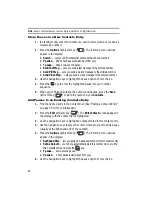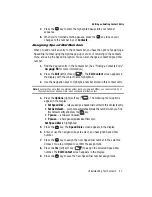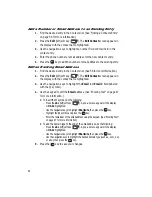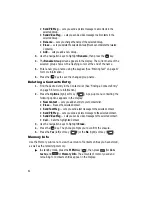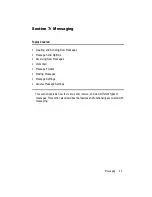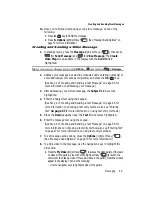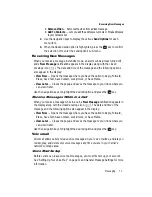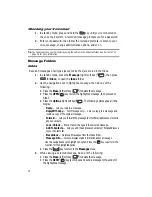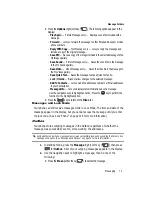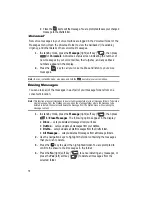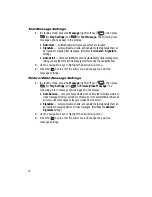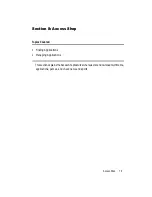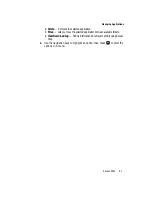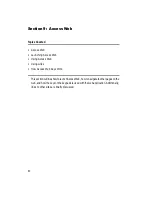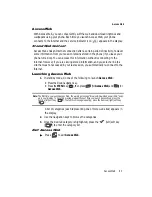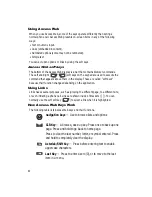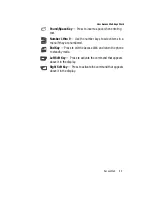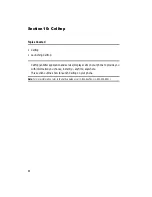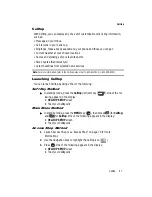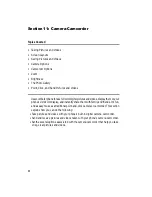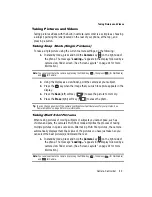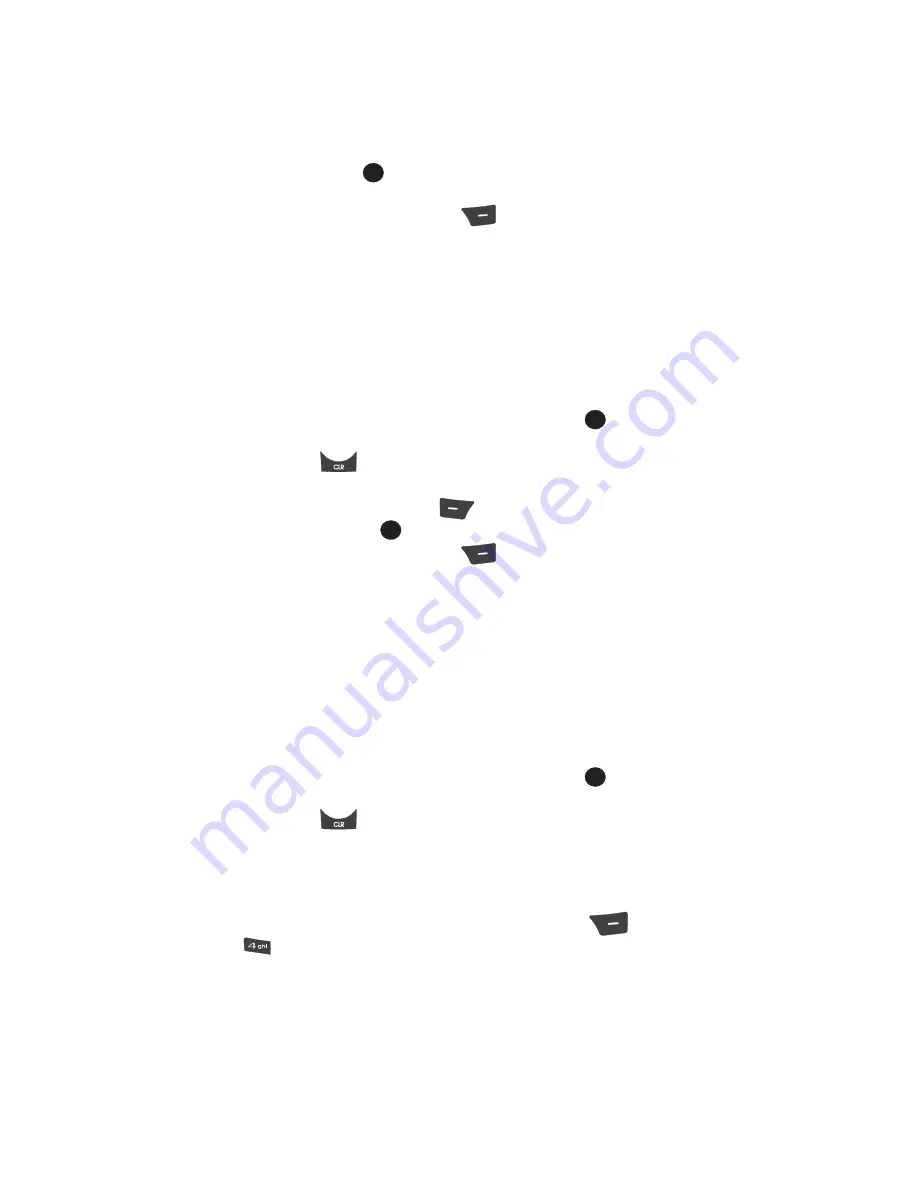
74
•
Press the
OPEN
(
) key to view the highlighted message, then proceed to
Step 3.
•
Press the
Options
(right) soft key (
). The following options appear in the
display:
-
Forward
— Send the message to another addressee.
-
Resend
— Re-send the message.
-
Lock
/
Unlock
— Block a message from being erased or free a message to be
erased.
-
Add To Contacts
— Lets you add the addressee numbers or Email addresses
to your Contacts list.
-
Erase Outbox
— Erase all messages in the Outbox folder.
-
Message Info
— Lets you display status information about picture messages.
Use the navigation keys to highlight an option. Press the
key to perform the
function for the highlighted option.
•
Press the
key to return to the
Messages
menu.
3.
While viewing a selected message, do one of the following:
•
Press the
Erase
(left) soft key (
) to delete the message.
•
Press the
RESEND
(
) key to resend a message to the original addressee.
•
Press the
Options
(right) soft key (
), The following options appear in the
display:
-
Play Again
— Picture Messages only — Replay a sound file included with a
message.
-
Forward
— Send the message to another addressee.
-
Lock
/
Unlock
— Block a message from being erased or free a message to be
erased.
-
Save Quick Text
— Save the message text in the Quick Text folder.
-
Add To Contacts
— Lets you add the addressee numbers or Email addresses
to your Contacts list.
-
Message Info
— Lets you display status information about picture messages.
Use the navigation keys to highlight an option. Press the
key to perform the
function for the highlighted option.
•
Press the
key to return to the
Inbox
list.
Drafts Folder
Messages in the Drafts folder are those that have been composed but never sent.
You can return to the Drafts folder at any time to view, edit, or send a draft message.
1.
In standby mode, press the
Message
(right) soft key (
), then press
for
Drafts
. A list of your draft messages appears in the display.
2.
Use the navigation keys to highlight the message that you wish to edit,
then do one of the following:
OK
OK
OK
OK