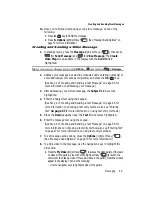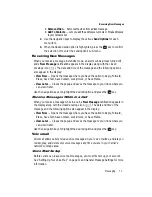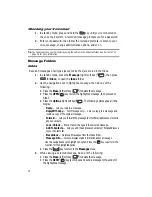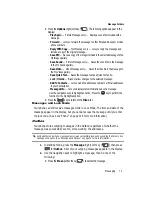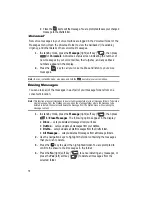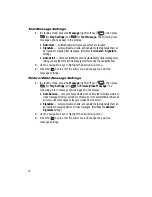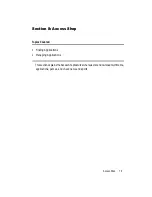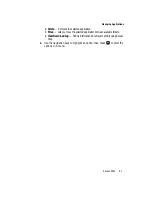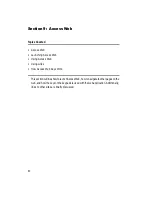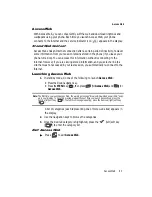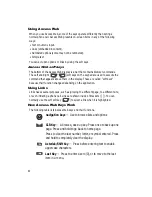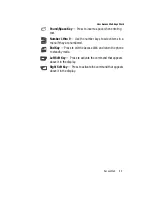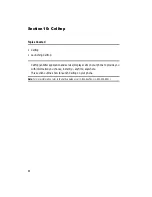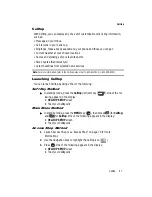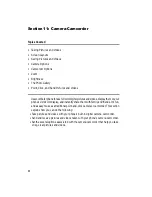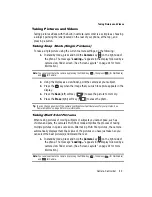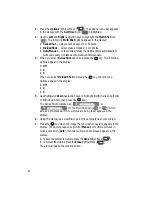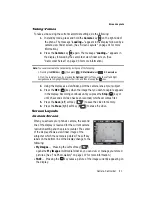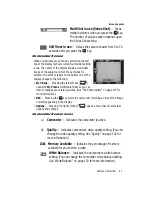80
Finding Applications
With Axcess Shop, you can download full featured applications over the air including
games, personalized ring tones, pictures, and more.
1.
In standby mode, do one of the following to launch
Axcess Shop
:
•
Press the Right navigation key.
•
Press the
MENU
key (
), then press
(for
Axcess Shop
) and
for
Axcess Shop
.
Note:
The first time you launch Axcess Shop, the warning message “Browse & Download use airtime.”
pops up in your display. To have this message repeat the next time you launch Axcess Shop, press
the Contine (left) soft key (
). To stop this message repeating, press the Remove (right) soft key
(
).
The Axcess Shop screen appears in the display with the
Axcess Shop
icon
(
) highlighted. You have the following options:
•
Press the
key. The
Axcess Shop
menu appears in the display. You can
use the items in this menu to browse or search for, purchase, and download
applications.
•
Use the navigation keys to select an application on your phone that you wish to
launch.
•
Use the navigation keys to highlight highlight the
Manage Apps
icon (
)
(see ‘Managing Applications” on page 80 for more information).
Managing Applications
Use the Settings sub-menu within Axcess Shop to manage, move, order applications
and much more.
1.
In standby mode, press the
Right
navigation key to launch Axcess Shop.
The Axcess Shop menu appears in the display with the
Axcess Shop
icon
(
), highlighted.
2.
Use the navigation keys to highlight the
Manage Apps
icon (
), then
press .
The
Manage Apps
menu appears in the display, indicating the
amount of memory still available for loading applications and listing the
apps currently on your phone.
3.
Use the navigation keys to highlight an application. Some or all of the
following
Options
appear in the display, depending up the application
selected:
• App Info
— Shows information about the selected application, such as, name,
version, size, and expiration date.
• Buy more uses
— Lets you purchase more usage time for the selected
application.
OK
@
)
)
OK
OK