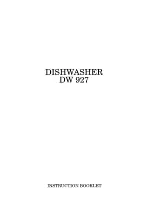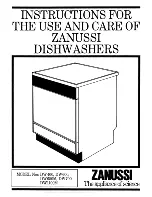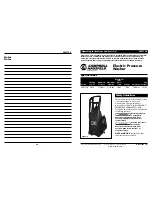English
Operations
English
38
10
Smart Control
Tap to activate or deactivate the Smart Control function.
Tap and hold to enter pairing mode to connect to the SmartThings app.
• When the Smart Control function is activated, you can control your washing
machine remotely using the SmartThings app on your smartphone or tablet
(Android or iOS).
Icon descriptions
Wi-Fi
• This icon indicates that the washing machine is connected to Wi-Fi.
Smart Control
• This icon indicates that Smart Control is on.
• For more information on Smart Control, see page
49
.
Door Lock
• This icon indicates the door is locked and cannot be opened.
• The door locks automatically during a cycle and this indicator turns on.
• You can open the door when this icon disappears.
Child Lock
• This icon indicates that Child Lock is on.
• For more information on Child Lock, see page
45
.
Operating a cycle
2
5
3
4
6
1
1.
Tap turn on the washing machine.
2.
Turn the
Navigation dial
to select the cycle you want.
-
For more information on
Cycle overview
, see page
39
.
3.
Tap , , or to change the default cycle settings.
4.
Tap , and then turn the
Navigation dial
to select additional function.
-
For more information on
Additional functions
, see page
42
.
5.
Tap to change the settings for selected additional function.
-
Not all cycles have additional functions available.
6.
Tap and hold to start operation.
-
Once you set the cycle you want, the screen displays a brief cycle description, maximum laundry load,
and cycle time. You can also check the cycle progress, remaining cycle time, and information codes.
U-PJT_COMBO-AD_SimpleUX_WEB_SSEC-02__EU_English.indd 38
2022/4/16 11:05:23