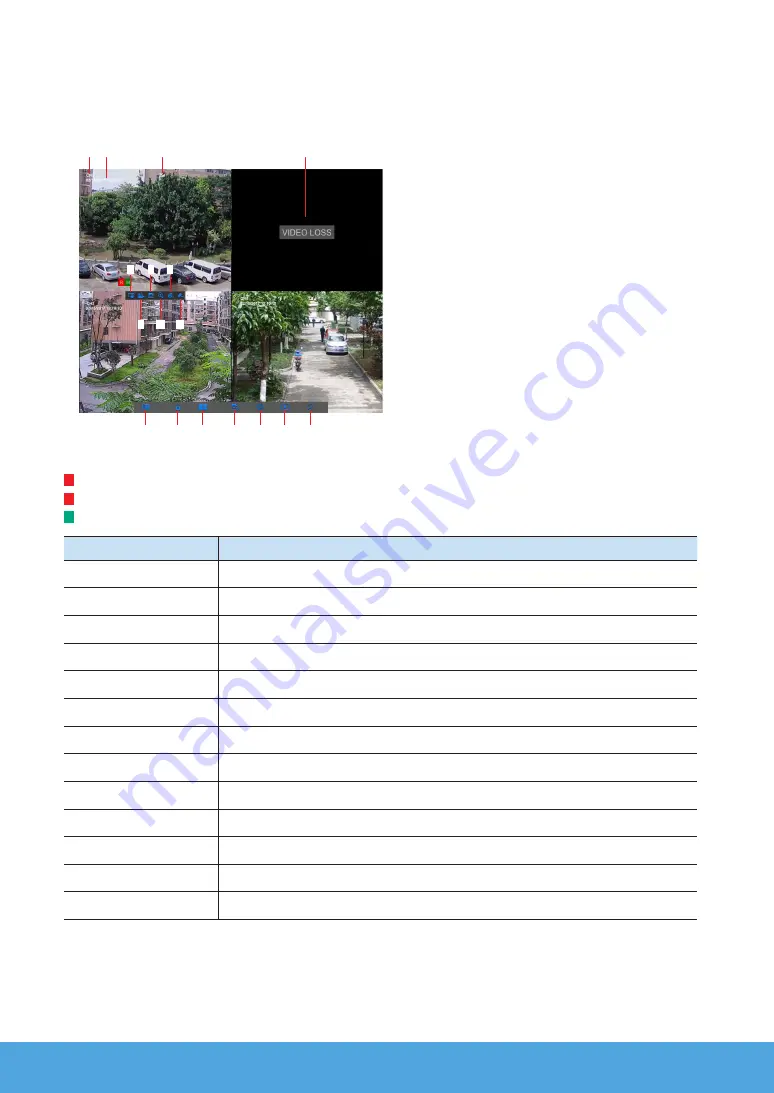
8_
English
❒
Main Interface
In real-time preview mode: right click on any area to access the desired menu. Right click on it to open a context menu. Menu items
may vary depending on the condition, such as sign-in, sign-out, split screen mode and various operation conditions.
Left click on any channel to access shortcut menu. Image capture, recording and image zoom-in are in this section.
The video recording marks are shown below
R
means common Recording.
M
means Motion detection recording.
M
means Motion detection without recording.
Component Name
Function
1
Channel Name
Display channel name
2
Date & Time
Display current date and time
3
The signal icon
The level of the signal, strong or weak.
4
Video Loss
Wireless Camera is off-line.
5
Image Capture
Make a snapshot of current video
6
Manual Recording
Enable or disable manual recording
7
Quick Playback
Playback of the last five minutes of the video
8
Digital Zoom-In
Hold and drag mouse cursor to select a frame of current video to zoom in.
9
Channel Color Setting
Set hue, brightness, contrast and saturation of current channel.
0
Pair
Do the pairing of camera and NVR.
!
Main Menu
Access the main menu
@
Lock
Sign out or access sign-in page.
#
4-Channel Layout
Display four channels of video.
!
@ #
$ % ^ &
1 2
3
4
5 7 9
6 8 0
Summary of Contents for Wisenet SNK-B73040BW
Page 14: ...14_ English MEMO...
Page 16: ...16_ English MEMO...


































