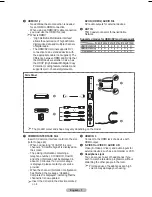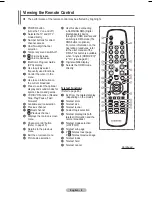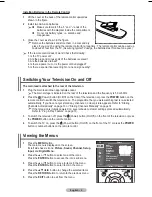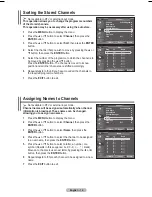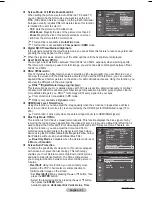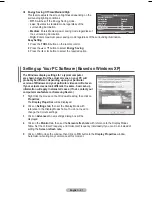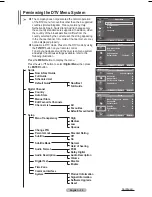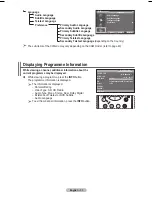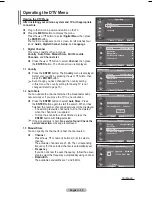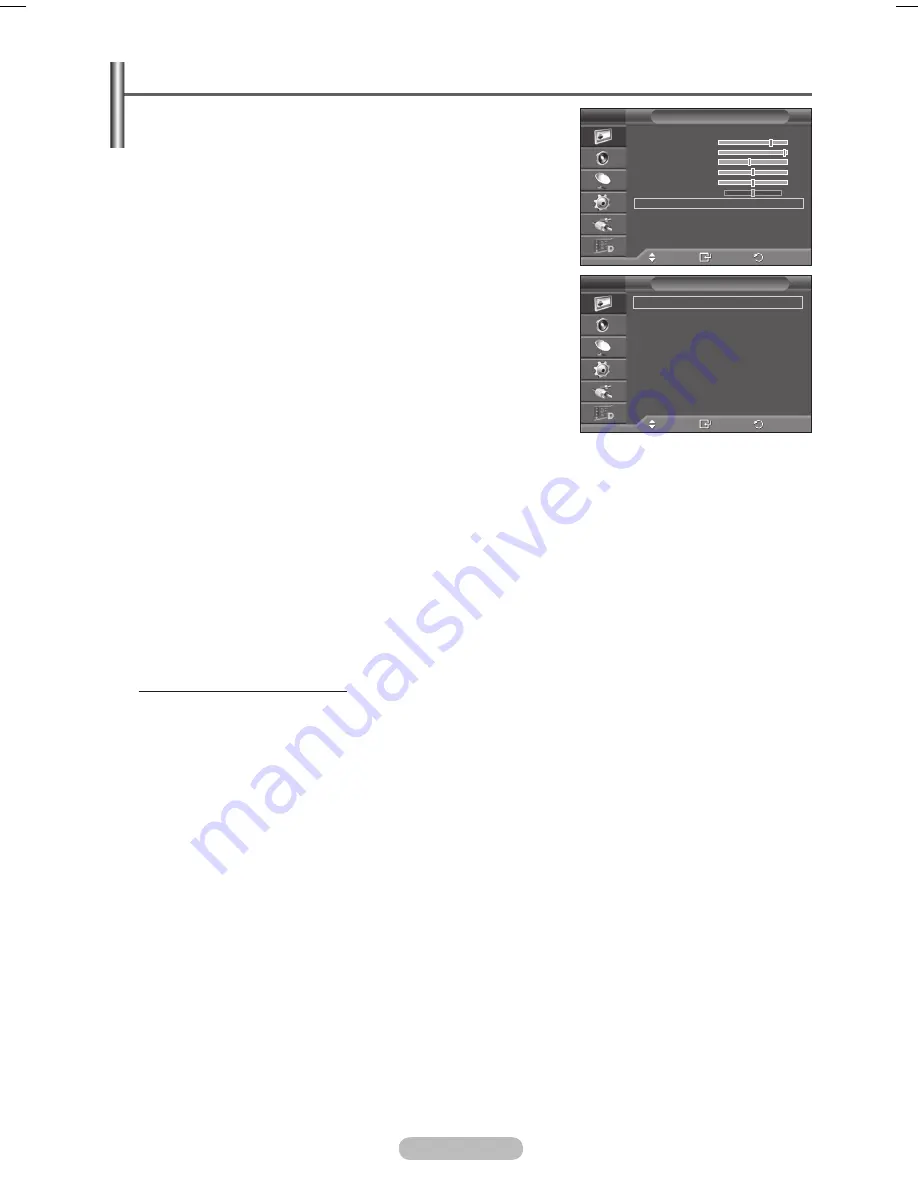
English - 1
Configuring Detailed Settings on the Picture
You can set detailed picture settings.
1
Press the
MENU
button to display the menu.
Press the
ENTER
button to select
Picture
.
Press the ▲ or ▼ button to select
Detailed Settings
, then
press the
ENTER
button.
4
Select the required option by pressing the ▲ or ▼ button, then
press the
ENTER
button.
Available options:
Black Adjust
,
Dynamic Contrast
,
Gamma
,
Colour Space
,
White Balance
,
Flesh Tone
,
Edge
Enhancement
5
When you are satisfied with your setting, press the
ENTER
button.
Press the
EXIT
button to exit.
➢
Detailed Settings
is available in
Standard
or
Movie
mode.
➢
In PC mode, you can only make changes to
Dynamic
Contrast
,
Gamma
and
White Balance
from among the
Detailed Settings
items.
Black Adjust
:
Off/Low/Medium/High
You can directly select the black level on the screen to adjust the screen depth.
Dynamic Contrast
:
Off/Low/Medium/High
You can adjust the screen contrast so that the optimal contrast is provided.
Gamma
:
- ~ +
You can adjust the middle brightness of pictures.
Press the ◄ or ► button until you reach the optimal setting.
Colour Space
:
Auto/Native/Custom
Colour space is a colour matrix composed of red, green and blue colours.
Select your favorite colour space to experience the most natural colour.
−
Auto
: Auto Colour Space automatically adjusts to the most natural colour tone based on program
sources.
−
Native
: Native Colour Space offers deep and rich colour tone.
−
Custom
: Adjusts the colour range to suit your preference. (see “Customizing the Colour Space”)
Customizing the Colour Space
Colour
:
Red
/
Green
/
Blue
/
Yellow
/
Cyan
/
Magenta
Adjusts the Colour range to suit your preference.
Colour is available when
Colour Space
is set to Custom.
Press the ▲ or ▼ button to select
Red
,
Green
,
Blue
,
Yellow
,
Cyan
or
Magenta
.
Press the
ENTER
button.
−
Red/Green/Blue
: In Colour, you can adjust the RGB values for the selected colour.
Press the ▲ or ▼ button to select
Red
,
Green
or
Blue
to change it. Press the
ENTER
button.
Press the ◄ or ► button to decrease or increase the value of a particular item.
Press the
ENTER
button.
−
Reset
: Resets the colour space to the default values.
White Balance
:
R-Offset/G-Offset/B-Offset/R-Gain/G-Gain/B-Gain/Reset
You can adjust the color temperature for more natural picture colors.
R-Offset/G-Offset/B-Offset/R-Gain/G-Gain/B-Gain
: Changing the adjustment value will refresh the
adjusted screen.
Select the required option by pressing the ▲ or ▼ button, then press the
ENTER
button.
Press the ◄ or ► button until you reach the optimal setting.
Reset
: The previously adjusted white balance will be reset to the factory defaults.
Flesh Tone:-15~+15
You can emphasize the pink tone in the picture.
Press the ◄ or ► button until you reach the optimal setting.
➢
Changing the adjustment value will refresh the adjusted screen.
Edge Enhancement
:
Off/On
You can emphasize object boundaries.
Move
Enter
Return
Black Adjust
:
Off
Dynamic Contrast :
Medium
Gamma
:
0
Colour Space
:
Auto
White Balance
Flesh Tone
:
0
Edge Enhancement :
On
Detailed Settings
T V
Move
Enter
Return
Mode
: Standard
Cell Light
Contrast
0
Brightness
45
Sharpness
50
Colour
50
Tint
G50 R50
Detailed Settings
Picture Options
Reset
: OK
Picture
T V
BN68-01416B-Eng.indb 19
2008-2-29 17:22:35