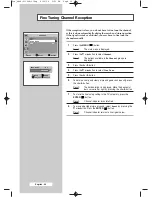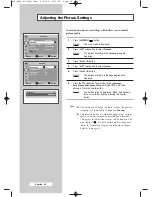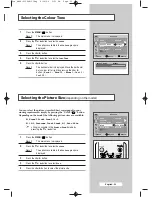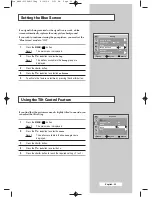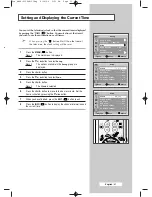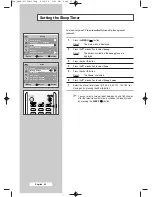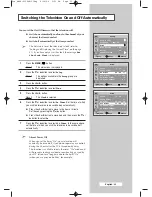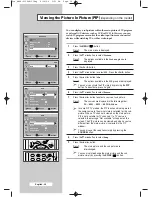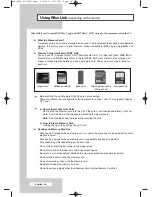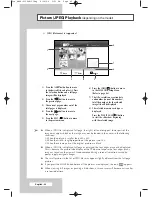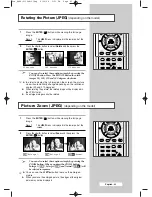English - 33
You can set the On/Off timers so that the television will:
◆
Switch on automatically and tune to the channel of your
choice at the time you select
◆
Switch off automatically at the time you select
➢
The first step is to set the television’s clock (refer to
“Setting and Displaying the Current Time” on the page
31). If you have not yet set the clock, the message
Set
the clock first
is displayed.
1
Press the
MENU
(
) button.
Result:
The main menu is displayed.
2
Press the
▼
or
▲
button to select
Setup
.
Result:
The options available in the
Setup
group are
displayed.
3
Press the
œ
or
√
button.
4
Press the
▼
or
▲
button to select
Time
.
5
Press the
œ
or
√
button.
Result:
The
Clock
is selected.
6
Press the
▼
or
▲
button to select
On Timer
. Set the time at which
you wish the television to be switched on automatically.
◆
Press the
œ
or
√
button to move to the hour or minute.
Set these by pressing the
▼
or
▲
button.
◆
Press the
œ
or
√
button to move
Off
and then, press the
▼
or
▲
button to select
On
.
7
Press the
▼
or
▲
button to select
Off Timer
. In the same above,
set the time at which you wish the television to be switched off
automatically.
➢
Absent Power Off
When you set the timer “On”, your television will
eventually be turned off, if you do not operate any controls
during the 3 hours after the TV is turned on by timer.
This function is available in only the timer “On” mode and
will prevent a leakage accident or overheating, caused by
your TV left on for a long time due to the timer “On”
(when you are away on holiday, for example).
Switching the Television On and Off Automatically
Move
œ
œ √
√
Enter
Return
Setup
Plug & Play
√
√
Language
: English
Time
√
√
Blue Screen
: On
Melody
: On
Demonstration
√
√
TV
Adjust
œ
œ √
√
Move
Return
Time
Clock
11 : 00
Sleep Timer
:
30
On Timer
06 : 00
On
Off Timer
-- : -- Off
On Timer Volume
:
0
On Timer Channel
: P 1
TV
Adjust
œ
œ √
√
Move
Return
Time
Clock
11 : 00
Sleep Timer
:
30
On Timer
06 : 00 On
Off Timer
11 : 00
On
On Timer Volume
:
0
On Timer Channel
: P 1
TV
Pre_AA68-03304A-01Eng 6/29/04 5:23 PM Page 33