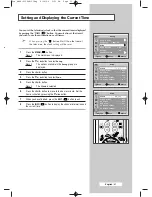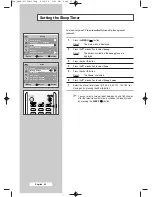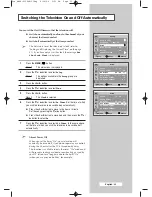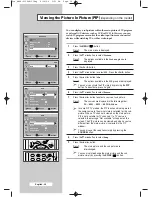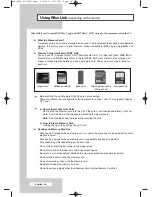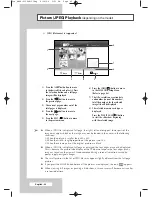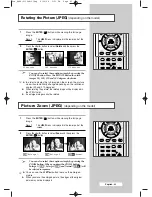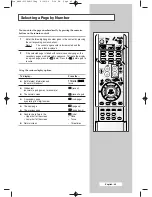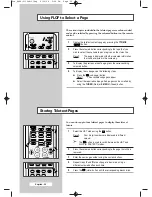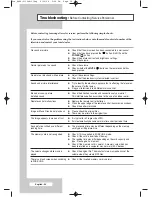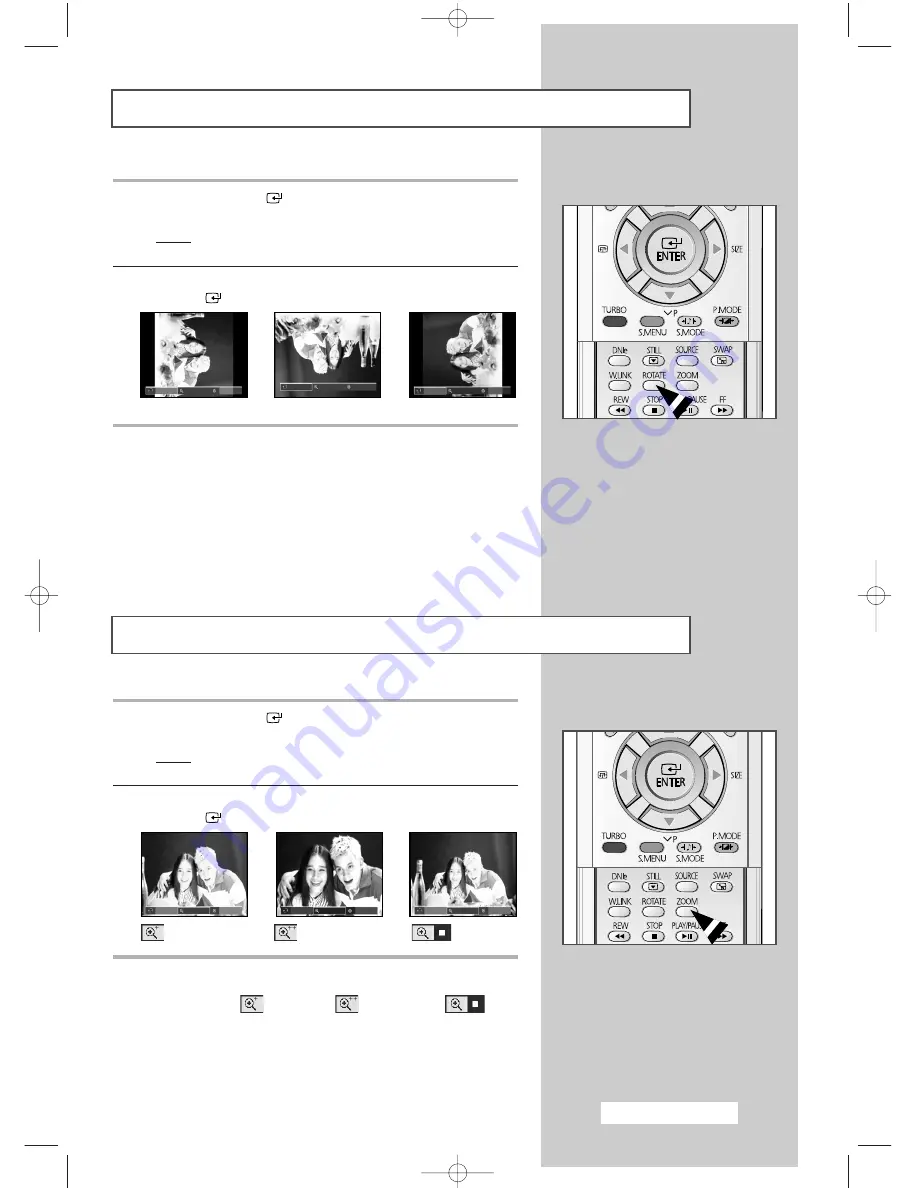
English - 43
Rotating the Picture (JPEG)
(depending on the model)
1
Press the
ENTER
(
) button while viewing the full page
image.
Result:
The
HELP
menu is displayed in the lower part of the
screen.
2
Press the
œ
or
√
button to select
Rotate
and then press the
ENTER
(
) button.
➢
You can also select these options simply by pressing the
ROTATE button. Press the ROTATE button to rotate
images 90, 180, 270 and 360 degrees clockwise.
➢
◆
In order to display the full image on the screen, the picture
size will automatically change depending on the rotational
angles (90 and 270 degrees)
◆
When rotating the picture, the rotated image will be displayed in
the JPEG file list.
◆
An enlarged image cannot be rotated.
90 degrees
180 degrees
270 degrees
➜
➜
Picture Zoom (JPEG)
(depending on the model)
1
Press the
ENTER
(
) button while viewing the full page
image.
Result:
The
HELP
menu is displayed in the lower part of the
screen.
2
Press the
œ
or
√
button to select
Zoom
and then press the
ENTER
(
) button.
➢
You can also select these options simply by pressing the
ZOOM button. When you press the ZOOM button
Enlarge1 (
), Enlarge2 (
) and Normal (
) will
be selected in sequence.
➢
◆
You can use the
(
œ √
▼▲
)
button to move the enlarged
picture.
◆
When you move the enlarged picture, the edges of the original
picture may not be displayed.
➜
➜
(
Enlarge 1
)
(
Enlarge 2
)
(
Normal
)
Rotate Zoom Close
Rota
Rota
Rota
Rotate Zoom Close
Rotate Zoom Close
Rotate Zoom Close
Rotate Zoom Close
Rotate Zoom Close
Pre_AA68-03304A-01Eng 6/29/04 5:23 PM Page 43