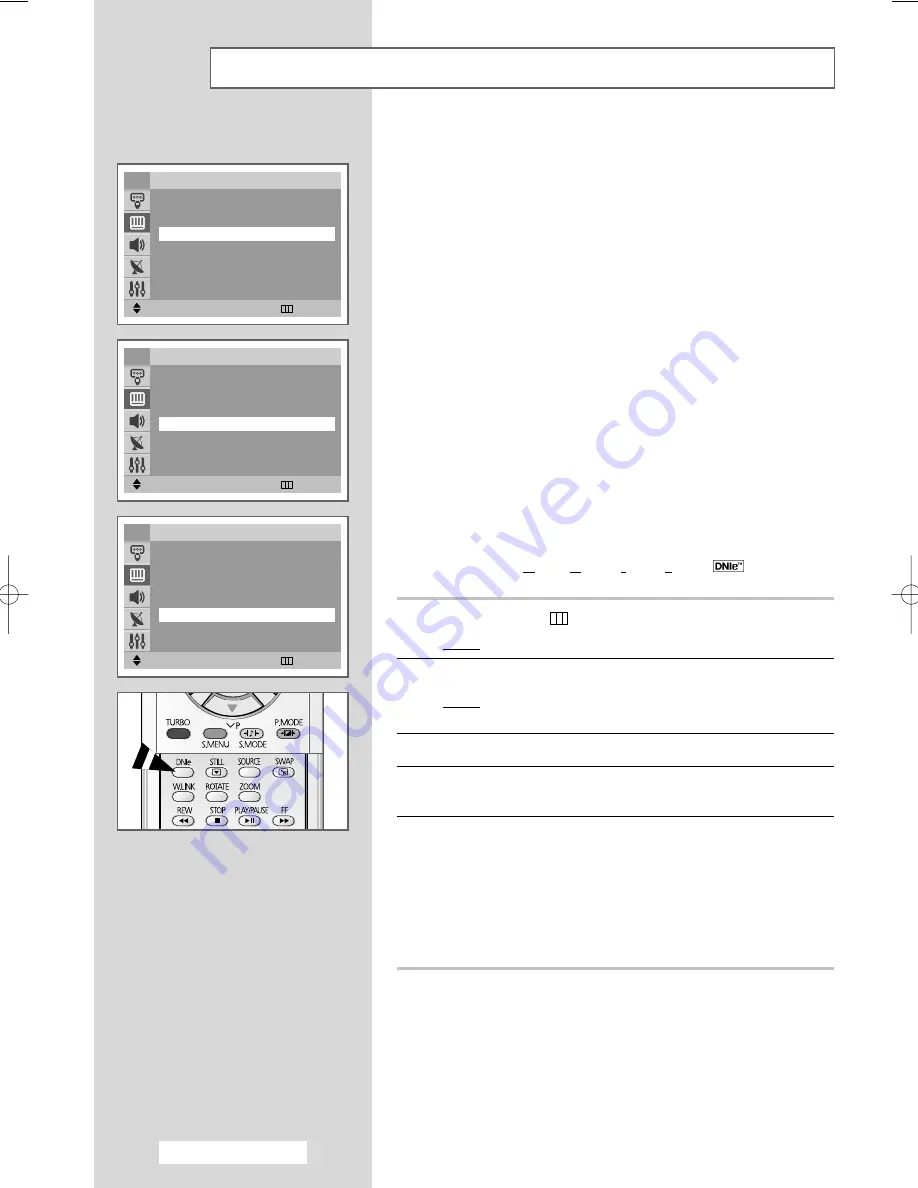
English - 24
◆
Scan Mode
You will normally find that scan mode is best set to
Natural
to reduce any slight picture flicker. However, it is possible that
some occasional broadcasts (NTSC-M) may benefit by
changing the scan mode.
Natural
,
Digital
, and
Progressive
modes are available.
◆
Digital NR
If the signal received by your television is weak, you can
activate this feature to reduce any static and ghosting that
may appear on the screen.
◆
DNIe Demo
This TV includes the
DNIe
function so as to provide a high
visual quality.
If you set
DNIe Demo
to
On
, you can view an applied
DNIe
and a normal picture on the screen, for demonstration
purposes. Using this function, you can view the difference in
the visual quality.
Even if you set
DNIe Demo
to off, the
DNIe
function is still
activated.
➢
DNIe
(
D
igital
N
atural
I
mage
e
ngine )
1
Press the
MENU
(
) button.
Result:
The main menu is displayed.
2
Press the
▲
or
▼
button to select
Picture
.
Result:
The options available in the
Picture
group are
displayed.
3
Press the
œ
or
√
button.
4
Select the required option (
Scan Mode
,
Digital NR
, or
DNIe
Demo
) by pressing the
▲
or
▼
button.
5
Press the
œ
or
√
button to change the setting.
◆
Scan Mode : Natural
,
Digital
, or
Progressive
◆
Digital NR : Off
or
On
◆
DNIe Demo : Off
or
On
➢
You can also set these options simply by pressing the
DNIe
button.
Extra Picture Settings
Move
œ
œ √
√
Adjust
Return
Picture
Mode
: Dynamic
Size
: Auto Wide
Scan Mode
: Natural
Digital NR
œ
œ
On
√
√
DNIe Demo
: Off
†
†
More
TV
Move
œ
œ √
√
Adjust
Return
Picture
Mode
: Dynamic
Size
: Auto Wide
Scan Mode
: Natural
Digital NR
: On
DNIe Demo
œ
œ
On
√
√
†
†
More
TV
Move
œ
œ √
√
Adjust
Return
Picture
Mode
: Dynamic
Size
: Auto Wide
Scan Mode
œ
œ
Natural
√
√
Digital NR
: On
DNIe Demo
: Off
†
†
More
TV
AA68-03554A-00Eng 3/9/05 2:38 PM Page 24
















































