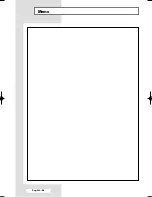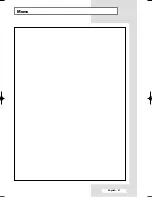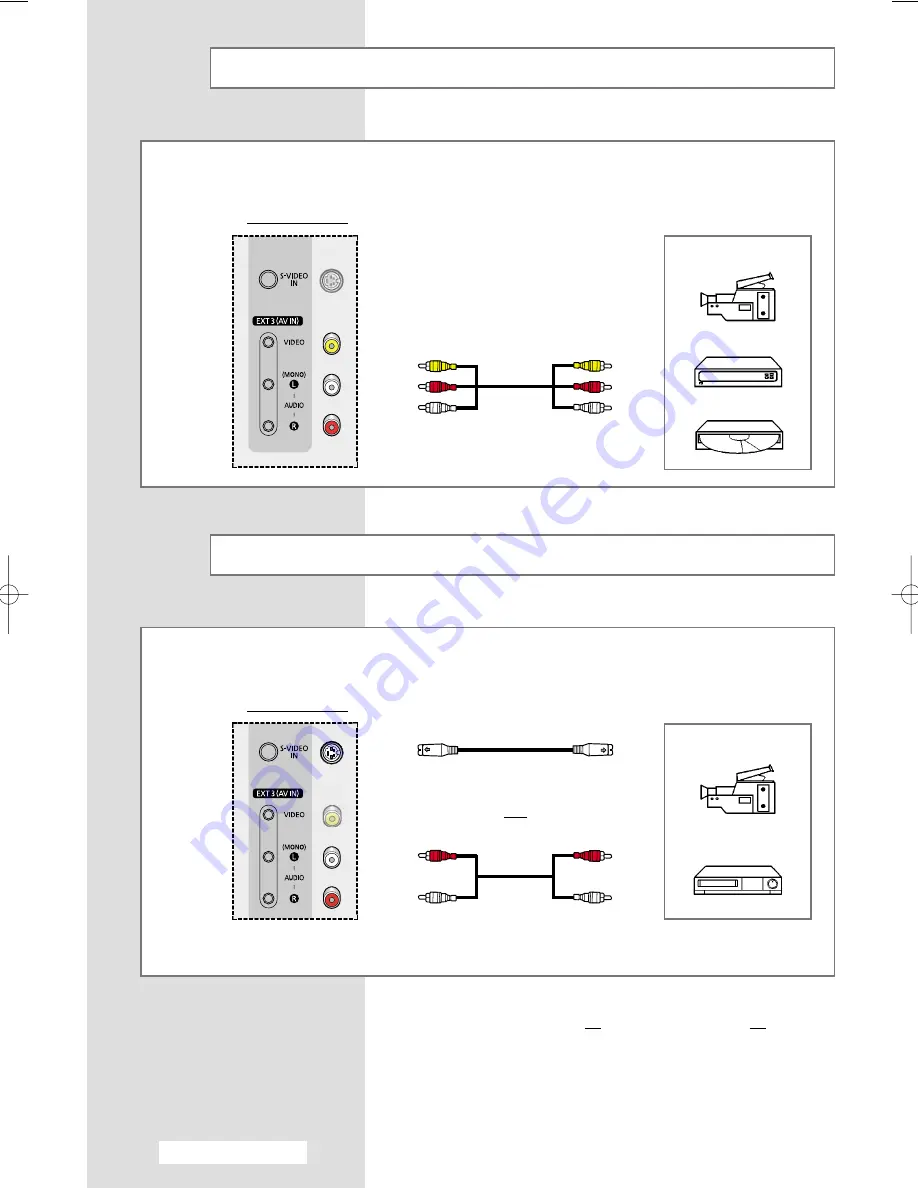
English - 42
Connecting to the RCA Input
➢
The RCA (
VIDEO
and
AUDIO
-
L
+
R
) connectors are used for equipment,
such as camcorders, video disc players, and some video game devices.
Side of the TV
Camcorder
Video game device
Video disc player
Connecting to the S-Video Input
➢
The
S-VIDEO
and RCA (
AUDIO
-
L
+
R
) connectors are used for equipment with an S-Video output,
such as a camcorder or VCR.
Camcorder
VCR
①
To play pictures and sound, both the S-VIDEO and RCA connectors must be used.
and
①
☛
Whenever you connect an audio or video system to your
television, ensure that all elements are switched off.
Refer to the documentation supplied with your equipment
for detailed connection instructions and associated safety
precautions.
Side of the TV
➢
When both the
AV IN 3 Video IN
and
S-VIDEO
are connected
to external equipment, the
S-VIDEO
receives priority.
AA68-03554A-X5Eng 2/18/05 12:53 PM Page 42