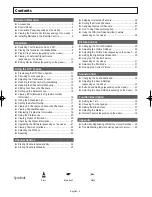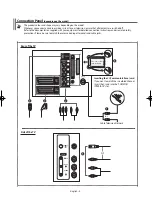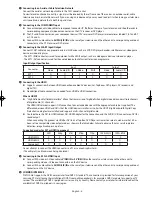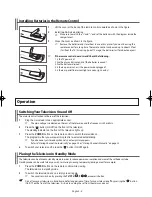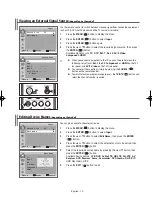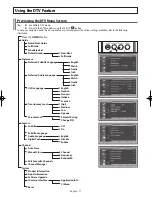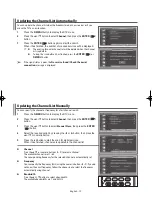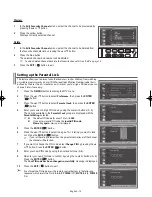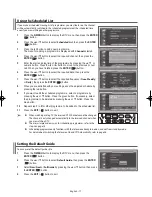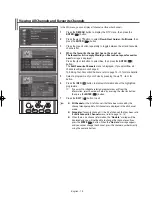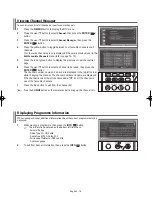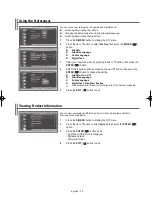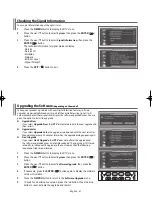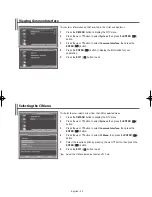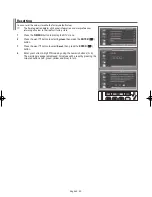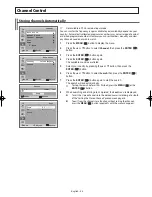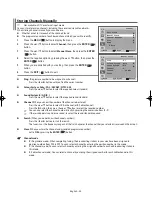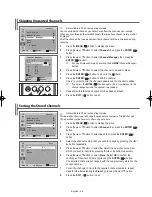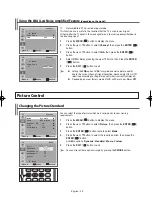English - 13
Updating the Channel List Automatically
You can update the channel list when the broadcaster adds new services or if you
move the TV to a new location.
1
Press the
D.MENU
button to display the DTV menu.
2
Press the
▲
or
▼
button to select
Channel
, then press the
ENTER
(
)
button.
3
Press the
ENTER
(
) button again to start the search.
When it has finished, the number of scanned services will be displayed.
➢
◆
The existing favourite channel list will be deleted when the channel
list is updated.
◆
To stop the scan before it has finished, press the
ENTER
(
)
or
D.MENU
button.
➢
If the signal status is poor, the
No service found! Check the aerial
connection.
message is displayed.
Updating the Channel List Manually
You can specify the channel or frequency for a fast channel search.
1
Press the
D.MENU
button to display the DTV menu.
2
Press the
▲
or
▼
button to select
Channel
, then press the
ENTER
(
)
button.
3
Press the ▲ or ▼ button to select
Manual Store
, then press the
ENTER
(
) button.
4
Select the required option by pressing the ◄ or ► button, then press the
▲ or ▼ or numeric button.
5
Press the red button to start the scan for digital services.
When it has finished, channels are updated in the channel list.
◆
Channel
Press the
▲
,
▼
or numeric buttons (0~9) to select a channel.
The available channels are 21~68.
The corresponding frequency for the selected channel is automatically set.
◆
Frequency
You can specify the frequency (KHz) using the numeric buttons (0~9). If you do
not know the exact frequency, follow the above step to select the frequency
automatically using channel.
◆
Bandwidth
Press the
▲ or ▼
button to select a bandwidth.
The available bandwidths are 7 and 8 MHz.
AA68-03776A-X0Eng.indd 13
2006-04-04 ソタタ・10:04:20