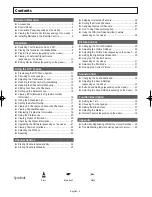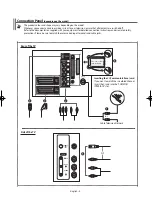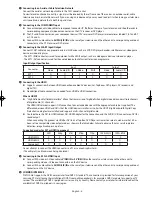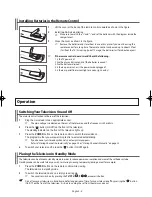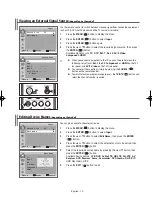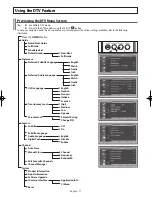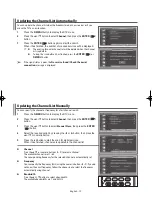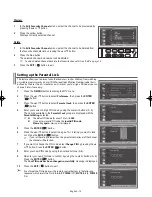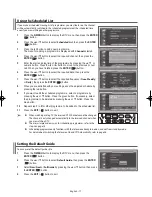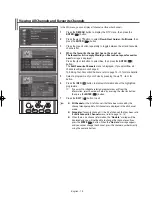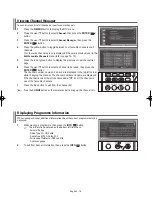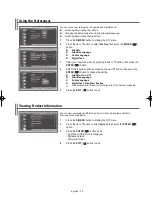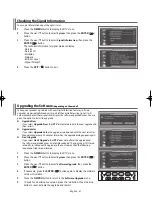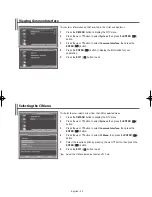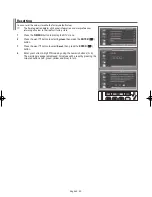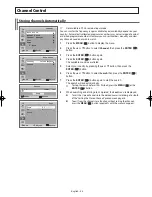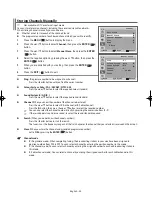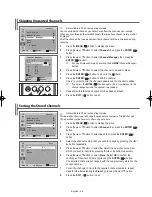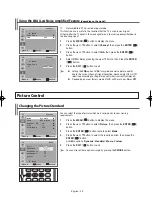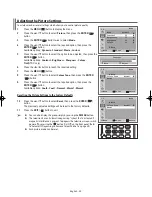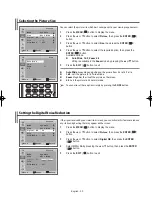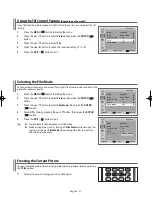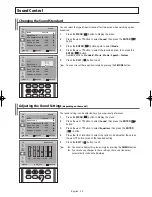English - 17
Using the Scheduled List
If you make a scheduled viewing list of programmes you may like to see, the channel
will be automatically switched to the scheduled programme at the scheduled time
even if you are watching another programme.
1
Press the
D.MENU
button to display the DTV menu, then press the
ENTER
(
) button.
2
Press the
▲
or
▼
button to select
Scheduled List
, then press the
ENTER
(
) button.
3
Press the red button to add a new programme.
The menu for adding a programme is displayed with
Channel
selected.
4
Press the
▲
or
▼
button to select the required channel, then press the
ENTER
(
) button.
5
Enter the start and stop time of the programme by pressing the
▲
,
▼
, or
numeric button. Press the ◄ or ► button to move to the previous or next
cell. When you have finished, press the
ENTER
(
) button.
6
Press the
▲
or
▼
button to select the required data, then press the
ENTER
(
) button.
7
Press the
▲
or
▼
button to select the required frequency (
Once
,
Weekly
,
or
Daily
), then press the
ENTER
(
) button.
8
When you are satisfied with your settings, save the adjusted schedule by
pressing the red button.
9
If you want to edit the scheduled programme, select a programme by
pressing the
▲
or
▼
button. Press the green button. If necessary, select
the programme to be deleted by pressing the
▲
or
▼
button. Press the
blue button.
10
Repeat step
3
to
8
for other programme to be added to the scheduled list.
11
Press the
EXIT
(
) button to exit.
➢
◆
When watching analog TV, the reserved DTV channel cannot be changed.
The channel is only changed automatically to the reserved channel when
you are watching DTV.
◆
The more simple and easy way for scheduling programmes, refer to the
step 3 on page 16.
◆
Scheduling programme only functions with the television already turned on, and not from standby mode.
For details about Switching the Television On and Off Automatically, refer to page 36.
Setting the Default Guide
You can preset the default guide style.
1
Press the
D.MENU
button to display the DTV menu, then press the
ENTER
(
) button.
2
Press the ▲ or ▼ button to select
Default Guide
, then press the
ENTER
(
) button.
3
Select
Now/Next
or
Full Guide
by pressing the
▲
or
▼
button, then press
the
ENTER
(
) button.
4
Press the
EXIT
(
) button to exit.
AA68-03776A-X0Eng.indd 17
2006-04-04 ソタタ・10:04:31