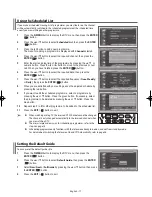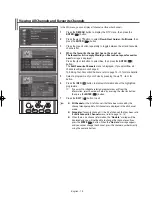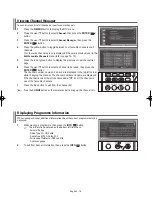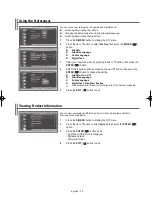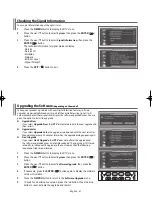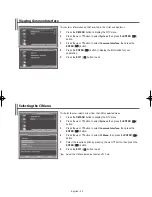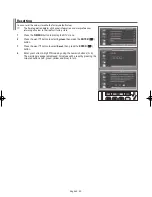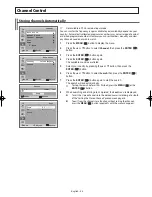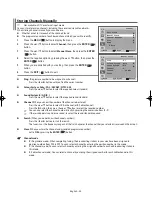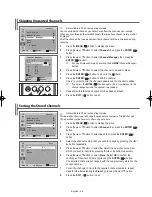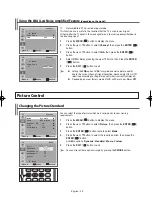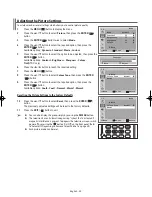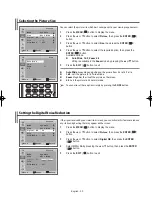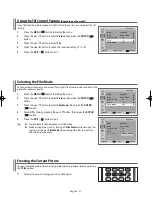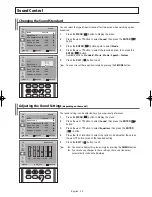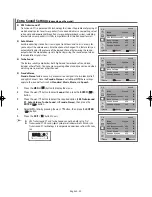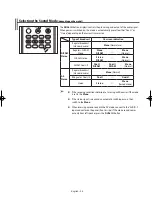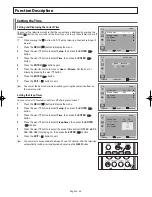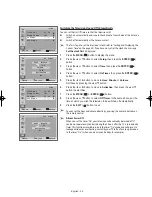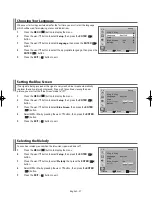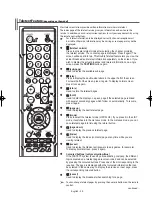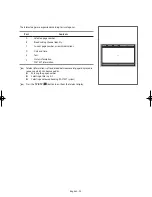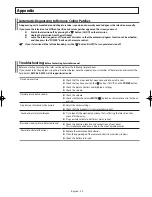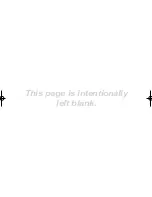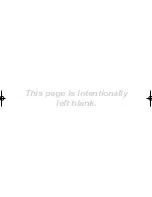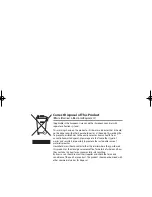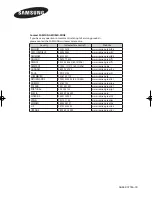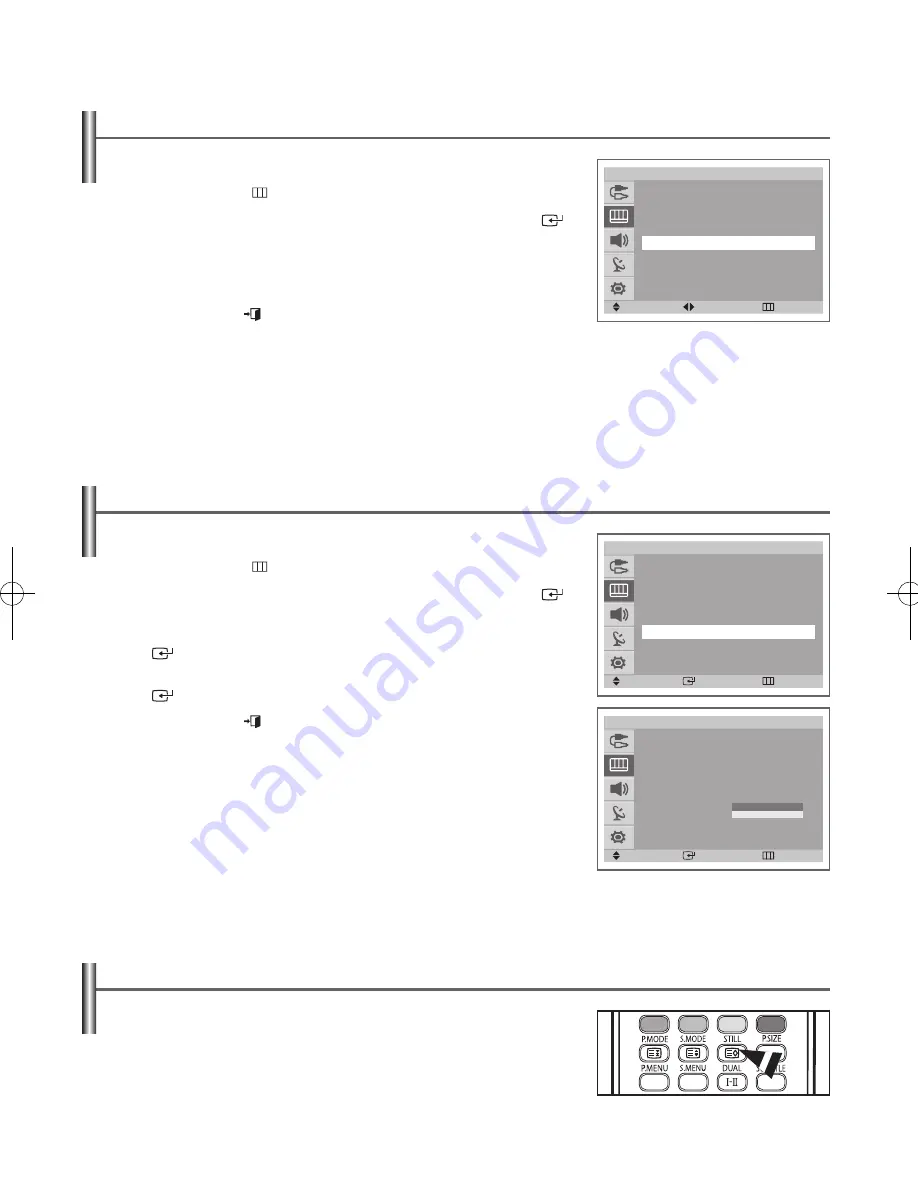
English - 31
Using the Tilt Control Feature
(depending on the model)
If you find that the picture received is slightly tilted to one side, you can adjust the tilt
setting.
1
Press the
MENU
( ) button to display the menu.
2
Press the
▲
or
▼
button to select
Picture
, then press the
ENTER
(
)
button.
3
Press the
▲
or
▼
button to select
Tilt
.
4
Press the
◄
or
►
button to reach the required setting (
-7
to +
7
).
5
Press the
EXIT
(
) button to exit.
Selecting the Film Mode
You can automatically sense and process film signals from some sources and adjust the
picture for optimum quality.
1
Press the
MENU
( ) button to display the menu.
2
Press the
▲
or
▼
button to select
Picture
, then press the
ENTER
(
)
button.
3
Press the
▲
or
▼
button to select
Film Mode
, then press the
ENTER
(
) button.
4
Select
Off
or
On
by pressing the
▲
or
▼
button, then press the
ENTER
(
) button.
5
Press the
EXIT
(
) button to exit.
➢
◆
Not available in the Component or HDMI mode.
◆
Mode discrepancies, such as turning off
Film Mode
while viewing a film
source or turning on
Film Mode
while viewing Non-film sources, may
affect the picture quality.
Freezing the Current Picture
You can freeze the picture when watching a television programme simply by pressing
the
STILL
button.
➢
To return to normal viewing, press this button again.
Picture
Mode
: Dynamic
Size
: Auto Wide
Digital NR : On
Tilt
: -1
Film Mode : Off
Move
Adjust
Return
T V
Picture
Mode
: Dynamic
Size
: Auto Wide
Digital NR : On
Tilt
: -1
Film Mode : Off
Move
Enter
Return
T V
Picture
Mode
: Dynamic
Size
: Auto Wide
Digital NR : On
Tilt
: -1
Film Mode : Off
Move
Enter
Return
T V
Off
On
AA68-03776A-X0Eng.indd 31
2006-04-04 ソタタ・10:05:06