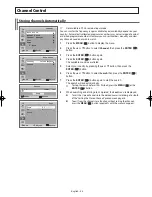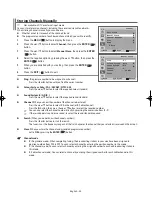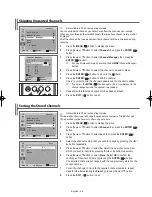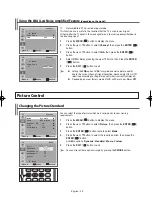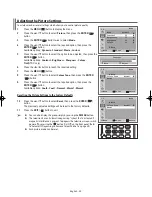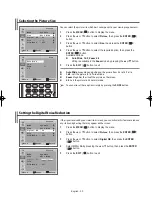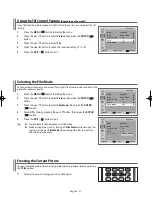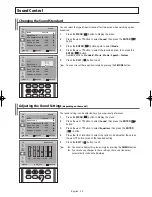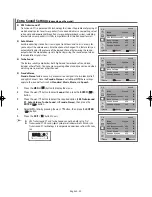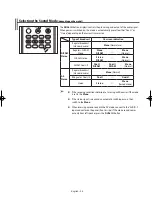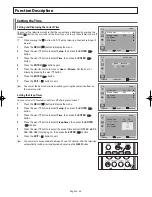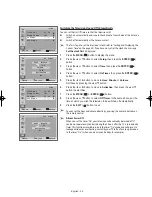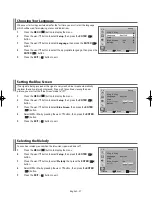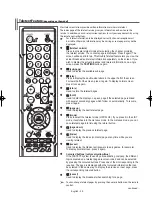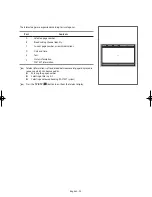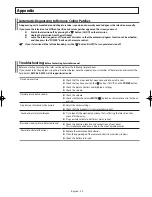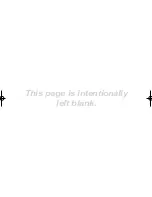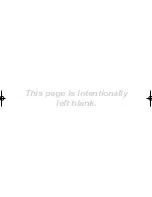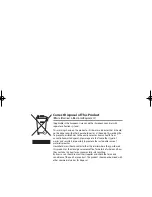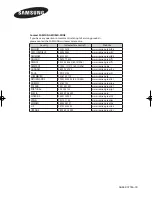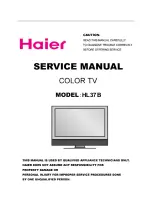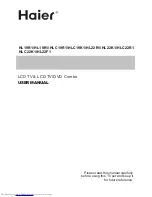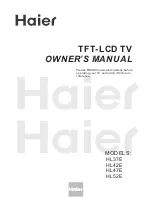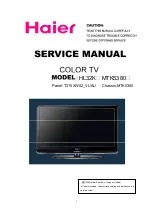English - 38
Teletext Feature
(depending on the model)
Most television stations provide written information services via teletext.
The index page of the teletext service gives you information on how to use the
service. In addition, you can select various options to suit your requirements by using
the remote control buttons.
☛
For teletext information to be displayed correctly, channel reception must
be stable. Otherwise, information may be missing or some pages may not be
displayed.
◆
(teletext on/mix)
Press to activate teletext mode after selecting the channel providing
the teletext service. The contents page is displayed. Press it again. The
screen will be split into two. This Double Teletext feature lets you view the
actual broadcast and teletext information separately on the screen. If you
wish to display the actual broadcast and teletext information on a single
screen, press the
TEXT/MIX
button again.
◆
(sub-page)
Used to display the available sub-page.
◆
(size)
Press to display the double-size letters in the upper half of the screen.
For lower half of the screen, press it again. To display normal screen,
press it once again.
◆
(store)
Used to store the teletext pages.
◆
(hold)
Used to hold the display on a given page if the selected page is linked
with several secondary pages which follow on automatically. To resume,
press it again.
◆
(page up)
Used to display the next teletext page.
◆
(mode)
Press to select the teletext mode (LIST/FLOF). If you press it in the LIST
mode, it switches into the List save mode. In the List save mode, you can
save teletext page into list using the (store) button.
◆
(page down)
Used to display the previous teletext page.
◆
(index)
Used to display the index (contents) page at any time while you are
viewing teletext.
◆
(reveal)
Used to display the hidden text (answers to quiz games, for example).
To display normal screen, press it again.
◆
Coloured buttons (red/green/yellow/blue)
If the FASTEXT system is used by a broadcasting company, the different
topics covered on a teletext page are colour-coded and can be selected
by pressing the coloured buttons. Press one of them corresponding to the
required. The page is displayed with other coloured information that can
be selected in the same way. To display the previous or next page, press
the corresponding coloured button.
◆
(cancel)
Used to display the broadcast when searching for a page.
➢
You can change teletext pages by pressing the numeric buttons on the remote
control.
continued...
AA68-03776A-X0Eng.indd 38
2006-04-04 ソタタ・10:05:24