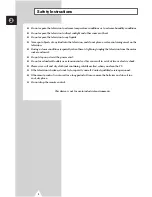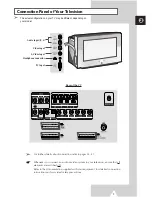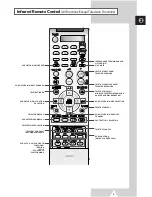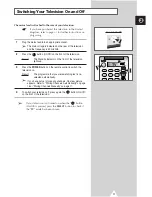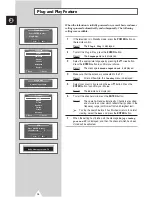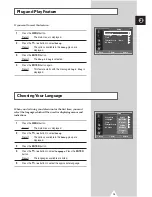Reviews:
No comments
Related manuals for WS32Z108R

TX-40DX653E
Brand: Panasonic Pages: 326

CT-M805SR
Brand: Teac Pages: 31

DTQ-19V6FCB
Brand: Daewoo Pages: 29

705593
Brand: Bauhn Pages: 56

NXG-5550
Brand: Skyvue Pages: 52

B39SHE210TCFHD
Brand: Blaupunkt Pages: 102

PS 45-29
Brand: Blaupunkt Pages: 29

Sylvania 6419TBF
Brand: Sylvania Pages: 8

CT-1388YD
Brand: Panasonic Pages: 12

CT 32SX12
Brand: Panasonic Pages: 72

AVM2425
Brand: Sanyo Pages: 2

AVM2445
Brand: Sanyo Pages: 18

AVM-3260G
Brand: Sanyo Pages: 20

C1 4ZA25
Brand: Sanyo Pages: 23

C14LT77M
Brand: Sanyo Pages: 33

28dn2
Brand: Sanyo Pages: 24

28D2
Brand: Sanyo Pages: 24

21DN2F
Brand: Sanyo Pages: 27