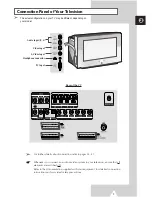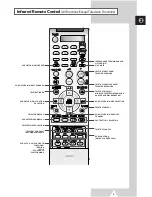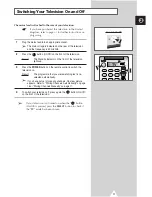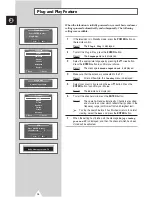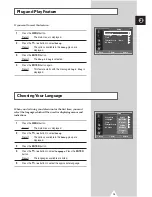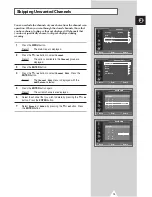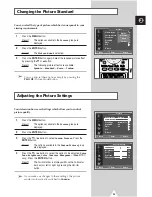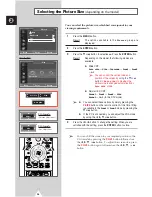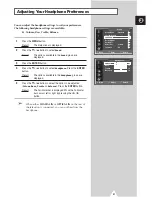17
You can store the television channels, including those received via
cable networks.
When storing channels manually, you can choose:
◆
Whether or not to store each of the channels found
◆
The programme number of each stored channel which
you wish to identify
1
Press the
MENU
button.
Result:
The main menu is displayed.
2
Press the
†
or
…
button to select
Channel
.
Result:
The options available in the
Channel
group are
displayed.
3
Press the
ENTER
button.
4
Press the
†
or
…
button to select
Manual Store
. Press the
ENTER
button.
Result:
The current channels are displayed.
5
Select required channel by pressing the
†
or
…
button. Press the
ENTER
button.
Result:
The
Manual Store
menu is displayed with the
Prog.No
is selected.
6
To assign a programme number to a channel, press the
†
or
…
button to find the correct number.
7
If necessary, select the broadcasting standard required. Press the
œ
or
√
button to select
Color
. Press the
†
or
…
button
repeatedly.
Result:
The color standards are displayed in the following
order (depending on the model).
◆
Auto - PAL - SECAM
◆
Auto - NTSC3.58 - NTSC4.43 - PAL60
8
Press the
œ
or
√
button to select
Sound
. Press the
†
or
…
button
repeatedly.
Result:
The sound standards are displayed in the following
order (depending on the model).
◆
BG - DK - I - M
◆
BG - DK - I - L
Storing Channels Manually
ENG
Country
: Austria
√
√
ATM
√
√
Manual Store
√
√
Channel Edit
√
√
Fine Tune
√
√
Channel
Move
Enter
Return
Manual Store
Move
Adjust
Return
Prog. No
Color
Sound
--
AUTO
BG
Channel
Search
Store
C--
887MHz
?
Manual Store
Move
Adjust
Return
Prog. No
Color
Sound
--
AUTO
BG
Channel
Search
Store
C--
887MHz
?
Manual Store
Move
Adjust
Return
Prog. No
Color
Sound
--
AUTO
BG
Channel
Search
Store
C--
887MHz
?