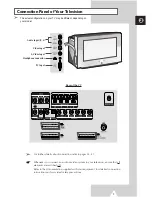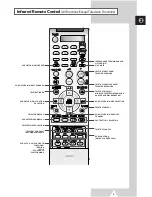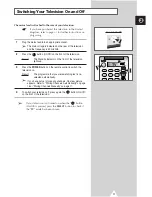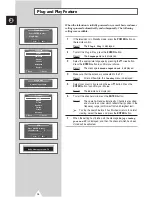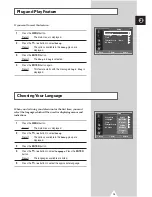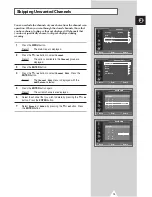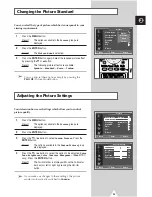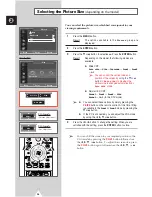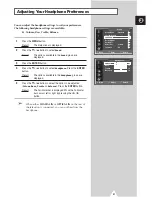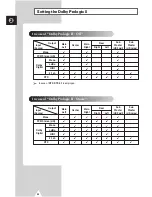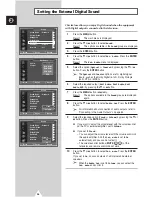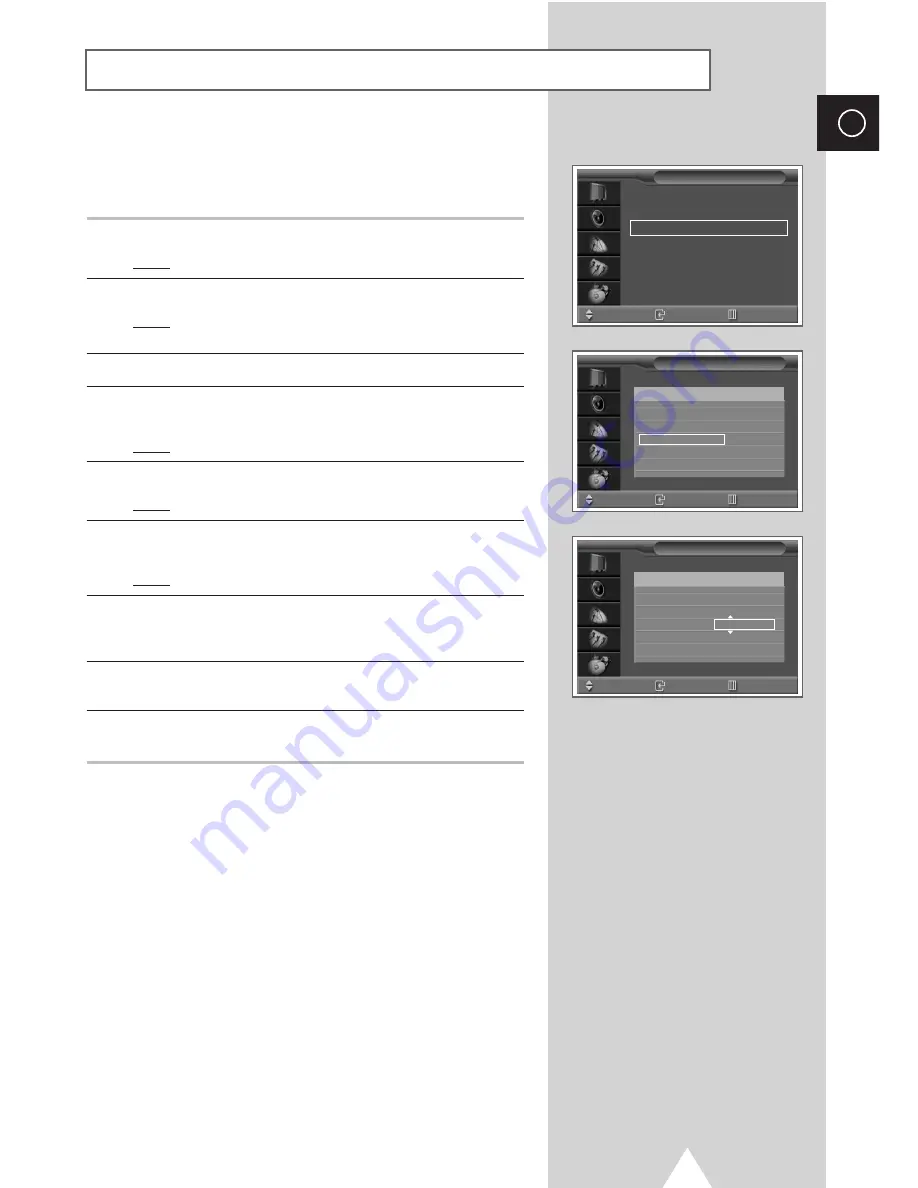
21
Channel names will be assigned automatically when channel
information is broadcast. These names can be changed, allowing
you to assign new names.
1
Press the
MENU
button.
Result:
The main menu is displayed.
2
Press the
†
or
…
button to select
Channel
.
Result:
The options available in the
Channel
group are
displayed.
3
Press the
ENTER
button.
4
Press the
†
or
…
button to select
Channel Edit
. Press the
ENTER
button.
Result:
The
Channel Edit
menu is displayed.
5
Press the
†
or
…
button to select
Name
. Press the
ENTER
button.
Result:
The current channels are displayed.
6
If necessary, select the channel to be assigned to a new name by
pressing the
†
or
…
button. Press the
ENTER
button.
Result:
Arrow indications are displayed around the name box.
7
Press the
†
or
…
button to select a letter (A~Z), a number (0~9)
or a symbol (-, _, space). Move on the previous or next letter by
pressing the
œ
or
√
button.
8
When you have finished entering the name, press the
ENTER
button to confirm the name.
9
Repeat Steps
6
to
8
for each channel to be assigned to a new
name.
Assigning Names to Channels
ENG
Add/Delete
√
√
Sort
√
√
Name
√
√
LNA
√
√
Child Lock
√
√
Channel Edit
Move
Enter
Return
Name
Move
Enter
Return
1
✽
2
✽
3
✽
4
✽
5
✽
Prog. No
Name
Move
Enter
Return
1
✽
2
✽
3
✽
4
✽
5
✽
Prog. No