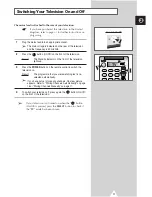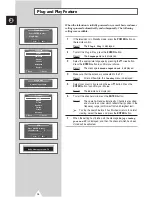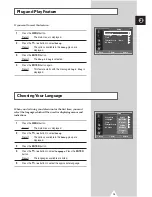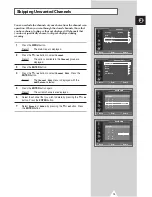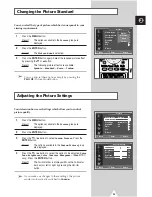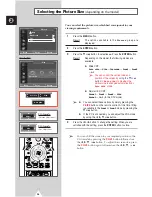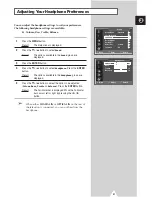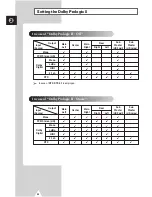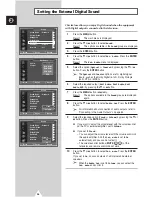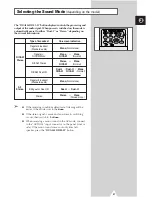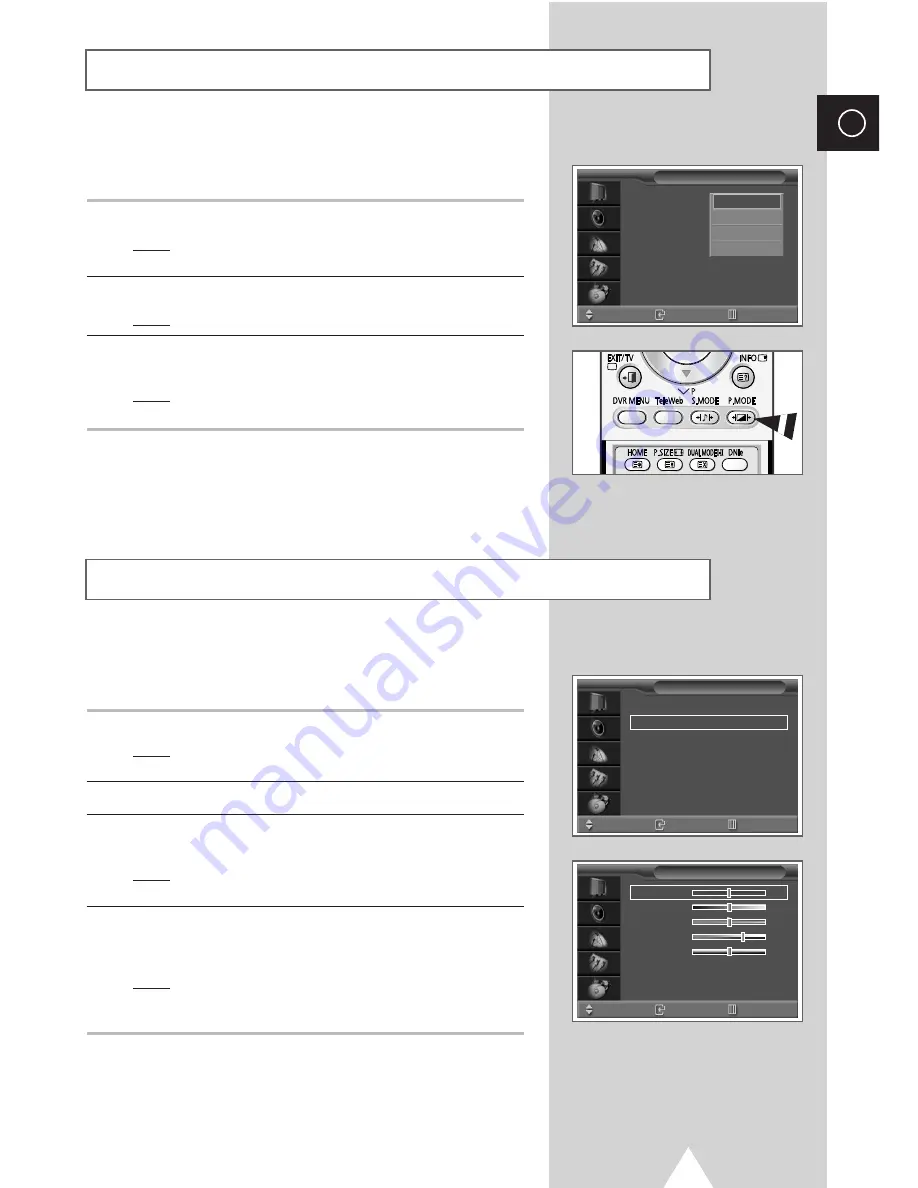
25
ENG
You can select the type of picture which best corresponds to your
viewing requirements.
1
Press the
MENU
button.
Result:
The options available in the
Picture
group are
displayed.
2
Press the
ENTER
button.
Result:
The
Picture Mode
is selected.
3
Press the
ENTER
button again. Select the required picture effect
by pressing the
†
or
…
button.
Result:
The following picture effects are available:
Dynamic
-
Standard
-
Movie
-
Custom
.
➢
You can also set these options simply by pressing the
P.MODE
(Picture Mode) button.
Changing the Picture Standard
Picture Mode
: Dynamic
√
√
Custom Picture
√
√
Scan Mode
: Natural Scan
√
√
Digital NR
: Off
√
√
DNIe
: Off
√
√
PIP
√
√
†
More
Picture
Move
Enter
Return
Dynamic
Standard
Movie
Custom
Your television has several settings which allow you to control
picture quality.
1
Press the
MENU
button.
Result:
The options available in the
Picture
group are
displayed.
2
Press the
ENTER
button.
3
Press the
†
or
…
button to select
Custom Picture
. Press the
ENTER
button.
Result:
The options available in the
Custom Picture
group
are displayed.
4
Press the
†
or
…
button to select the option to be adjusted (
Color
Tone
,
Brightness
,
Color
,
Contrast
,
Sharpness
or
Tint
-NTSC
only). Press the
ENTER
button.
Result:
The horizontal bar is displayed. Move the horizontal
bar’s cursor left or right by pressing the
œ
or
√
button.
➢
If you make any changes to these settings, the picture
mode is automatically switched to
Custom
.
Adjusting the Picture Settings
Color Tone
50
Brightness
50
Color
50
Contrast
70
Sharpness
50
Custom Picture
Move
Enter
Return
Picture Mode
: Dynamic
√
√
Custom Picture
√
√
Scan Mode
: Natural Scan
√
√
Digital NR
: Off
√
√
DNIe
: On
√
√
PIP
√
√
†
More
Picture
Move
Enter
Return