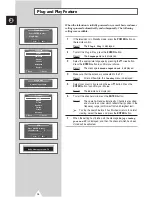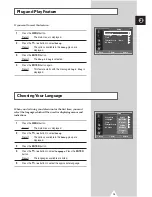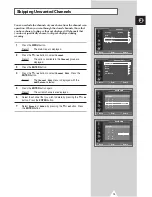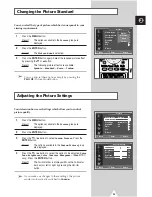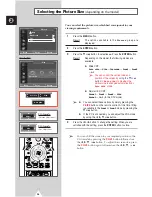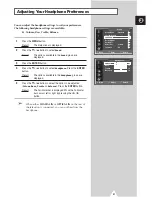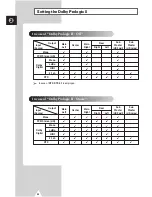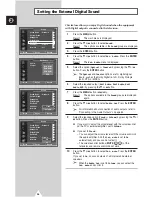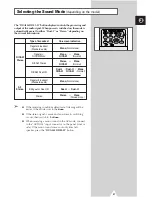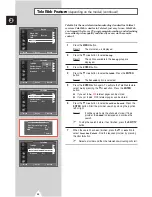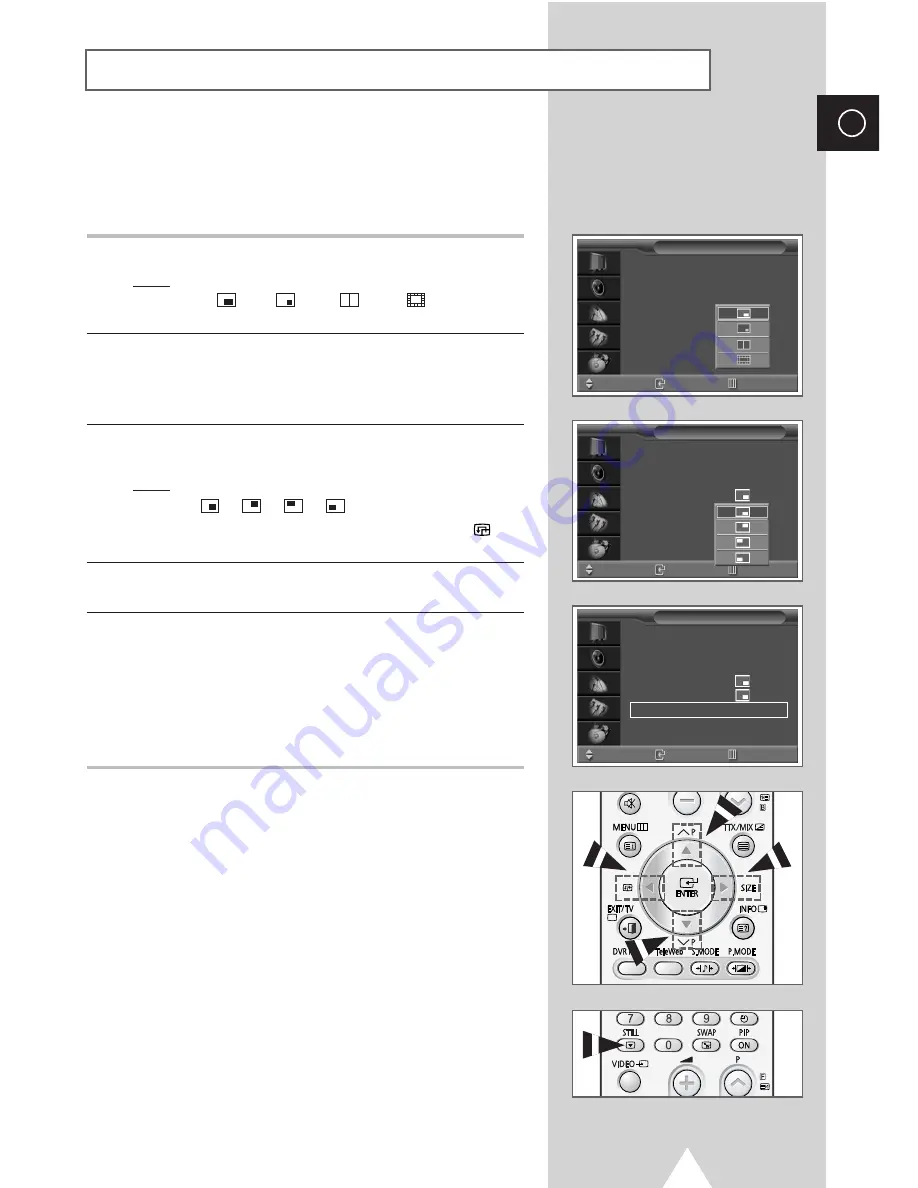
27
ENG
8
Press the
†
or
…
button to select
Size
. Press the
ENTER
button.
Result:
The sizes available are displayed.
(Large)
-
(Small)
-
(Double)
-
(16-PIP)
9
Select a size of the sub picture by pressing the
†
or
…
button.
Press the
ENTER
button.
➢
You can select these options simply by pressing the
SIZE
button.
10
Press the
†
or
…
button to select
Position
. Press the
ENTER
button.
Result:
The positions available are displayed.
-
-
-
➢
You can select these options simply by pressing the
button.
11
Select a position of the sub picture by pressing the
†
or
…
button.
Press the
ENTER
button.
12
Press the
†
or
…
button to select
Prog.No
. You can select the
channel that you want to view through sub picture by pressing the
œ
or
√
button.
➢
◆
When the
TV/Video
is set to
TV
, you can select the
channel of sub picture.
◆
You can select the channel of the sub picture simply by
pressing the
†
or
…
button.
➢
◆
To freeze the sub picture, press the
STILL
button.
Press it again to return to normal viewing. (If you press
it when the PIP feature is deactivating, you can freeze
the current picture.)
◆
If you press it during on the 16-PIP mode, serial
scenes of the last sub picture will be captured.
Viewing the Picture In Picture (PIP)
PIP
:
On
TV/Video
:
TV
Swap
√
√
Size
:
Position
:
Prog. No
P 1
PIP
Move
Enter
Return
PIP
:
On
TV/Video
:
TV
Swap
√
√
Size
:
Position
:
Prog. No
P 1
PIP
Move
Enter
Return
PIP
:
On
TV/Video
:
TV
Swap
√
√
Size
:
Position
:
Prog. No
P 1
PIP
Move
Enter
Return