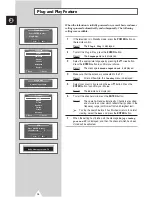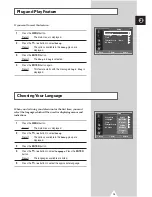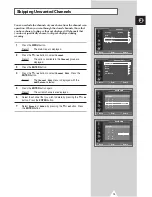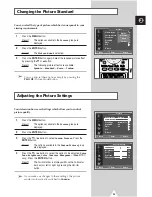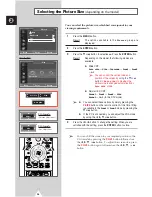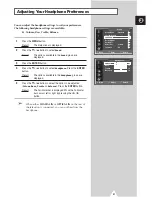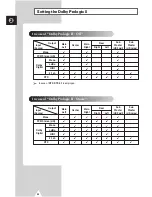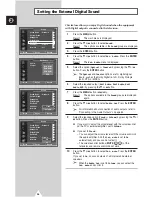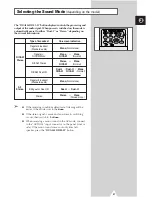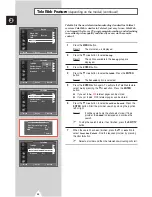28
ENG
You can select the picture size which best corresponds to your
viewing requirements.
1
Press the
MENU
button.
Result:
The options available in the
Picture
group are
displayed.
2
Press the
ENTER
button.
3
Press the
†
or
…
button to select
Size
. Press the
ENTER
button.
Result:
Depending on the model, the following modes are
available:
◆
Wide CRT:
Auto wide
-
Wide
-
Panorama
-
Zoom1
-
Zoom2
-
4:3
➢
You can control the vertical size and
position of the screen by
using the
†
or
…
button
in
Auto wide
mode when the
vertical size is changed automatically by
Auto wide
mode.
◆
Normal (4:3) CRT:
Normal
-
Zoom1
-
Zoom2
-
Wide
Normal
-
16:9
(In the DTV mode)
➢
◆
You can select these options by simply pressing the
P.SIZE
button on the remote control. At this time, lifting
is available in the
Zoom1
or
Zoom2
mode by pressing the
†
or
…
button.
◆
If the PC is connected, you can adjust the VGA mode
by using the
œ
,
√
,
†
, or
…
button.
4
Press the
œ
or
√
button to change the setting. When you are
satisfied with the setting, press the
ENTER
button to store.
➢
You can shift the screen to your required position in the
VGA mode by pressing the
P.SIZE
button followed use
the
œ
,
√
,
†
, or
…
button. To adjust the screen size, press
the
P.SIZE
button again followed use the
œ
,
√
,
†
, or
…
button.
Selecting the Picture Size
(depending on the model)
…
…
More
Blue Screen
:
Off
√
√
Tilt
√
√
Size
√
√
Picture
Move
Enter
Return
Size
Move
Enter
Return
Auto wide
Wide
Panorama
Wide CRT
…
œ √
†
Adjust
…
œ √
†
Size
VGA mode
(Size adjustment)
VGA mode
(Position adjustment)
Auto wide
Position
…
†
Size
…
†