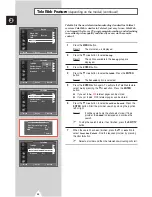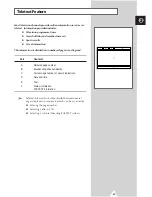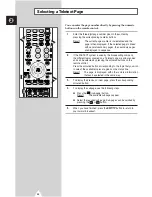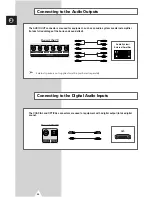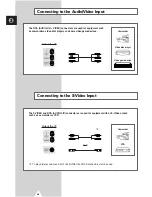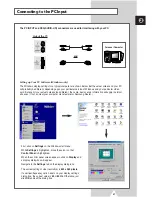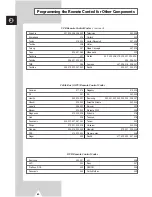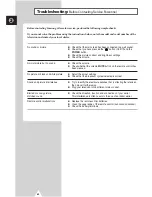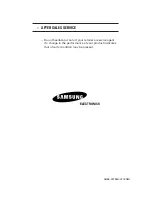55
ENG
Connecting Additional Speakers
Rear of the TV
To take advantage of the surround sound system, connect
additional speakers.
The speaker terminals are located on the rear of the television:
◆
Two for the left-hand surround speaker (marked
L
)
◆
Two for the right-hand surround speaker (marked
R
)
➢
To improve the quality of the sound, connect the:
◆
Red wire to the red terminal
◆
Black wire to the black terminal
Connecting Headphones
You can connect a set of headphones to your television
if you wish to watch a television programme without
disturbing the other people in the room.
➢
Prolonged use of headphones at a high volume may
damage your hearing.
Side of the TV