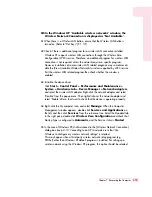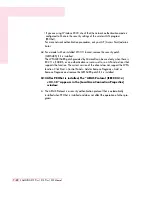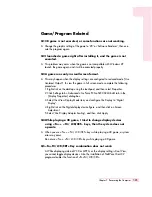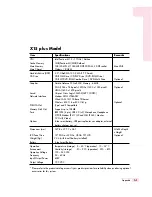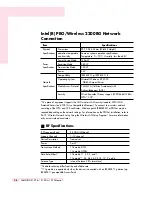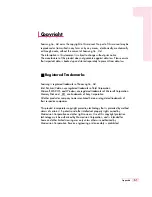7-24
SAMSUNG X10 Plus / X15 Plus / X30 Manual
Q6 While running a game, <Fn>+<F4 / LCD/CRT> keys may not
work or screen may not be displayed properly when the keys
are pressed.
A While running Direct3D game, display device configuration keys do not work to
maintain the system stability. Since display device control varies depending on
the type of display devices in some games, the screen may not displayed proper-
ly. Use <Fn>+<F4 / LCD/CRT> keys before starting a game. Do not press the
keys while running a game. (It may happen while running Harry Porter and the
Chamber of Secrets, Warcraft 3, Unreal Tournament 2003, Starcraft, Quake 3,
Soldier of Fortune 2, Heroes of Might and Magic 4, etc.)
Q7 Running speed of a game is too slow or fast.
A Change the setting of Power Schemes to '
Always On
'.
(Click
Start > Control Panel > Performance and Maintenance >
Power Options > Power Schemes
tab, then configure the
Power
schemes
field to '
Always On
'.)
Q8 Pressing <Fn>+<F2/
> keys while running a game may cause
abnormal operation of the system.
A Do not press <Fn>+<F2/
> keys while a game is running, because it may
cause a system error.
Q9 Some part of a game image is not displayed or is displayed in
black.
A This may happen when running a game designed for DirectX 8.1, such as NHL
2003, MVP Baseball 2003, etc.
Q10 When playing a game, the image display temporarily freezes
a number of times.
A This may happen when the PowerMizer setting is configured to 'Maximize power
saving function' or 'Balanced'.
1. Right-click on the desktop using the touchpad, and then select Properties.
2. Click Settings tab > Advanced > GeForce FX Go5200 32M/64M tab in the
[Display Properties] dialog box.
3. Select the PowerMizer item, configure the AC Outlet and Battery slider to
'Maximum Performance', and then click Apply.