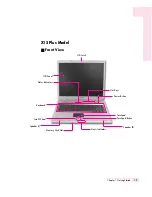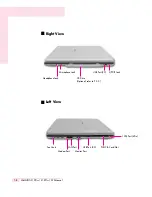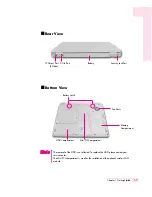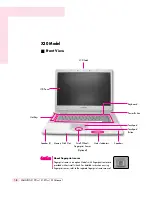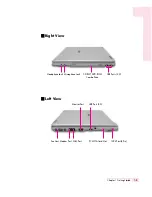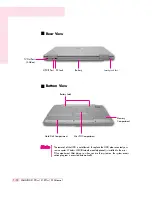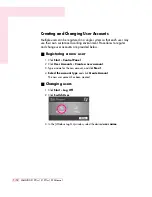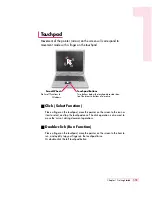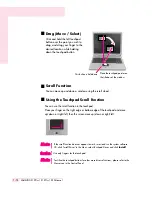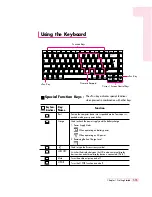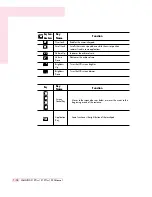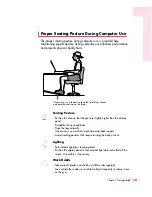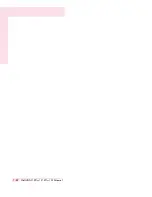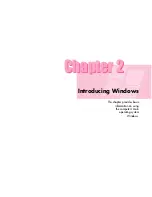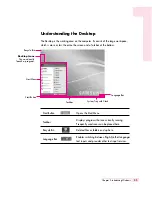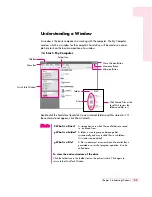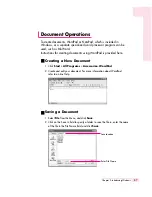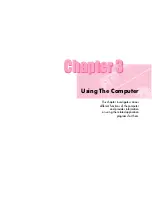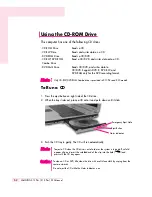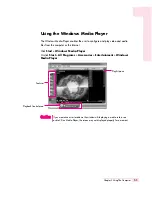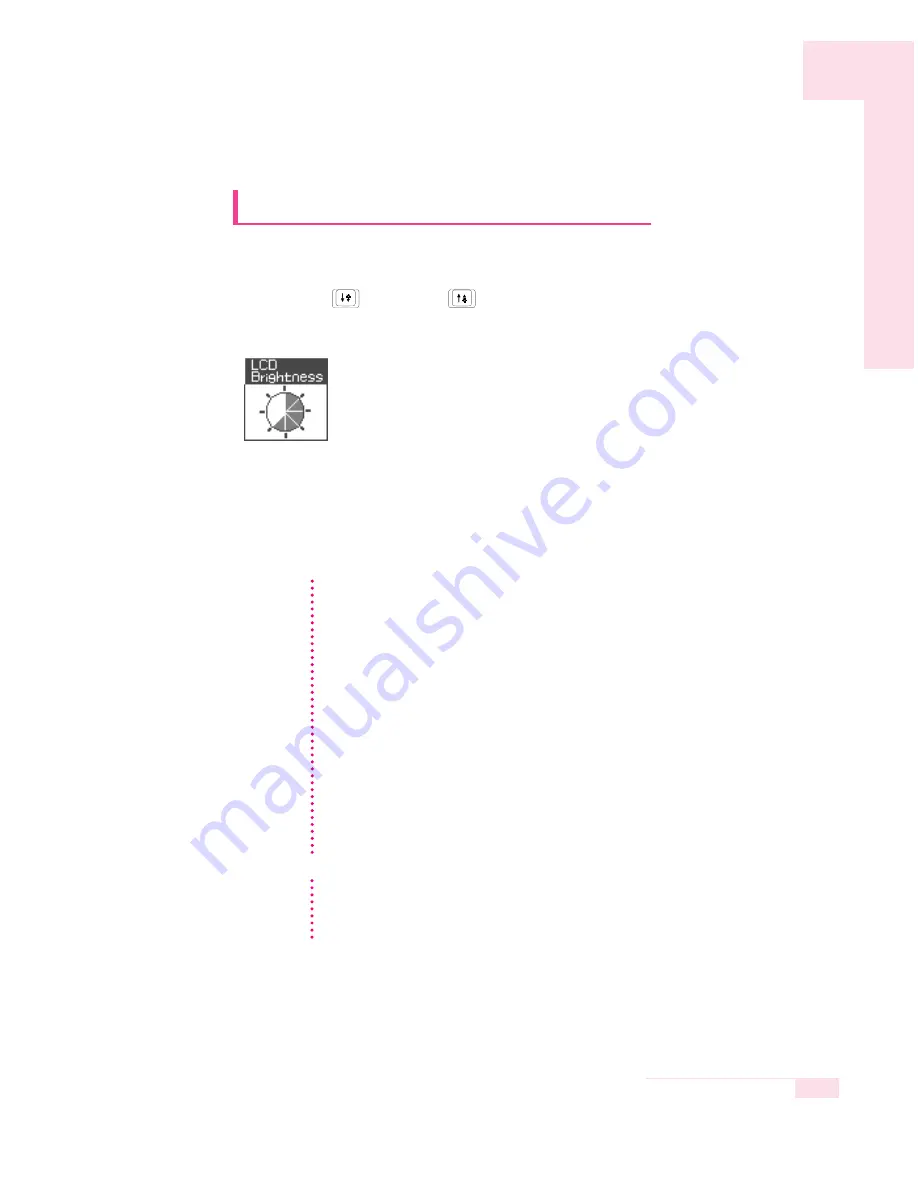
1-19
Chapter 1. Getting Started
Whenever you turn the system on or change the power source, the brightness level
changes according to the settings.
When operating on AC power: Brightness Level 8
When operating on battery power: Brightness Level1
Adjusting the LCD Brightness
There are 8 levels of LCD brightness (1:Dimmest ~ 8:Brightest).
Press <Fn>+<
> or <Fn>+<
> keys from the keyboard to adjust LCD bright-
ness. When changed, the current LCD brightness is displayed on the top left corner of
the LCD screen for a few seconds.
(LCD brightness icon)
Maintaining your LCD brightness settings after turning the system
off and on
1. Turn on the system, and enter Setup.
2. In the
Boot
menu, change the
Brightness Control Mode
option to
User
Control
.
3. Save the settings and exit Setup.
Saving the battery charge
When your computer is operating on battery power, adjusting the LCD brightness
level to a dimmer level decreases the battery power consumption.
Bad pixels on the LCD
The limits of the LCD manufacturing technology allow a maximum of 10 abnormal
or bad pixels, which do not affect system performance. This system may have the
same level of abnormal or bad pixels as any other company’s products.
N
N
N
N
o
o
o
o
tt
tt
e
e
e
e
CC
CC
aa
aa
uu
uu
tt
tt
ii
ii
oo
oo
nn
nn
Maintenance Instructions
When cleaning the LCD panel, use only computer specific cleaners on a soft
cloth, and lightly wipe in one direction.