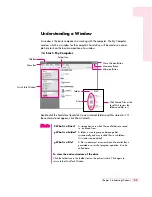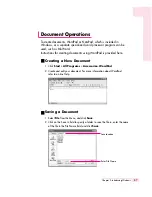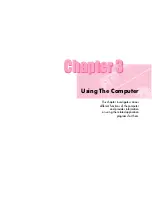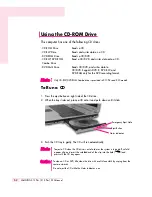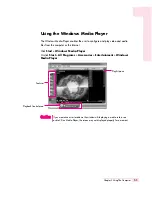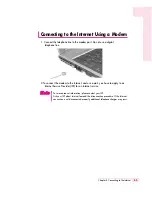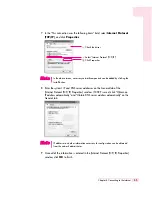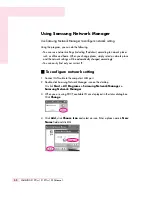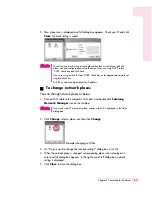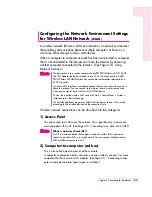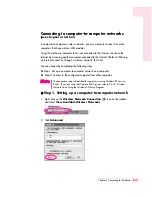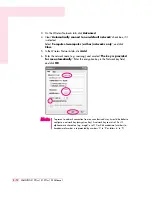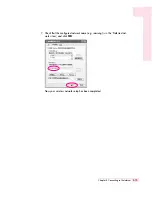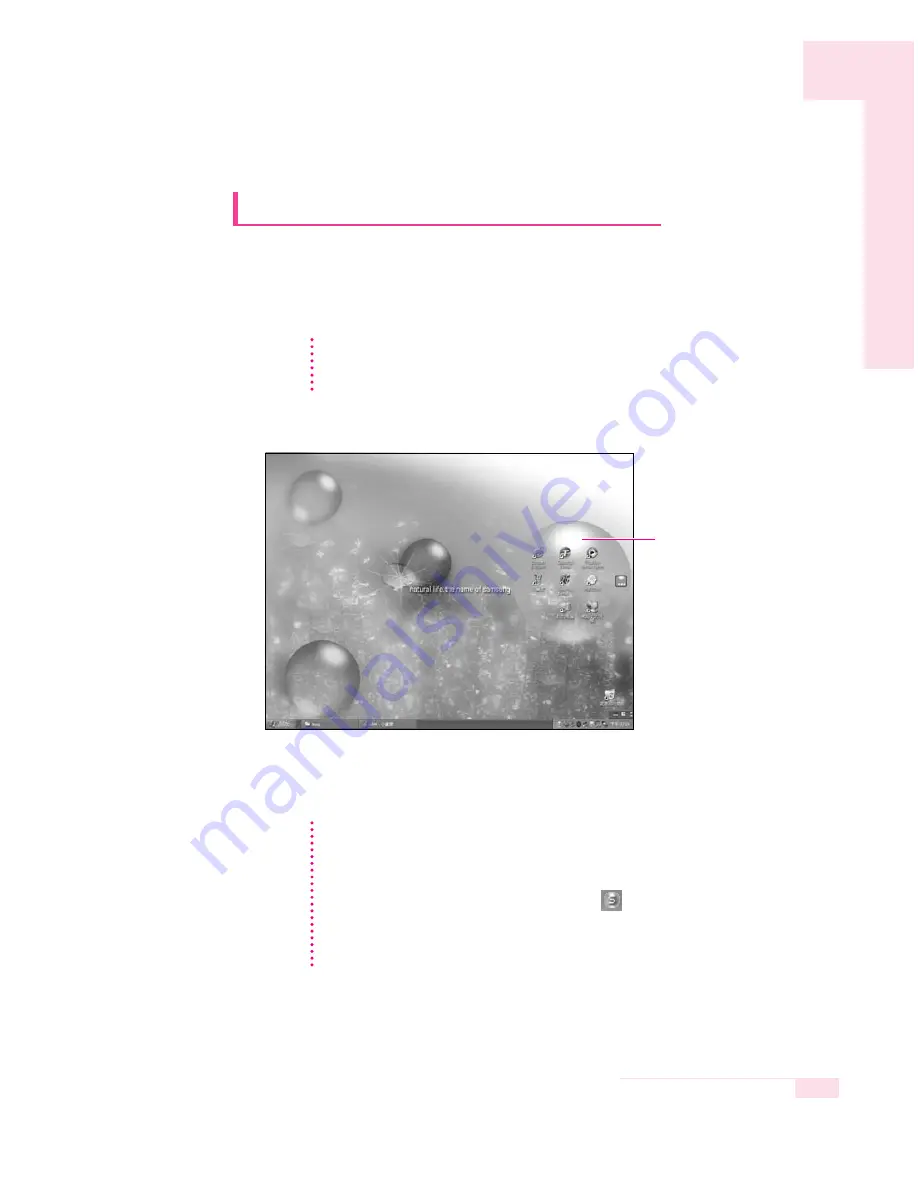
3-11
Chapter 3.Using The Computer
Using Samsung Smart Screen
Use Samsung Smart Screen program to arrange desktop icons as
desired and manage them effectively.
1. Click
Start > All Programs > Samsung > Samsung Smart Screen
.
2. Samsung Smart Screen appears. When you run the program for the first time,
water drop image is displayed.
3. To move an icon, click a water drop to open it, then drag an icon to another water
drop.
Click a water drop to
open and close the
group.
When you launch Samsung Smart Screen for the first time, a dialog box asking
whether to register the program as a start program or not appears. If you select
OK, the program is automatically launched when you start your computer.
N
N
N
N
o
o
o
o
tt
tt
e
e
e
e
To return to Windows desktop
Right-click on Samsung Smart Screen and click Windows desktop. Windows desk-
top is displayed.
To return to Samsung Smart Screen, double-click (
) icon on the taskbar.
To change background or skin
Right-click on Samsung Smart Screen and select desired item.
N
N
N
N
o
o
o
o
tt
tt
e
e
e
e