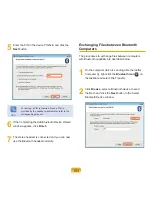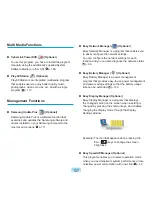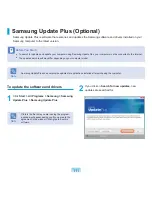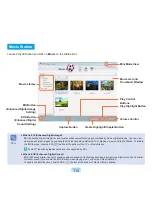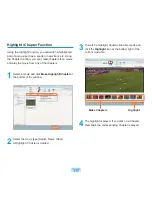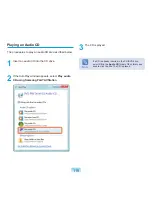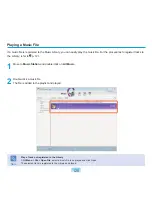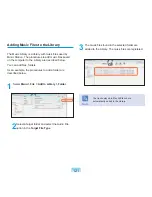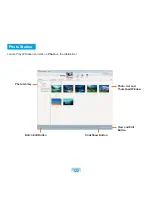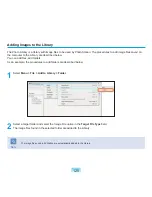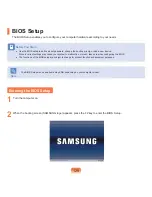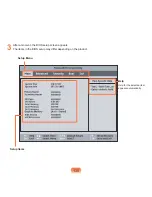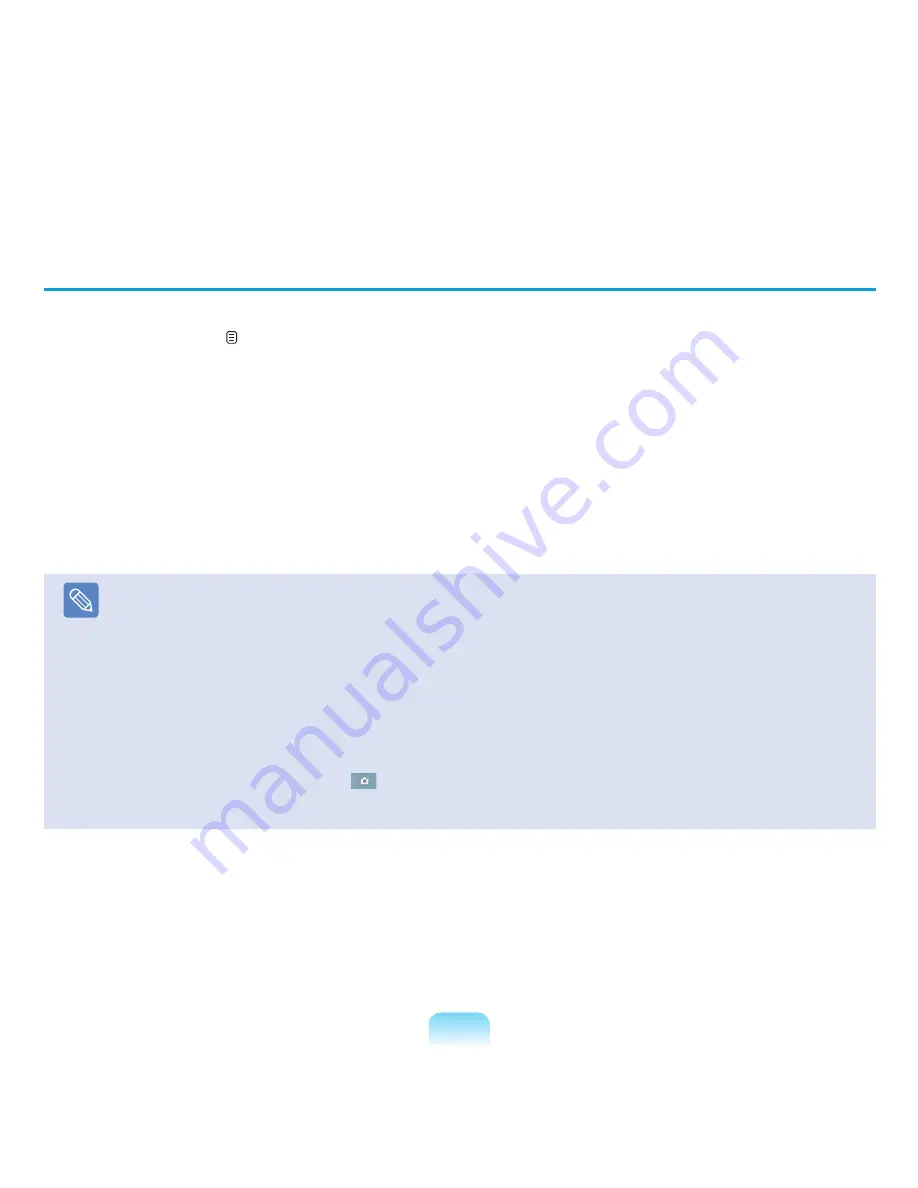
115
Playing a Movie File
The procedures to play a movie file registered to the MOVIE Library are described below. For the procedures to register
files to the Library, refer to p. 116.
1
Move to
Movie Station
and double-click
All Video
in the left menu pane.
2
Double-click a movie file.
The file is played.
Note
■
Playing a Video File not Registered to the Library
Click
Menu > File > Open File
, select a movie file to be played and click
Open
. The selected file is automatically registered
to the Library and played.
■
Playing a Video File in Full Screen
1. Double-click on the current playback screen.
2. The movie is played in full screen.
In full screen, to view the movie at the default size, double-click on the current playback screen again.
■
Capturing the Video Screen
Click on
Capture Current Screen
(
) below the You can view captured images in the
Photo Station > Captured
Images
folder. Captured images are saved in the
C:\Samsung\Play AVStation\Data\Capture
folder. You can change the
captured image folder by selecting
Menu > Tools > Options > Capture
.
Summary of Contents for X65
Page 1: ...User Guide X65...