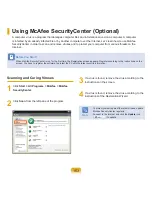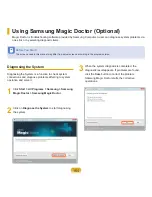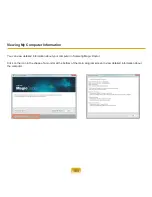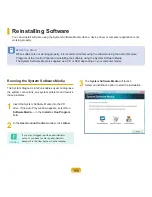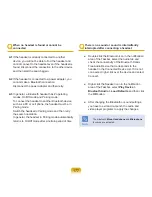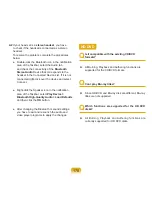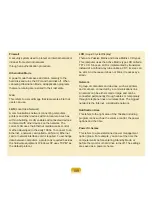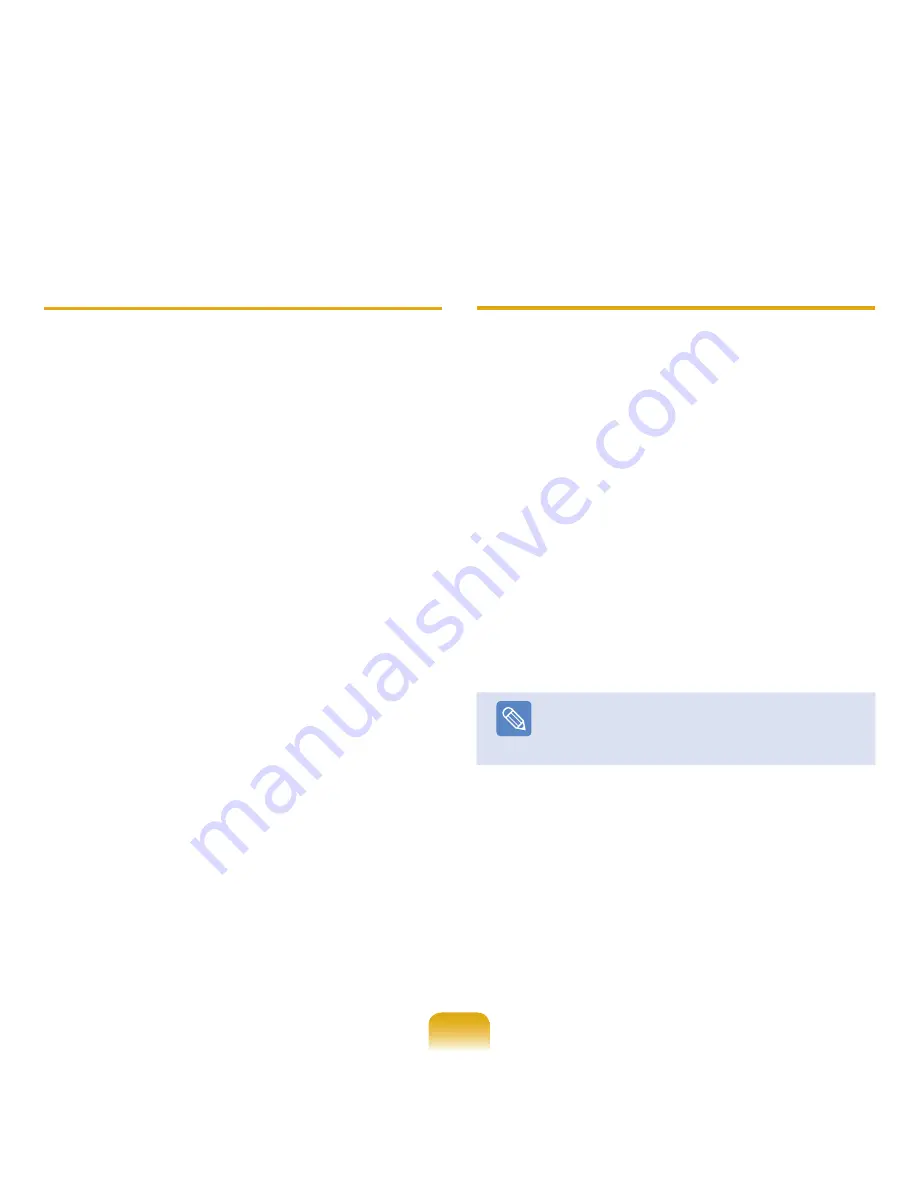
177
Q
When no headset is found or cannot be
connected
A1
If the headset is already connected to another
device, you will not be able to find the headset and
cannot connect to the headset even if the headset is
found. Disconnect the connection to the other device
and then start the search again.
A2
If the headset is connected to a power adapter, you
cannot make a Bluetooth connection.
Disconnect the power adapter and then retry.
A3
In general, a Bluetooth headset has 2 operating
modes, On/Off mode and Pairing mode.
To connect the headset to another Bluetooth device
such as a PC or cell phone, the headset must be in
Pairing mode.
Switch the headset to Pairing mode and then retry
the search operation.
In general, the headset in Pairing mode automatically
returns to On/Off mode after a certain period of time.
Q
There is no sound or sound is intermittently
interrupted after connecting a headset
● Double-click the Bluetooth icon in the notification
area of the Taskbar, select the Audio tab and
check the connectivity of the Bluetooth Hands
Free Audio Device that corresponds to the
headset in the Connected Device List. If it is not
con-nected, right-click over the device and select
Connect.
● Right-click the Speaker icon in the notification
area of the Taskbar, select
Play Device >
Bluetooth Audio > Load Defaults
and then click
the
OK
button.
● After changing the Bluetooth or sound settings,
you have to exit and re-launch the audio and
video player programs to apply the changes.
Note
The Bluetooth
Mono Headphone
and
Microphone
functions are activated.
Summary of Contents for X65
Page 1: ...User Guide X65...