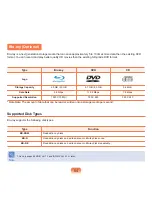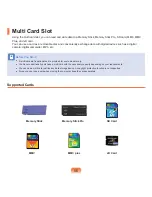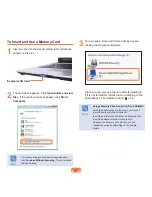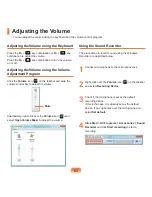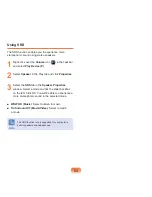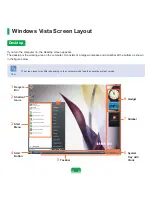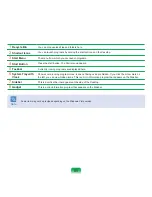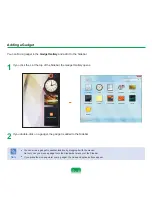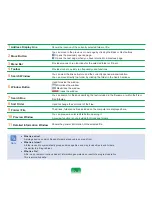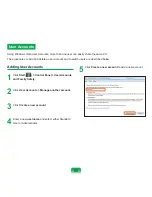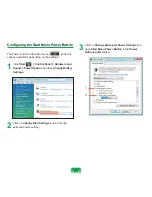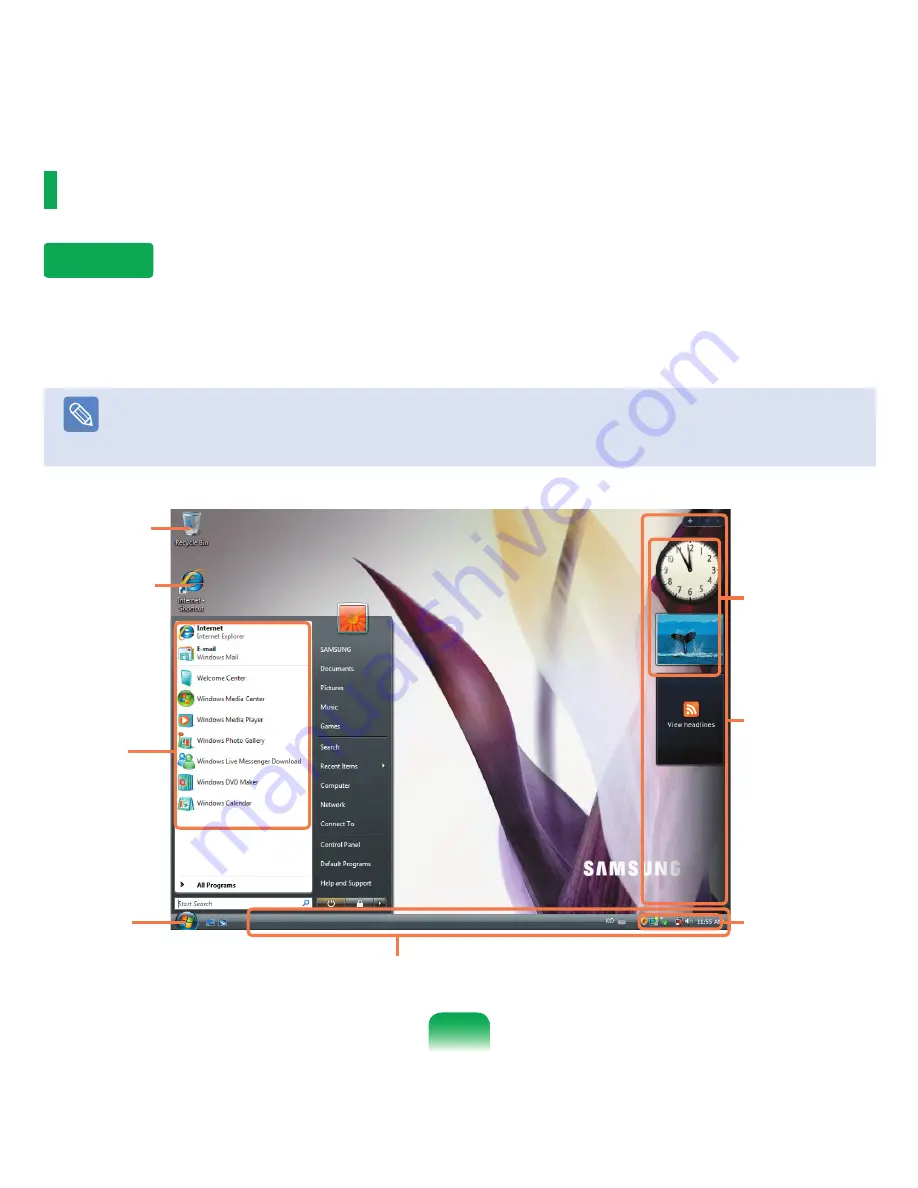
68
Windows Vista Screen Layout
Desktop
If you turn the computer on, the Desktop screen appears.
The desktop is the working area on the computer. It consists of a large workspace and a taskbar at the bottom as shown
in the figure below.
Note
The screen layout may differ depending on the computer model and the operation system version.
1
Recycle
Bin
2
Shortcut
Icons
3
Start
Menu
8
Gadget
7
Sidebar
4
Start
Button
5
Taskbar
6
System
Tray with
Clock
Summary of Contents for X65
Page 1: ...User Guide X65...