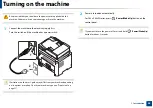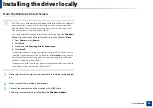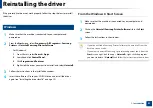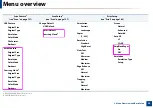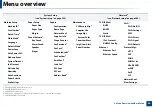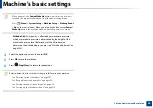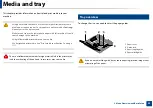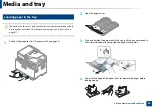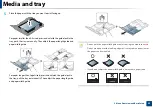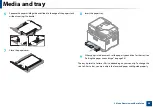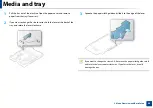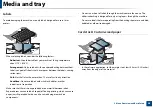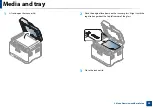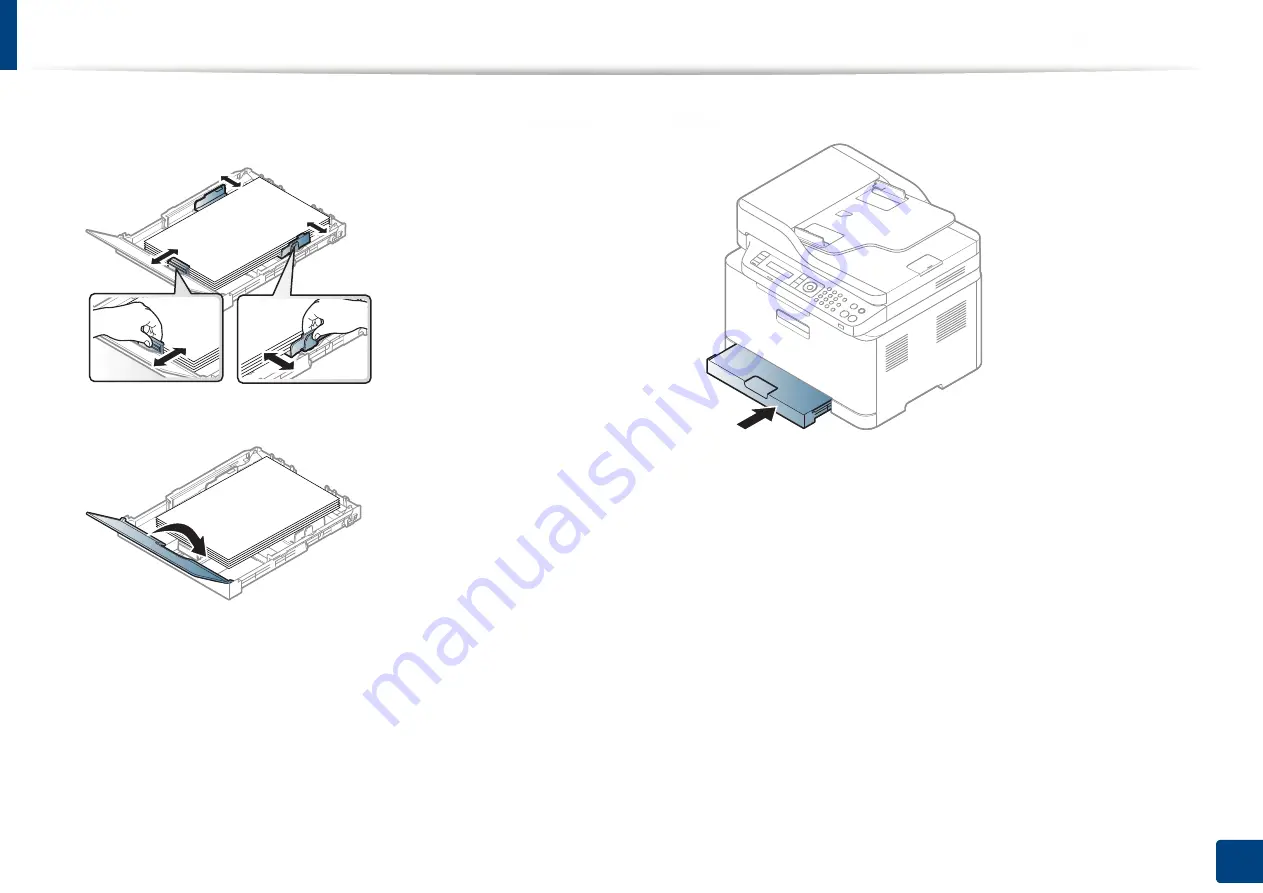
Media and tray
42
2. Menu Overview and Basic Setup
6
Squeeze the paper width guide and slide it to the edge of the paper stack
without causing it to buckle.
7
Close the paper cover.
8
Insert the paper tray.
9
When you print a document, set the paper type and size for the tray (see
"Setting the paper size and type" on page 46).
The tray is preset to Letter or A4 size, depending on your country. To change the
size to A4 or Letter, you must adjust the lever and paper width guide properly.