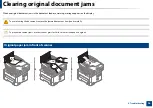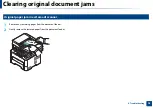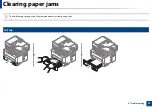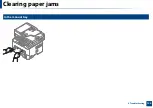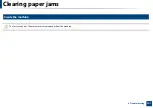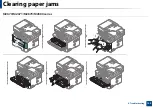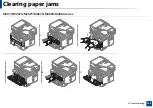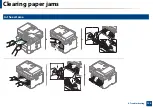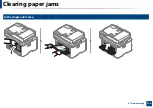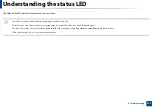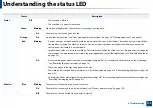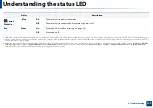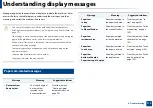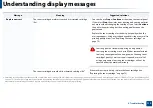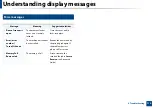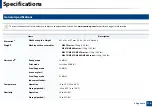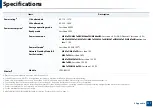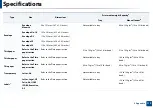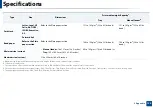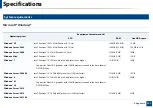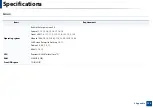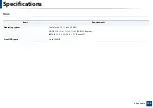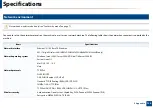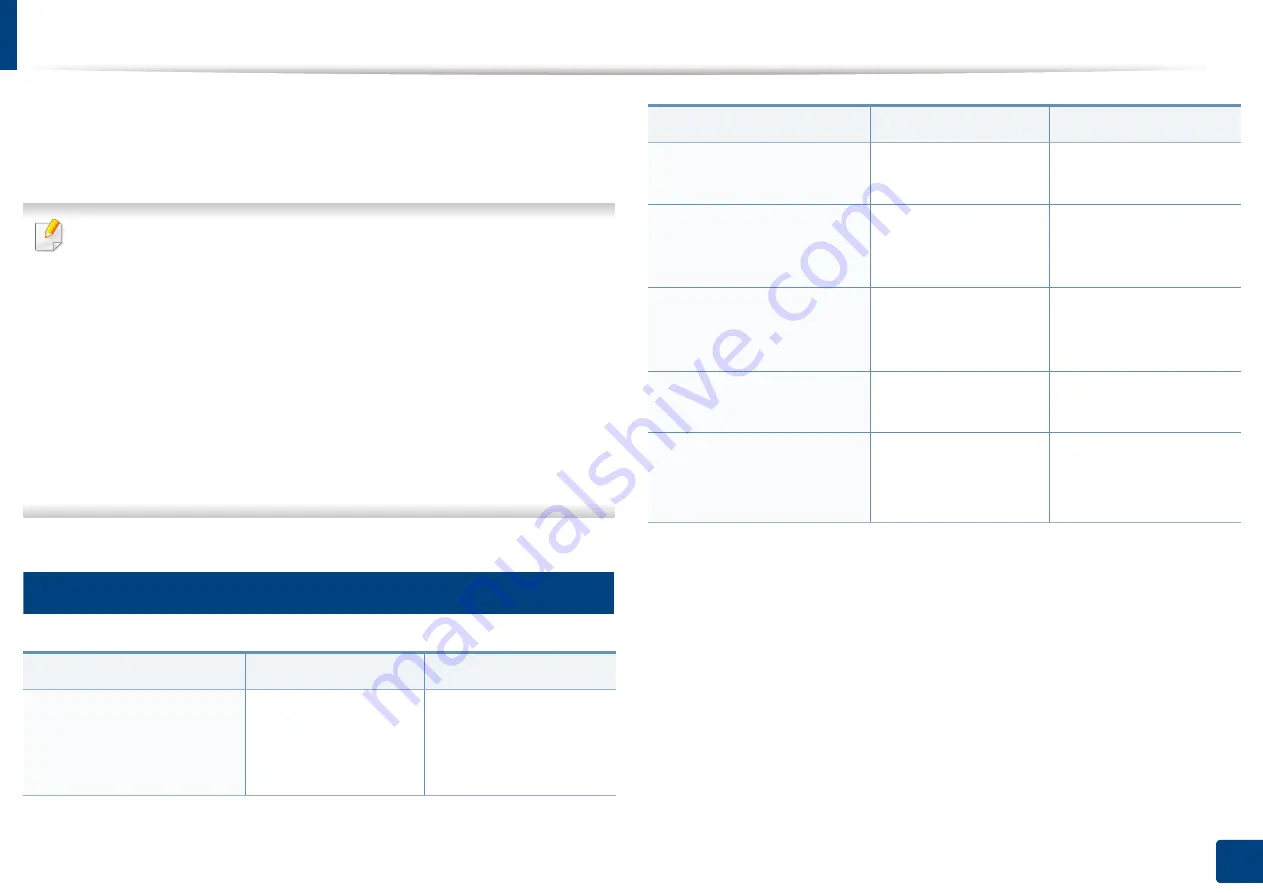
110
4. Troubleshooting
Understanding display messages
Messages appear on the control panel display to indicate the machine’s status
or errors. Refer to the tables below to understand the messages’ and their
meaning, and correct the problem, if necessary.
•
You can resolve the error with the guideline from the computer’s
Printing Status program window (see "Using Samsung Printer Status" on
page 273).
•
If a message is not in the table, reboot the power and try the printing job
again. If the problem persists, call a service representative.
•
When you call for service, provide the service representative with the
contents of display message.
•
Some messages may not appear on the display depending on the
options or models.
•
[error number] indicates the error number.
•
[tray type] indicates the tray number.
9
Paper Jam-related messages
Message
Meaning
Suggested solutions
•
Document jam
Remove jam
The loaded original
document has
jammed in the
document feeder.
Clear the jam (see
"Clearing original
document jams" on
page 96).
•
Paper Jam
in tray
Paper has jammed in
the paper feed area.
Clear the jam (see "In
tray" on page 99).
•
Paper Jam
in Manual Feeder
Paper has jammed in
the manual feeder.
Clear the jam (see "In the
manual tray" on page
100).
•
Paper Jam
inside machine
Paper has jammed
inside the machine.
Clear the jam (see "Inside
the machine" on page
101).
•
Paper Jam
in exit area
Paper has jammed in
the paper exit area.
Clear the jam (see "In the
exit area" on page 104).
•
Paper Jam
bottom of duplex
•
Paper Jam top of duplex
Paper has jammed in
the duplex area.
Clear the jam (see "In the
duplex unit area" on
page 105).
Message
Meaning
Suggested solutions
Summary of Contents for Xpress M267 Series
Page 3: ...3 BASIC 5 Appendix Specifications 116 Regulatory information 126 Copyright 139 ...
Page 44: ...Media and tray 44 2 Menu Overview and Basic Setup ...
Page 78: ...Redistributing toner 77 3 Maintenance 4 M2670 M2671 M2870 M2880 series 1 2 ...
Page 79: ...Redistributing toner 78 3 Maintenance 5 M2675 M2676 M2875 M2876 M2885 M2886 series 1 2 ...
Page 91: ...Cleaning the machine 90 3 Maintenance ...
Page 98: ...Clearing original document jams 97 4 Troubleshooting 2 Original paper jam inside of scanner ...
Page 101: ...Clearing paper jams 100 4 Troubleshooting 5 In the manual tray ...
Page 103: ...Clearing paper jams 102 4 Troubleshooting M2670 M2671 M2870 M2880 series 1 2 ...
Page 104: ...Clearing paper jams 103 4 Troubleshooting M2675 M2676 M2875 M2876 M2885 M2886 series 1 2 ...
Page 105: ...Clearing paper jams 104 4 Troubleshooting 7 In the exit area ...
Page 106: ...Clearing paper jams 105 4 Troubleshooting 8 In the duplex unit area ...
Page 139: ...Regulatory information 138 5 Appendix 27 China only ᆇ 䋼 ...
Page 141: ...Copyright 140 5 Appendix ...