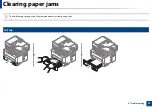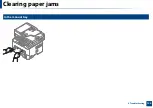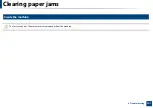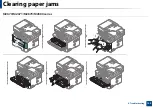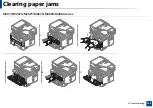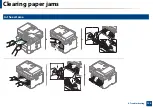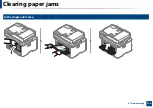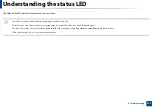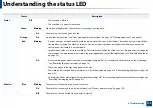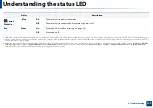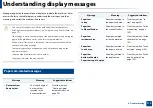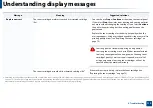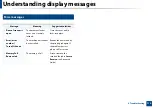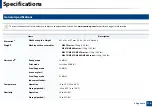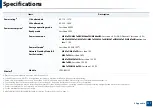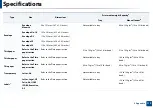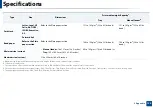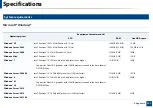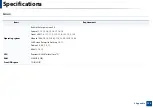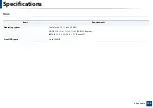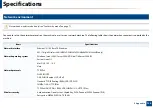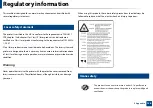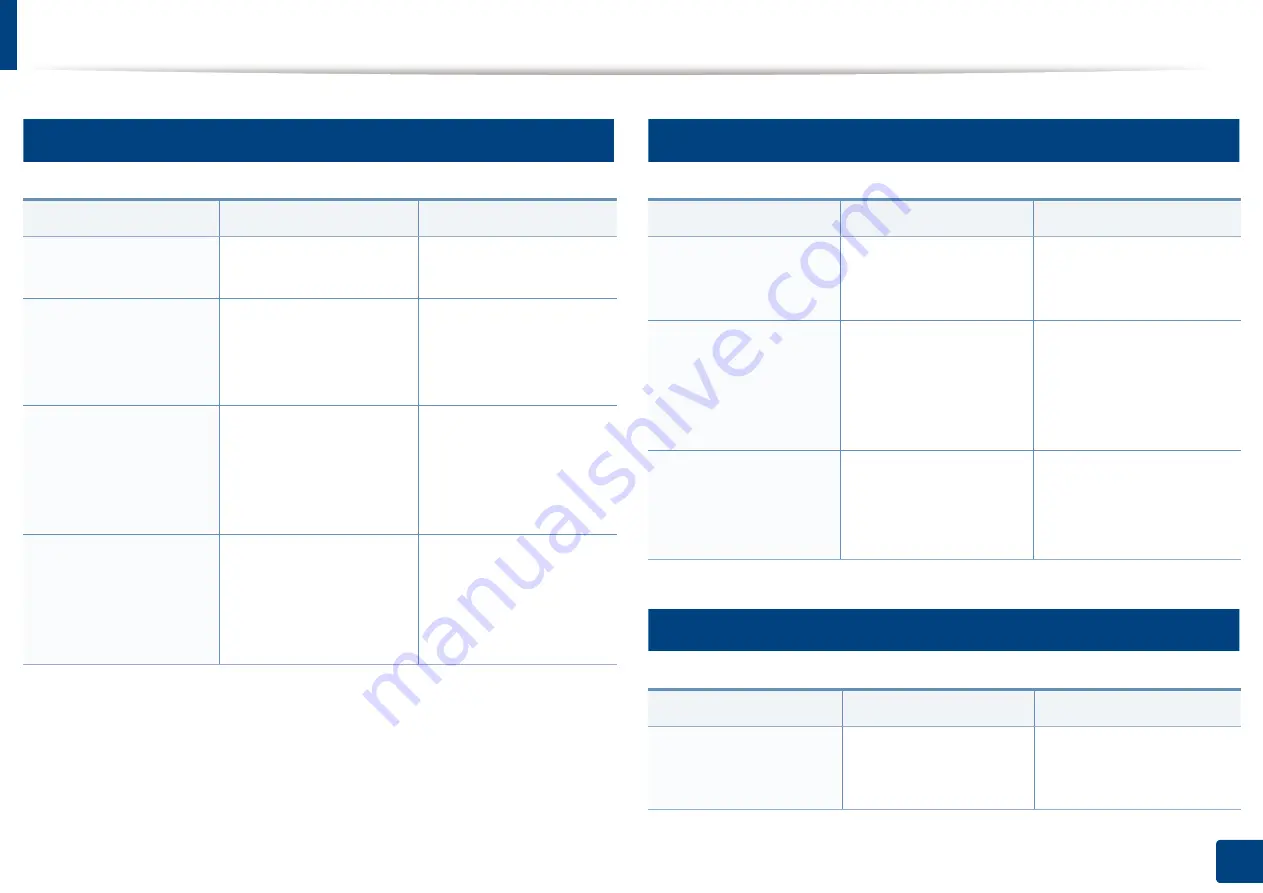
Understanding display messages
113
4. Troubleshooting
11
Imaging unit-related messages
12
Tray-related messages
13
Network-related messages
Message
Meaning
Suggested solutions
•
Install
Imaging Unit
Imaging unit is not
installed.
Install an imaging unit.
•
Invalid
Imaging Unit
The imaging unit you
have installed is not for
your machine.
Install a Samsung-
genuine imaging unit,
designed for your
machine.
•
Prepare New
Imaging Unit
The imaging unit has
almost reached its
estimated cartridge life.
Replace the imaging unit
as soon as possible.
Prepare a new imaging
unit for a replacement.
(see "Replacing the
imaging unit" on page
82).
•
Replace
Imaging Unit
The imaging unit has
reached its estimated
cartridge life.
Prepare a new imaging
unit for a replacement.
(see "Replacing the
imaging unit" on page
82).
Message
Meaning
Suggested solutions
•
Output bin full
Remove paper
The output tray is full.
Remove papers from the
output tray, the printer
resumes printing.
•
Paper Empty
in [tray type]
There is no paper in tray
or manual feeder.
Load paper in tray (see
"Loading paper in the tray"
on page 42, "Loading
paper in the tray" on page
42).
•
Tray Paper
mismatch
•
Manual Paper
mismatch
The paper size
specified
in the printer properties
does not match the
paper you are loading.
Load the required size
paper.
Message
Meaning
Suggested solutions
•
Network Problem:
IP Conflict
The network IP address
you have set is being
used by someone else.
Check the IP address and
reset it if necessary (see
Advanced Guide).
Summary of Contents for Xpress M267 Series
Page 3: ...3 BASIC 5 Appendix Specifications 116 Regulatory information 126 Copyright 139 ...
Page 44: ...Media and tray 44 2 Menu Overview and Basic Setup ...
Page 78: ...Redistributing toner 77 3 Maintenance 4 M2670 M2671 M2870 M2880 series 1 2 ...
Page 79: ...Redistributing toner 78 3 Maintenance 5 M2675 M2676 M2875 M2876 M2885 M2886 series 1 2 ...
Page 91: ...Cleaning the machine 90 3 Maintenance ...
Page 98: ...Clearing original document jams 97 4 Troubleshooting 2 Original paper jam inside of scanner ...
Page 101: ...Clearing paper jams 100 4 Troubleshooting 5 In the manual tray ...
Page 103: ...Clearing paper jams 102 4 Troubleshooting M2670 M2671 M2870 M2880 series 1 2 ...
Page 104: ...Clearing paper jams 103 4 Troubleshooting M2675 M2676 M2875 M2876 M2885 M2886 series 1 2 ...
Page 105: ...Clearing paper jams 104 4 Troubleshooting 7 In the exit area ...
Page 106: ...Clearing paper jams 105 4 Troubleshooting 8 In the duplex unit area ...
Page 139: ...Regulatory information 138 5 Appendix 27 China only ᆇ 䋼 ...
Page 141: ...Copyright 140 5 Appendix ...