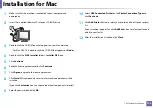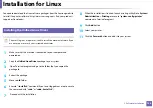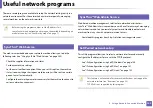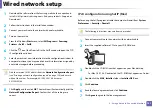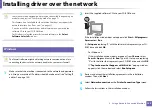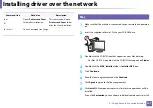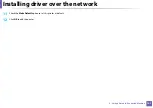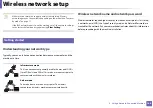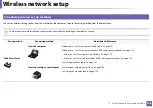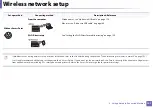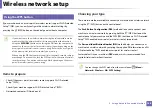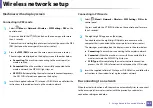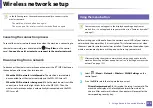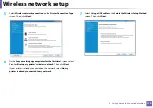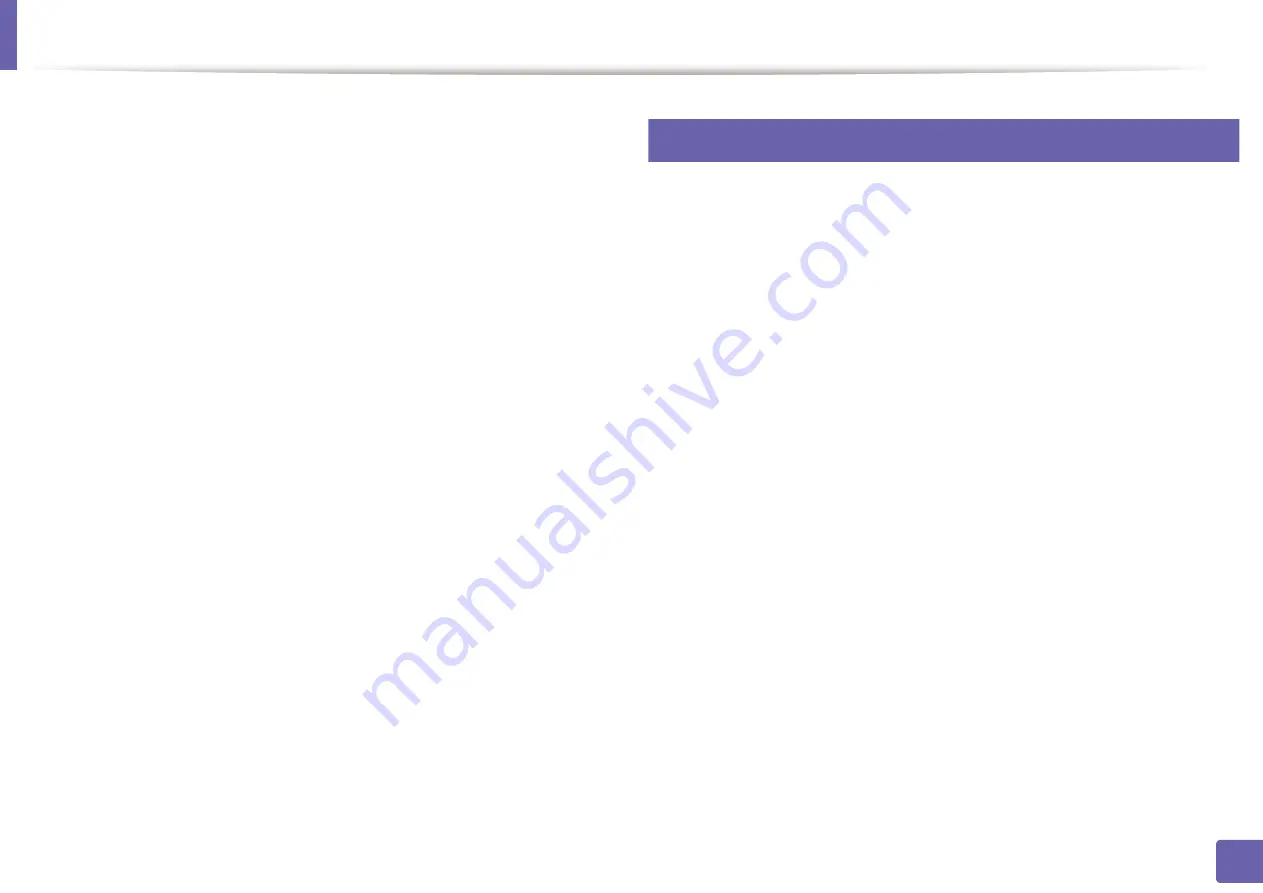
Installing driver over the network
158
2. Using a Network-Connected Machine
9
Enter the password and click
OK
.
10
Select
Network Connected Printer(Wired or Wireless)
on the
Printer
Connection Type
and click
Continue
.
11
Click
Add Printer
button to select your printer and add it to your printer
list.
12
Click
IP
and select
HP Jetdirect - Socket
in
Protocol
.
13
Enter the machine’s IP address in the
Address
input field.
14
Enter the queue name in the
Queue
input field. If you cannot determine
the queue name for your machine server, try using the default queue
first.
15
If Auto Select does not work properly, choose
Select Printer Software
and your machine name in
Print Using
.
16
Click
Add
.
17
After the installation is finished, click
Close
.
8
Linux
You need to download Linux software packages from the Samsung website to
install the printer software (http://www.samsung.com> find your product >
1
Make sure that the machine is connected to your network and powered
on. Also, your machine’s IP address should have been set.
2
Copy the Unified Linux Driver package to your system.
3
Open Terminal program and go to the folder that you copied the
package to.
4
Extract the package.
5
Move to
uld
folder.
6
Execute "
./install.sh
" command (If you're not logged in as root, execute
the command with "
sudo
" as "
sudo ./install.sh
")
7
Proceed with the installation.
8
When the installation is finished, launch
Printing
utility(Go to
System
>
Administration
>
Printing
menu or execute "
system-config-printer
"
command in Terminal program).
9
Click the
Add
button.
Summary of Contents for Xpress M267 Series
Page 3: ...3 BASIC 5 Appendix Specifications 116 Regulatory information 126 Copyright 139 ...
Page 44: ...Media and tray 44 2 Menu Overview and Basic Setup ...
Page 78: ...Redistributing toner 77 3 Maintenance 4 M2670 M2671 M2870 M2880 series 1 2 ...
Page 79: ...Redistributing toner 78 3 Maintenance 5 M2675 M2676 M2875 M2876 M2885 M2886 series 1 2 ...
Page 91: ...Cleaning the machine 90 3 Maintenance ...
Page 98: ...Clearing original document jams 97 4 Troubleshooting 2 Original paper jam inside of scanner ...
Page 101: ...Clearing paper jams 100 4 Troubleshooting 5 In the manual tray ...
Page 103: ...Clearing paper jams 102 4 Troubleshooting M2670 M2671 M2870 M2880 series 1 2 ...
Page 104: ...Clearing paper jams 103 4 Troubleshooting M2675 M2676 M2875 M2876 M2885 M2886 series 1 2 ...
Page 105: ...Clearing paper jams 104 4 Troubleshooting 7 In the exit area ...
Page 106: ...Clearing paper jams 105 4 Troubleshooting 8 In the duplex unit area ...
Page 139: ...Regulatory information 138 5 Appendix 27 China only ᆇ 䋼 ...
Page 141: ...Copyright 140 5 Appendix ...