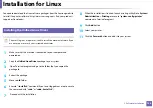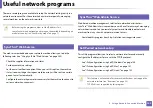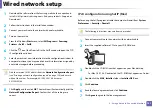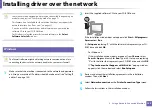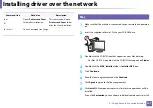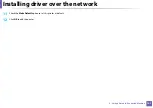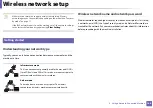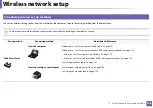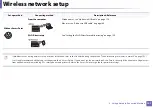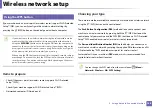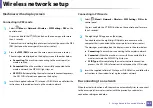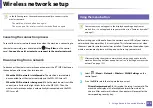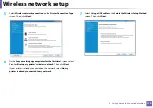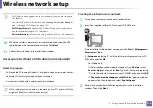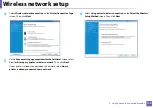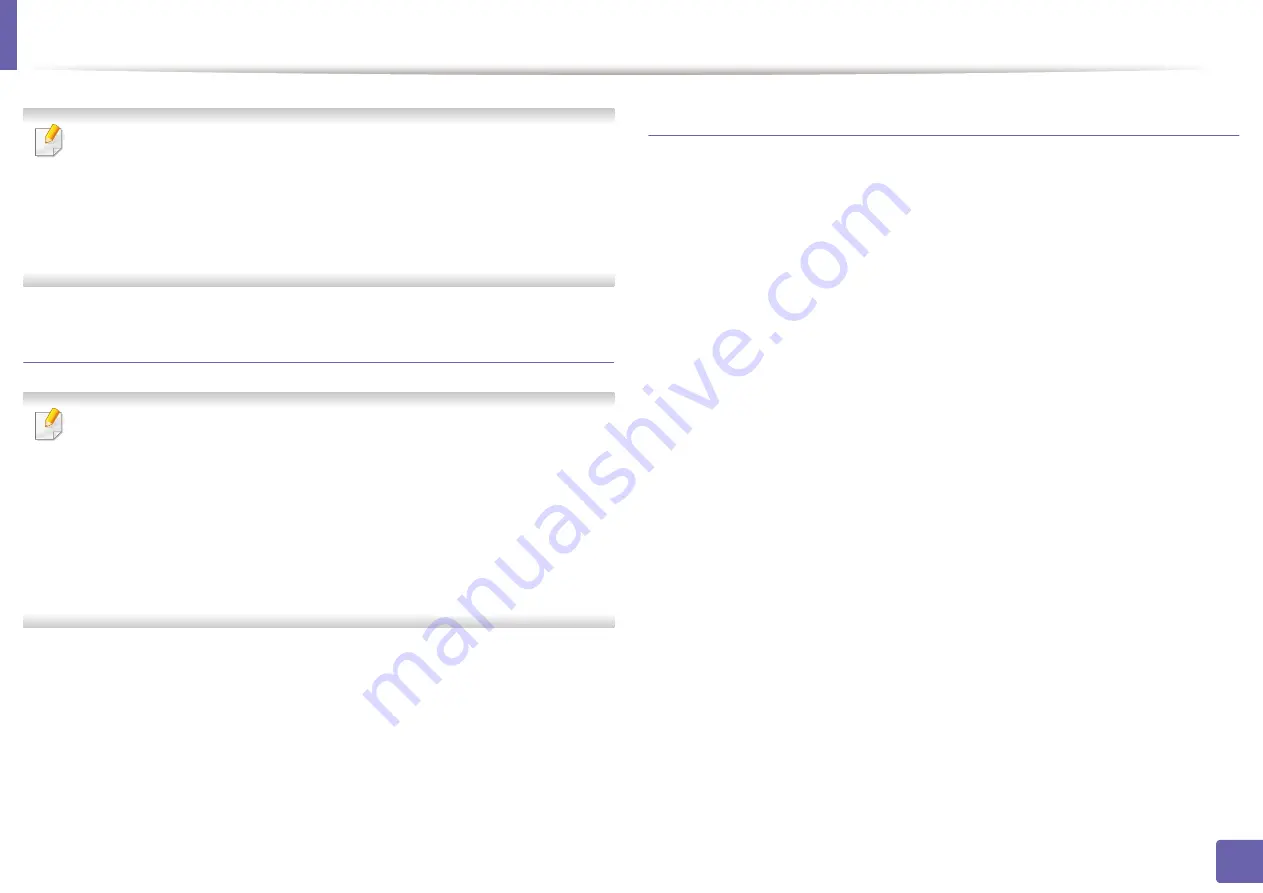
Installing driver over the network
160
2. Using a Network-Connected Machine
On some UNIX OS, for example on Solaris 10, just added printers may not be
enabled and/or may not accept jobs. In this case run the following two
commands on the root terminal:
“
accept <printer_name>
”
“
enable <printer_name>
”
Uninstalling the printer driver package
The utility should be used to delete the printer installed in the system.
a
Run “
uninstallprinter
” command from the terminal.
It will open the
Uninstall Printer Wizard
.
The installed printers are listed in the drop-down list.
b
Select the printer to be deleted.
c
Click
Delete
to delete the printer from the system.
d
Execute the “
. /install –d
” command to uninstall the whole package.
e
To verify removal results, execute the “
. /install –c
” command.
To re-install it, use the command “
. /install –i
” to reinstall the binaries.
Setting up the printer
To add the printer to your UNIX system, run ‘installprinter’ from the command
line. This will bring up the Add Printer Wizard window. Setup the printer in this
window according to the following steps:
1
Type the name of the printer.
2
Select the appropriate printer model from the model list.
3
Enter any description corresponding to the type of the printer in the
Type
field. This is optional.
4
Specify any printer description in the
Description
field. This is optional.
5
Specify the printer location in the
Location
field.
6
Type the IP address or DNS name of the printer in the
Device
textbox for
network-connected printers. On IBM AIX with
jetdirect
Queue type
,
only the DNS name is possible-numeric IP address is not allowed.
7
Queue type
shows the connection as
lpd
or
jetdirect
in the
corresponding list box. Additionally,
usb
type is available on Sun Solaris
OS.
8
Select
Copies
to set the number of copies.
9
Check the
Collate
option to receive copies already sorted.
10
Check the
Reverse Order
option to receive copies in the reverse order.
Summary of Contents for Xpress M267 Series
Page 3: ...3 BASIC 5 Appendix Specifications 116 Regulatory information 126 Copyright 139 ...
Page 44: ...Media and tray 44 2 Menu Overview and Basic Setup ...
Page 78: ...Redistributing toner 77 3 Maintenance 4 M2670 M2671 M2870 M2880 series 1 2 ...
Page 79: ...Redistributing toner 78 3 Maintenance 5 M2675 M2676 M2875 M2876 M2885 M2886 series 1 2 ...
Page 91: ...Cleaning the machine 90 3 Maintenance ...
Page 98: ...Clearing original document jams 97 4 Troubleshooting 2 Original paper jam inside of scanner ...
Page 101: ...Clearing paper jams 100 4 Troubleshooting 5 In the manual tray ...
Page 103: ...Clearing paper jams 102 4 Troubleshooting M2670 M2671 M2870 M2880 series 1 2 ...
Page 104: ...Clearing paper jams 103 4 Troubleshooting M2675 M2676 M2875 M2876 M2885 M2886 series 1 2 ...
Page 105: ...Clearing paper jams 104 4 Troubleshooting 7 In the exit area ...
Page 106: ...Clearing paper jams 105 4 Troubleshooting 8 In the duplex unit area ...
Page 139: ...Regulatory information 138 5 Appendix 27 China only ᆇ 䋼 ...
Page 141: ...Copyright 140 5 Appendix ...