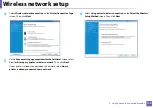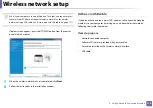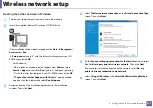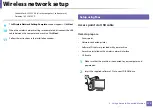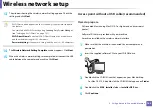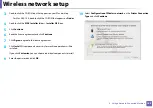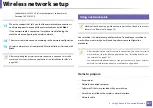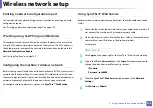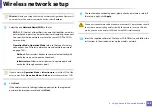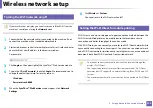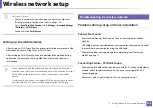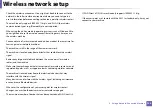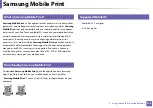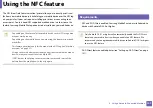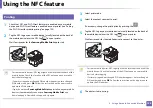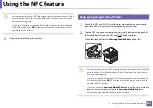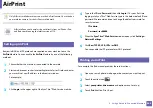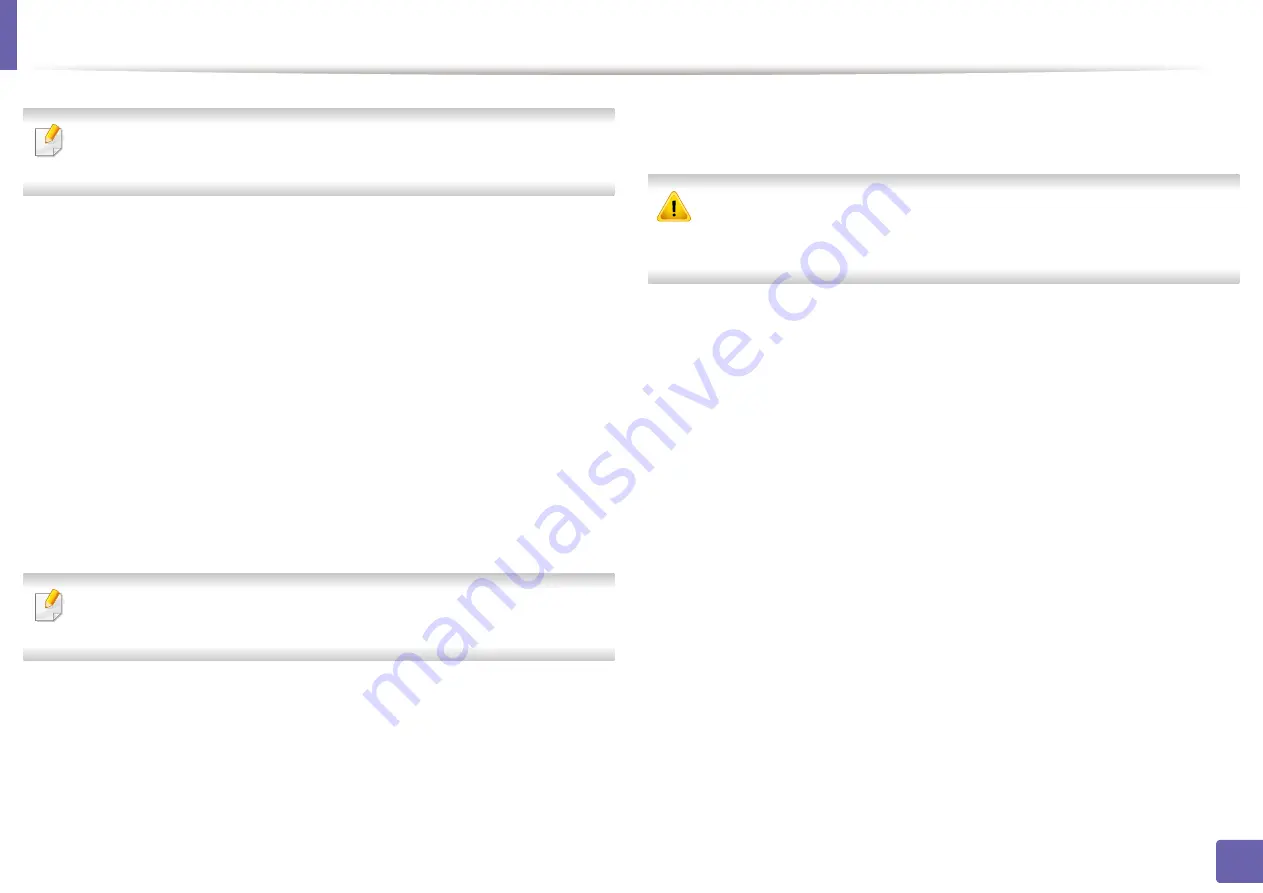
Wireless network setup
189
2. Using a Network-Connected Machine
Wizard
will help you setup the wireless network configuration. However, if
you want to set the wireless network directly, select
Custom
.
7
Select the one
Network Name(SSID)
in the list.
•
SSID
: SSID (Service Set Identifier) is a name that identifies a wireless
network, access points, and wireless devices attempting to connect
to a specific wireless network must use the same SSID. The SSID is
case sensitive.
•
Operation Mode
:
Operation Mode
refers to the type of wireless
connections (see "Wireless network name and network password"
on page 165).
-
Ad-hoc
: Allows wireless devices to communicate directly with
each other in a peer-to-peer environment.
-
Infrastructure
: Allows wireless devices to communicate with
each other through an access point.
If your network’s
Operation Mode
is
Infrastructure
, select the SSID of the
access point. If the
Operation Mode
is
Ad-hoc
, select the machine’s SSID.
8
Click
Next
.
If the wireless security setting window appears, enter the registered
password (network password) and click
Next
.
9
The confirmation window appears, please check your wireless setup. If
the setup is right, click
Apply
.
Disconnect the network cable (standard or network). Your machine should
then start communicating wirelessly with the network. In case of Ad-hoc
mode, you can use a wireless LAN and wired LAN simultaneously.
10
Insert the supplied software CD into your CD-ROM drive, and follow the
instructions in the window to set up the wireless network.
Summary of Contents for Xpress M267 Series
Page 3: ...3 BASIC 5 Appendix Specifications 116 Regulatory information 126 Copyright 139 ...
Page 44: ...Media and tray 44 2 Menu Overview and Basic Setup ...
Page 78: ...Redistributing toner 77 3 Maintenance 4 M2670 M2671 M2870 M2880 series 1 2 ...
Page 79: ...Redistributing toner 78 3 Maintenance 5 M2675 M2676 M2875 M2876 M2885 M2886 series 1 2 ...
Page 91: ...Cleaning the machine 90 3 Maintenance ...
Page 98: ...Clearing original document jams 97 4 Troubleshooting 2 Original paper jam inside of scanner ...
Page 101: ...Clearing paper jams 100 4 Troubleshooting 5 In the manual tray ...
Page 103: ...Clearing paper jams 102 4 Troubleshooting M2670 M2671 M2870 M2880 series 1 2 ...
Page 104: ...Clearing paper jams 103 4 Troubleshooting M2675 M2676 M2875 M2876 M2885 M2886 series 1 2 ...
Page 105: ...Clearing paper jams 104 4 Troubleshooting 7 In the exit area ...
Page 106: ...Clearing paper jams 105 4 Troubleshooting 8 In the duplex unit area ...
Page 139: ...Regulatory information 138 5 Appendix 27 China only ᆇ 䋼 ...
Page 141: ...Copyright 140 5 Appendix ...