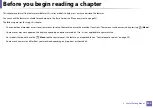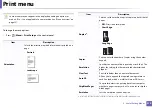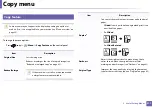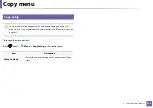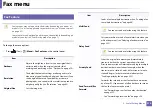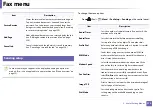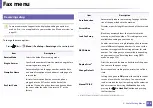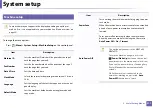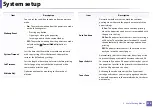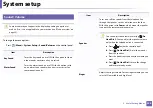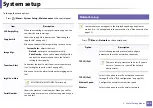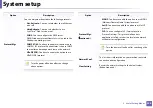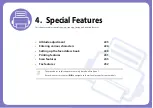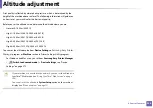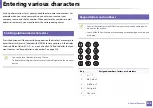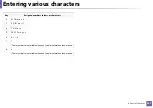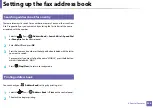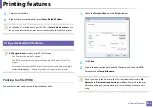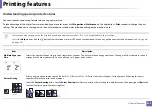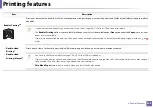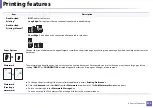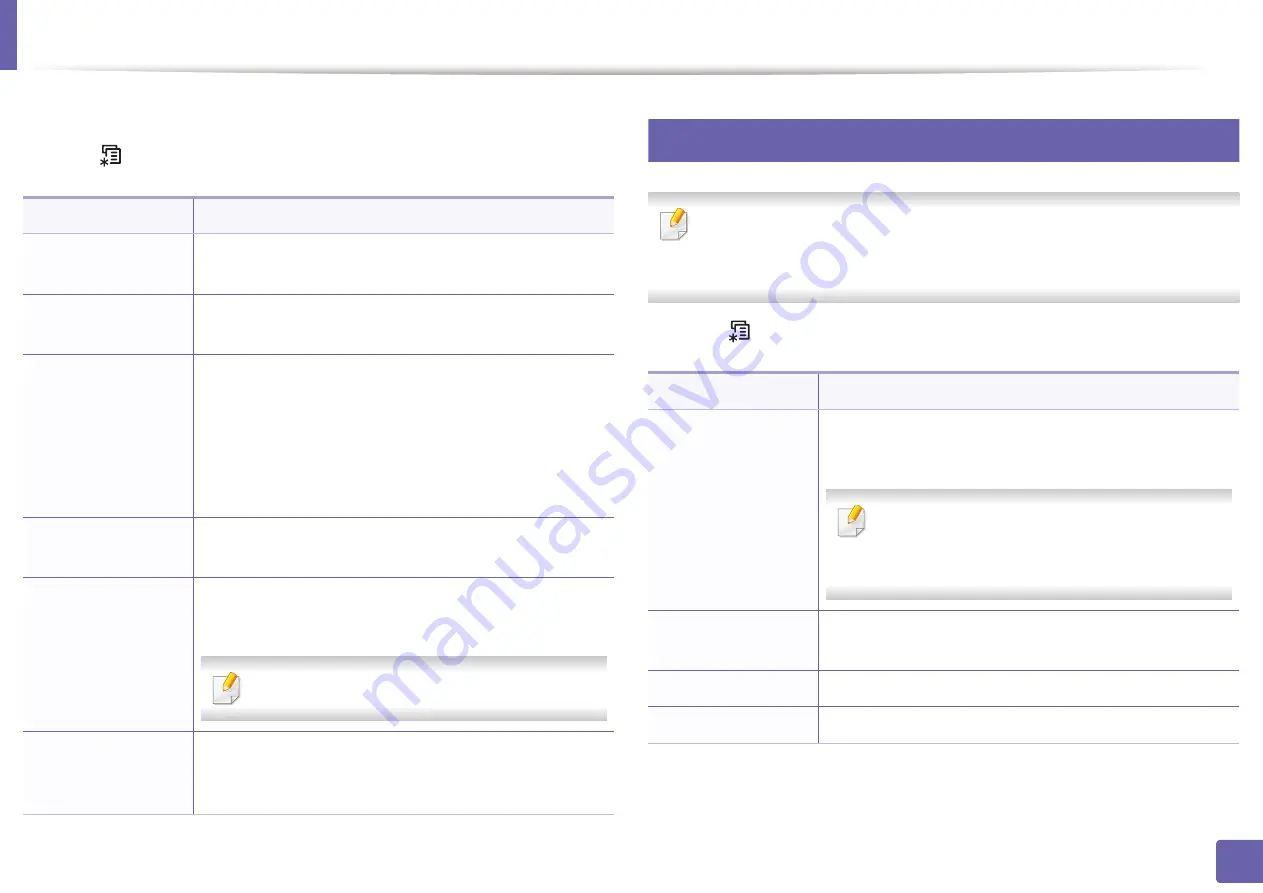
System setup
222
3. Useful Setting Menus
To change the menu options:
•
Press
(
Menu
) >
System Setup
>
Maintenance
on the control panel.
11
Network setup
Some menus may not appear in the display depending on options or
models. If so, it is not applicable to your machine (see "Menu overview" on
page 33).
•
Press
(
Menu
)>
Network
on the control panel,
Item
Description
CLR Empty Msg.
When toner cartridge is empty, this option appears. You
can clear the empty message.
Supplies Life
Shows the supply life indicators (see "Monitoring the
supplies life" on page 84.)
Image Mgr.
Allows you to adjust the image setting such as density.
•
Custom Color:
adjusts contrast.
-
Default:
optimizes density automatically.
-
Print Density:
allows you to manually adjust the
contrast. It is recommended to use the Default
setting for best quality.
TonerLow Alert
Customizes the level to alert toner low or toner empty
(see "Setting the toner low alert" on page 85).
ImgU.Low Alert
Allows you to set the alarm for when the imaging unit is
low.
M2675/M2676/M2875/M2876 series only.
Serial Number
Shows the machine’s serial number. When you call for
service or register as a user on the Samsung website, you
can find this.
Option
Description
TCP/IP (IPv4)
Selects the appropriate protocol and configure
parameters to use the network environment.
There are lots of parameters to be set. If you are
not sure, leave as is, or consult the network
administrator.
TCP/IP (IPv6)
Selects this option to use the network environment
through IPv6 (see "IPv6 configuration" on page 162).
Ethernet Speed
Configure the network transmission speed.
Wireless
Selects this option to use the wireless network.
Summary of Contents for Xpress M267 Series
Page 3: ...3 BASIC 5 Appendix Specifications 116 Regulatory information 126 Copyright 139 ...
Page 44: ...Media and tray 44 2 Menu Overview and Basic Setup ...
Page 78: ...Redistributing toner 77 3 Maintenance 4 M2670 M2671 M2870 M2880 series 1 2 ...
Page 79: ...Redistributing toner 78 3 Maintenance 5 M2675 M2676 M2875 M2876 M2885 M2886 series 1 2 ...
Page 91: ...Cleaning the machine 90 3 Maintenance ...
Page 98: ...Clearing original document jams 97 4 Troubleshooting 2 Original paper jam inside of scanner ...
Page 101: ...Clearing paper jams 100 4 Troubleshooting 5 In the manual tray ...
Page 103: ...Clearing paper jams 102 4 Troubleshooting M2670 M2671 M2870 M2880 series 1 2 ...
Page 104: ...Clearing paper jams 103 4 Troubleshooting M2675 M2676 M2875 M2876 M2885 M2886 series 1 2 ...
Page 105: ...Clearing paper jams 104 4 Troubleshooting 7 In the exit area ...
Page 106: ...Clearing paper jams 105 4 Troubleshooting 8 In the duplex unit area ...
Page 139: ...Regulatory information 138 5 Appendix 27 China only ᆇ 䋼 ...
Page 141: ...Copyright 140 5 Appendix ...