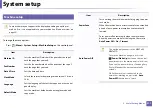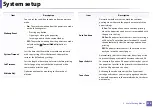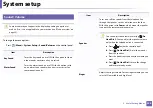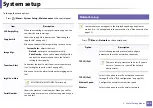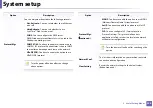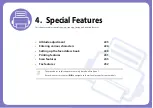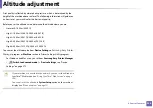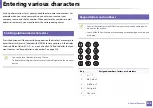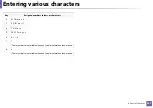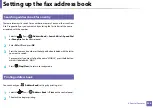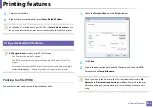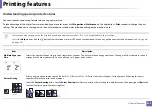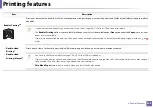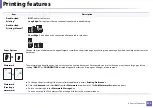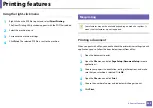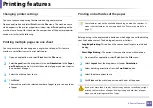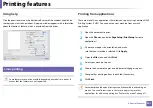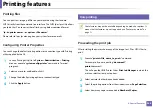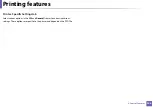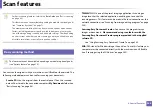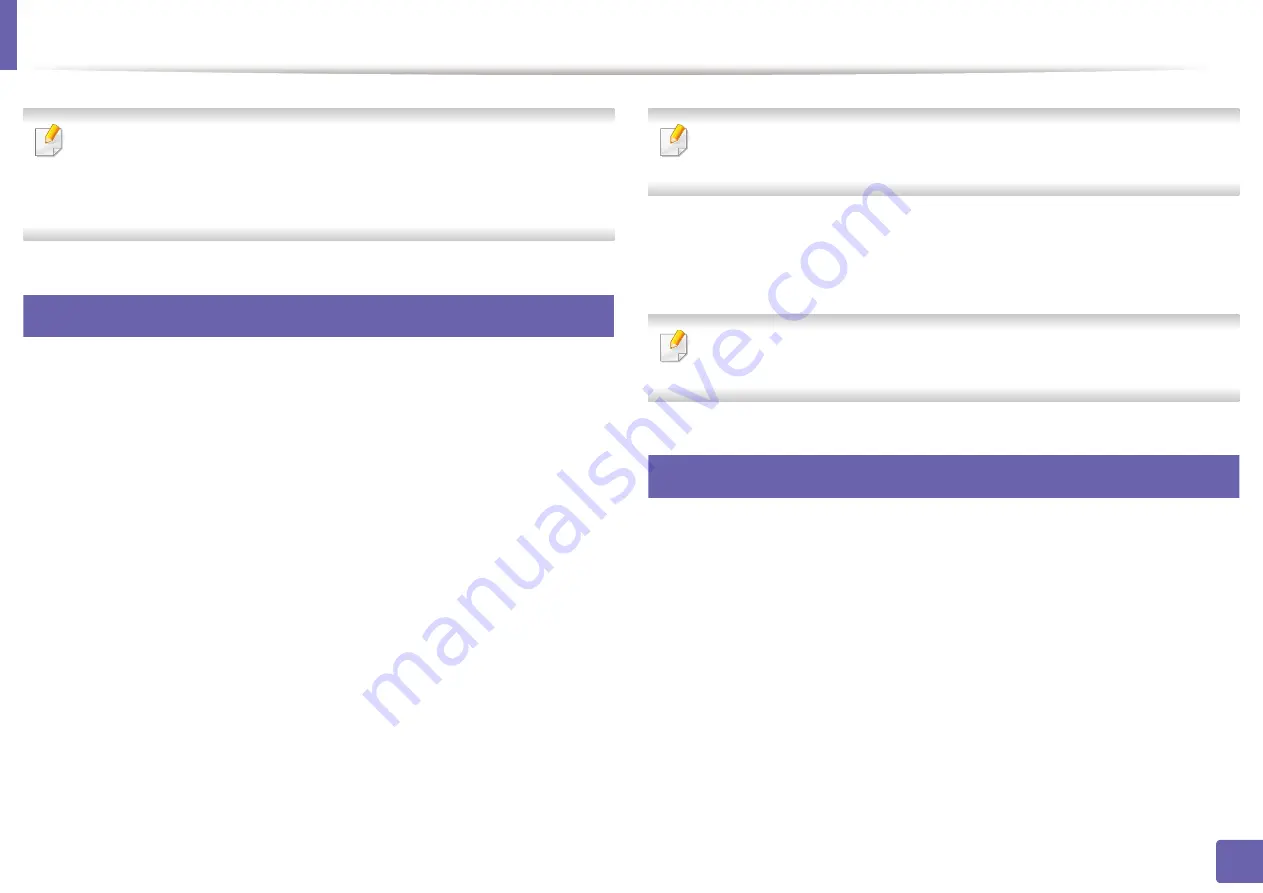
231
4. Special Features
Printing features
•
For basic printing features, refer to the
•
This feature may not be available depending on model or optional goods
(see "Features by model" on page 7).
10
Changing the default print settings
1
Click the Windows
Start
menu.
•
For Windows 8, from the
Charms
, select
Search
>
Settings
.
2
For Windows XP/Server 2003, select
Printer and Faxes
.
•
For Windows Server 2008/Vista, select
Control Panel
>
Hardware
and Sound
>
Printers
.
•
For Windows Server 2008 R2, select
Control Panel
>
Hardware
>
Devices and Printers
.
•
For Windows 7/8, select
Control Panel
>
Devices and Printers
.
3
Right-click on your machine.
4
For Windows XP/Server 2003/Server 2008/Vista, select
Printing
Preferences
.
For Windows 7/8 or Windows Server 2008 R2, from context menus, select
Printing preferences
.
If
Printing preferences
has a
►
, you can select other printer drivers
connected to the selected printer.
5
Change the settings on each tab.
6
Click
OK
.
If you want to change the settings for each print job, change it in
Printing
Preferences
.
11
Setting your machine as a default machine
1
Click the Windows
Start
menu.
•
For Windows 8, from the
Charms
, select
Search
>
Settings
.
2
For Windows XP/Server 2003, select
Printer and Faxes
.
•
For Windows Server 2008/Vista, select
Control Panel
>
Hardware
and Sound
>
Printers
.
•
For Windows Server 2008 R2, select
Control Panel
>
Hardware
>
Devices and Printers
.
•
For Windows 7/8, select
Control Panel
>
Devices and Printers
.
Summary of Contents for Xpress M267 Series
Page 3: ...3 BASIC 5 Appendix Specifications 116 Regulatory information 126 Copyright 139 ...
Page 44: ...Media and tray 44 2 Menu Overview and Basic Setup ...
Page 78: ...Redistributing toner 77 3 Maintenance 4 M2670 M2671 M2870 M2880 series 1 2 ...
Page 79: ...Redistributing toner 78 3 Maintenance 5 M2675 M2676 M2875 M2876 M2885 M2886 series 1 2 ...
Page 91: ...Cleaning the machine 90 3 Maintenance ...
Page 98: ...Clearing original document jams 97 4 Troubleshooting 2 Original paper jam inside of scanner ...
Page 101: ...Clearing paper jams 100 4 Troubleshooting 5 In the manual tray ...
Page 103: ...Clearing paper jams 102 4 Troubleshooting M2670 M2671 M2870 M2880 series 1 2 ...
Page 104: ...Clearing paper jams 103 4 Troubleshooting M2675 M2676 M2875 M2876 M2885 M2886 series 1 2 ...
Page 105: ...Clearing paper jams 104 4 Troubleshooting 7 In the exit area ...
Page 106: ...Clearing paper jams 105 4 Troubleshooting 8 In the duplex unit area ...
Page 139: ...Regulatory information 138 5 Appendix 27 China only ᆇ 䋼 ...
Page 141: ...Copyright 140 5 Appendix ...