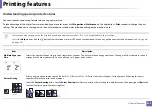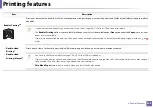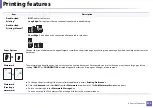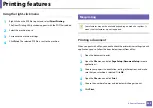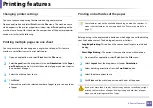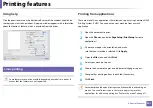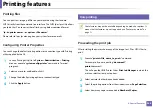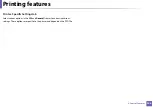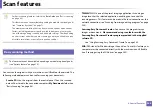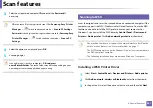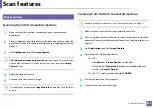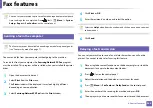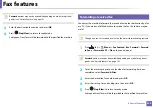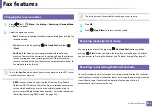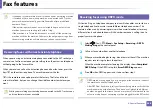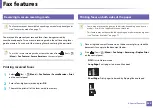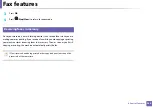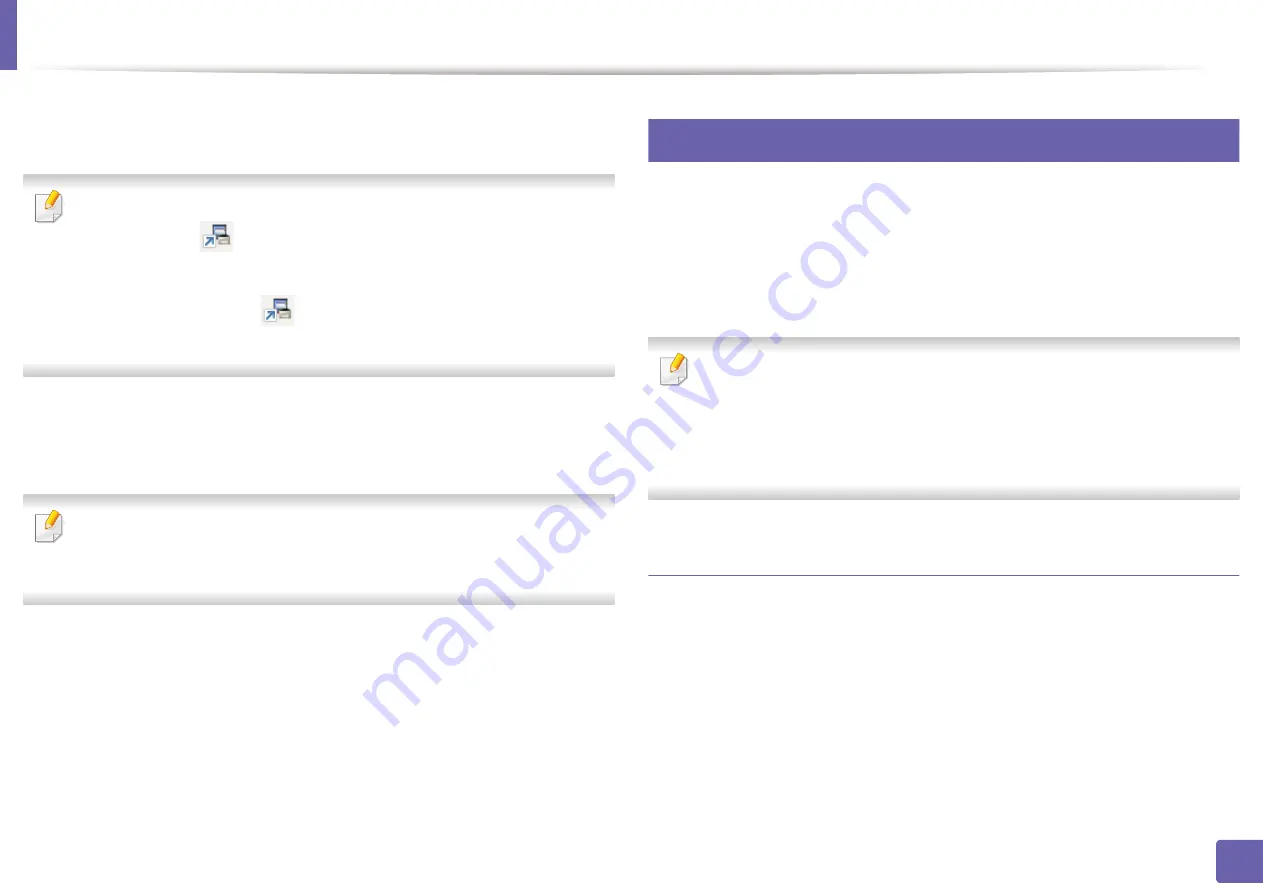
Scan features
247
4. Special Features
3
Select your registered computer
ID
, and enter the
Password
if
necessary.
•
ID
is the same ID as the registered scan ID for
Samsung Easy Printer
Manager
>
Switch to advanced mode
>
Scan to
PC
Settings
.
•
Password
is the 4 digit number registered password for
Samsung Easy
Printer Manager
>
Switch to advanced mode
>
Scan to
PC
Settings
.
4
Select the option you want and press
OK
.
5
Scanning begins.
Scanned image is saved in computer’s
C:\Users\users
name\Pictures\folder
. The saved folder may differ, depending on your
operating system or the application you are using.
20
Scanning to WSD
Scans the originals and saves the scanned data on a connected computer if the
computer supports the WSD (Web Service for Device) feature. To use the WSD
feature, you need to install the WSD printer driver on your computer. For
Windows 7, you can install the WSD driver by
Control Panel
>
Devices and
Printers
>
Add a printer
. Click
Add a network printer
from the wizard.
•
The machine that does not support the network interface, it will not be
able to use this feature (see "Features by model" on page 7).
•
The WSD feature works only with Windows Vista® or later version that are
the WSD-compliant computer.
•
The following installation steps are based on Windows 7 computer.
Installing a WSD Printer Driver
1
Select
Start
>
Control Panel
>
Devices and Printers
>
Add a printer
.
2
Click
Add a network, wireless or Bluetooth
printer from the wizard.
3
In the printers list, select the one you want to use, and then click
Next
.
Summary of Contents for Xpress M267 Series
Page 3: ...3 BASIC 5 Appendix Specifications 116 Regulatory information 126 Copyright 139 ...
Page 44: ...Media and tray 44 2 Menu Overview and Basic Setup ...
Page 78: ...Redistributing toner 77 3 Maintenance 4 M2670 M2671 M2870 M2880 series 1 2 ...
Page 79: ...Redistributing toner 78 3 Maintenance 5 M2675 M2676 M2875 M2876 M2885 M2886 series 1 2 ...
Page 91: ...Cleaning the machine 90 3 Maintenance ...
Page 98: ...Clearing original document jams 97 4 Troubleshooting 2 Original paper jam inside of scanner ...
Page 101: ...Clearing paper jams 100 4 Troubleshooting 5 In the manual tray ...
Page 103: ...Clearing paper jams 102 4 Troubleshooting M2670 M2671 M2870 M2880 series 1 2 ...
Page 104: ...Clearing paper jams 103 4 Troubleshooting M2675 M2676 M2875 M2876 M2885 M2886 series 1 2 ...
Page 105: ...Clearing paper jams 104 4 Troubleshooting 7 In the exit area ...
Page 106: ...Clearing paper jams 105 4 Troubleshooting 8 In the duplex unit area ...
Page 139: ...Regulatory information 138 5 Appendix 27 China only ᆇ 䋼 ...
Page 141: ...Copyright 140 5 Appendix ...