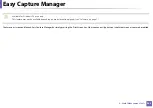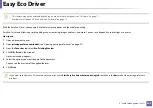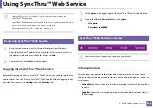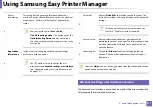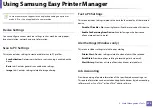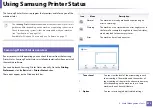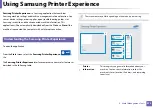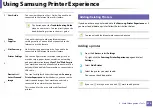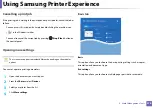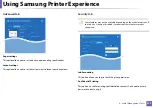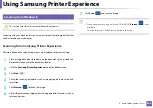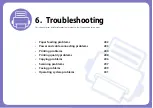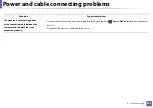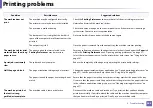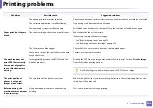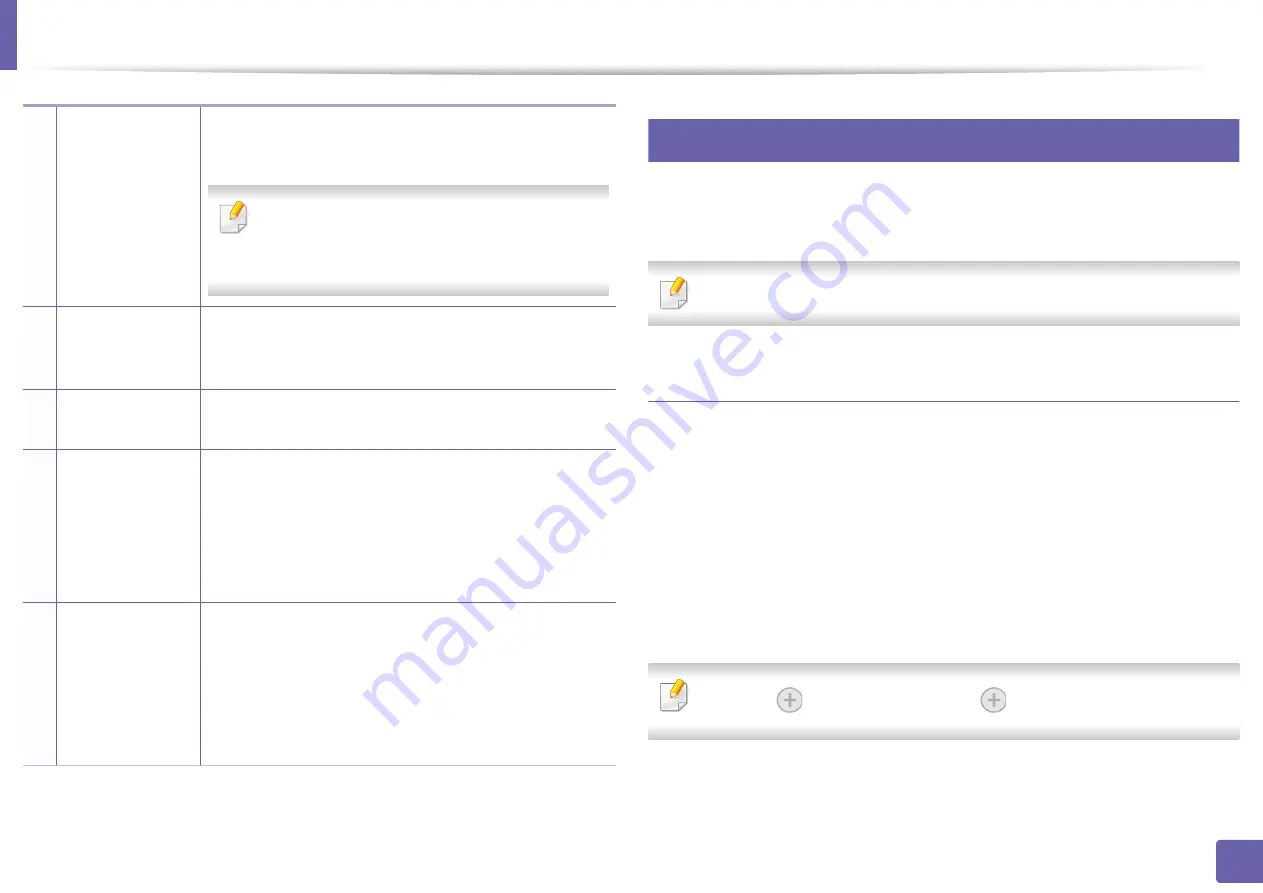
Using Samsung Printer Experience
276
5. Useful Management Tools
9
Adding/Deleting Printers
If you do not have any printer added to the
Samsung Printer Experience
, or if
you want to add/delete a printer, follow the instructions below.
You can only add/delete network connected printers.
Adding a printer
1
From the
Charms
, select
Settings
.
Or, right-click the
Samsung Printer Experience
page and select
Settings
.
2
Select
Add Printer
3
Select the printer you want to add.
You can see the added printer.
If you see
mark, you can also click
mark to add printers.
2
User Guide
You can view the online User’s Guide. You need to be
connected to the Internet to use this feature.
This button opens the
Troubleshooting Guide
when an error occurs. You can directly open the
troubleshooting section in the user’s guide.
3
Order
Supplies
Click on this button to order replacement toner
cartridges online. You need to be connected to the
Internet to use this feature.
4
Visit Samsung
Links to Samsung printer website. You need to be
connected to the Internet to use this feature.
5
Printer Settings
You can configure various machine settings such as
machine setup, paper, layout, emulation, networking,
and print information through
SyncThru™ Web Service
.
Your machine needs to be connected to a network. This
button will be disabled if your machine is connected via
USB cable.
6
Device List
&
Latest Scanned
Image
The scan list displays devices that supports
Samsung
Printer Experience
.
Under the device, you can see the
latest scanned images. Your machine needs to be
connected to a network to scan from here.
This section is for the users with multi-functional
printers.
Summary of Contents for Xpress M267 Series
Page 3: ...3 BASIC 5 Appendix Specifications 116 Regulatory information 126 Copyright 139 ...
Page 44: ...Media and tray 44 2 Menu Overview and Basic Setup ...
Page 78: ...Redistributing toner 77 3 Maintenance 4 M2670 M2671 M2870 M2880 series 1 2 ...
Page 79: ...Redistributing toner 78 3 Maintenance 5 M2675 M2676 M2875 M2876 M2885 M2886 series 1 2 ...
Page 91: ...Cleaning the machine 90 3 Maintenance ...
Page 98: ...Clearing original document jams 97 4 Troubleshooting 2 Original paper jam inside of scanner ...
Page 101: ...Clearing paper jams 100 4 Troubleshooting 5 In the manual tray ...
Page 103: ...Clearing paper jams 102 4 Troubleshooting M2670 M2671 M2870 M2880 series 1 2 ...
Page 104: ...Clearing paper jams 103 4 Troubleshooting M2675 M2676 M2875 M2876 M2885 M2886 series 1 2 ...
Page 105: ...Clearing paper jams 104 4 Troubleshooting 7 In the exit area ...
Page 106: ...Clearing paper jams 105 4 Troubleshooting 8 In the duplex unit area ...
Page 139: ...Regulatory information 138 5 Appendix 27 China only ᆇ 䋼 ...
Page 141: ...Copyright 140 5 Appendix ...