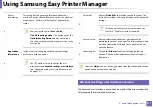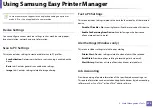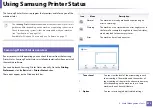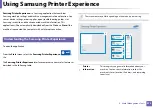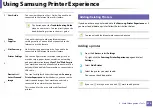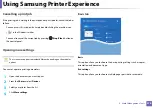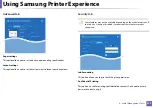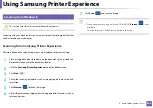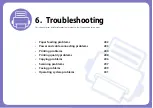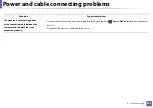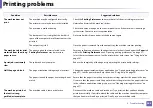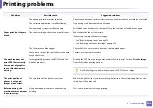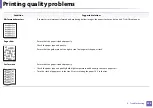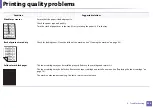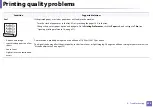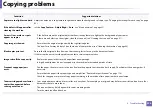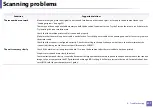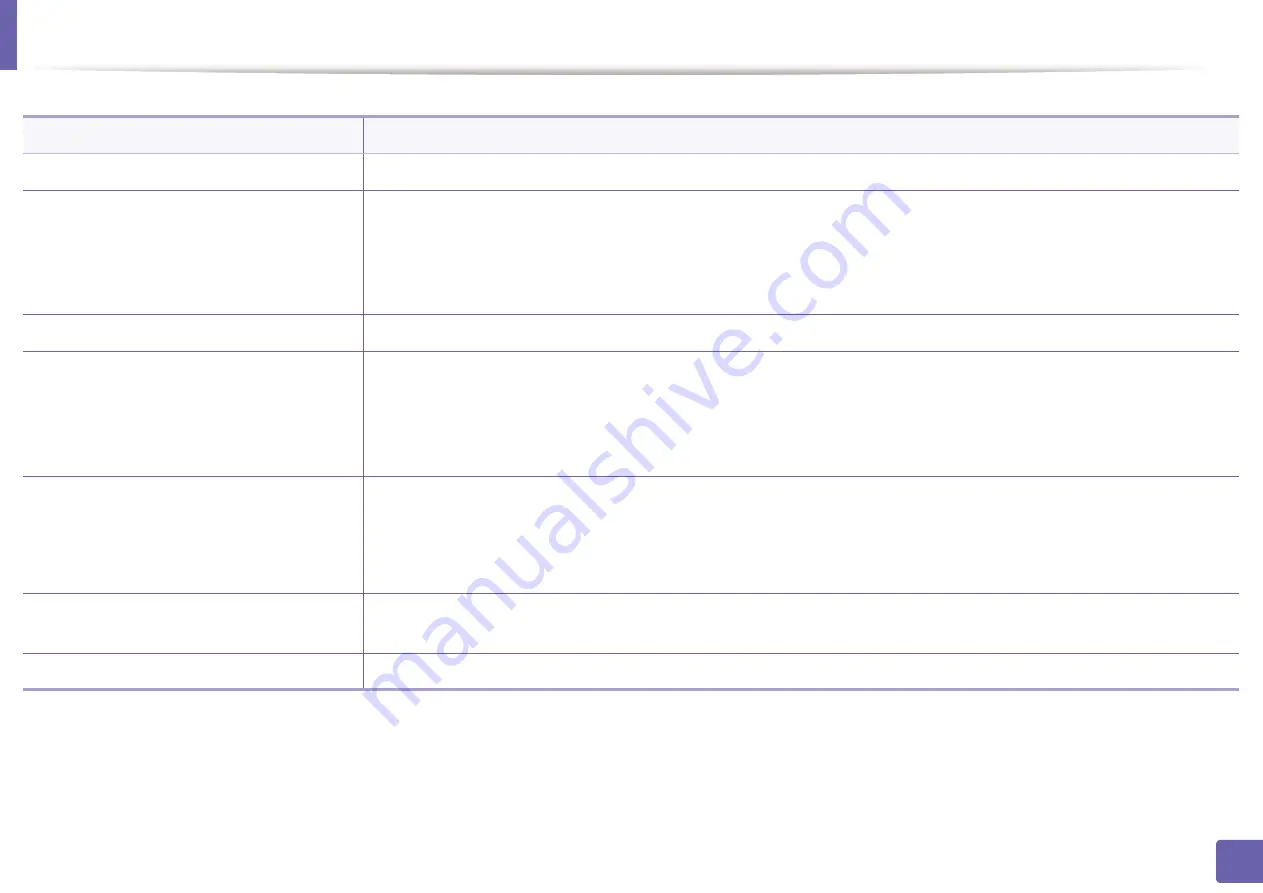
282
6. Troubleshooting
Paper feeding problems
Condition
Suggested solutions
Paper jams during printing.
Clear the paper jam.
Paper sticks together.
•
Check the maximum paper capacity of the tray.
•
Make sure that you are using the correct type of paper.
•
Remove paper from the tray and flex or fan the paper.
•
Humid conditions may cause some paper to stick together.
Multiple sheets of paper do not feed.
Different types of paper may be stacked in the tray. Load paper of only one type, size, and weight.
Paper does not feed into the machine.
•
Remove any obstructions from inside the machine.
•
Paper has not been loaded correctly. Remove paper from the tray and reload it correctly.
•
There is too much paper in the tray. Remove excess paper from the tray.
•
The paper is too thick. Use only paper that meets the specifications required by the machine.
The paper keeps jamming.
•
There is too much paper in the tray. Remove excess paper from the tray. If you are printing on special materials, use the
manual feeding in tray.
•
An incorrect type of paper is being used. Use only paper that meets the specifications required by the machine.
•
There may be debris inside the machine. Open the front cover and remove any debris.
Transparencies stick together in the paper
exit.
Use only transparencies specifically designed for laser printers. Remove each transparency as it exits from the machine.
Envelopes skew or fail to feed correctly.
Ensure that the paper guides are against both sides of the envelopes.
Summary of Contents for Xpress M267 Series
Page 3: ...3 BASIC 5 Appendix Specifications 116 Regulatory information 126 Copyright 139 ...
Page 44: ...Media and tray 44 2 Menu Overview and Basic Setup ...
Page 78: ...Redistributing toner 77 3 Maintenance 4 M2670 M2671 M2870 M2880 series 1 2 ...
Page 79: ...Redistributing toner 78 3 Maintenance 5 M2675 M2676 M2875 M2876 M2885 M2886 series 1 2 ...
Page 91: ...Cleaning the machine 90 3 Maintenance ...
Page 98: ...Clearing original document jams 97 4 Troubleshooting 2 Original paper jam inside of scanner ...
Page 101: ...Clearing paper jams 100 4 Troubleshooting 5 In the manual tray ...
Page 103: ...Clearing paper jams 102 4 Troubleshooting M2670 M2671 M2870 M2880 series 1 2 ...
Page 104: ...Clearing paper jams 103 4 Troubleshooting M2675 M2676 M2875 M2876 M2885 M2886 series 1 2 ...
Page 105: ...Clearing paper jams 104 4 Troubleshooting 7 In the exit area ...
Page 106: ...Clearing paper jams 105 4 Troubleshooting 8 In the duplex unit area ...
Page 139: ...Regulatory information 138 5 Appendix 27 China only ᆇ 䋼 ...
Page 141: ...Copyright 140 5 Appendix ...