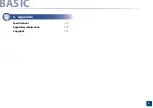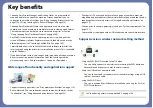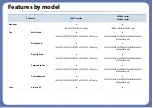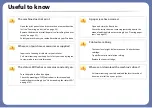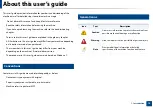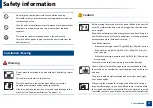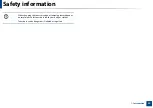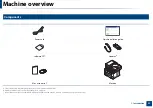Key benefits
•
Samsung Easy Printer Manager and Printing Status is a program that
monitors and informs you of the machine’s status and allows you to
customize the machine’s settings (see "Using Samsung Printer Status" on
page 273or "Using Samsung Easy Printer Manager" on page 270).
•
Samsung Easy Document Creator is an application to help users scan,
compile, and save documents in multiple formats, including .epub format.
These documents can be shared via social networking sites or fax (see
"Using Samsung Easy Document Creator" on page 269).
•
AnyWeb Print helps you screen-capture, preview, scrap, and print the
screen of Windows Internet Explorer more easily than when you use the
ordinary program (see "Samsung AnyWeb Print" on page 264).
•
Smart Update allows you to check for the latest software and install the
latest version during the printer driver installation process. This is available
only for Windows.
Wide range of functionality and application support
•
Supports various paper sizes (see "Print media specifications" on page 118).
•
Print watermark: You can customize your documents with words, such as
“Confidential” (see "Using advanced print features" on page 232).
•
Print posters: The text and pictures of each page of your document are
magnified and printed across the multiple sheets of paper and can then be
taped together to form a poster (see "Using advanced print features" on
page 232).
•
You can print in various operating systems (see "System requirements" on
page 121).
•
Your machine is equipped with a USB interface and/or a network interface.
Supports various wireless network setting method
•
Using the WPS (Wi-Fi Protected Setup™) button
-
You can easily connect to a wireless network using the WPS button on
the machine and the access point (a wireless router).
•
Using the USB cable or a network cable
-
You can connect and set various wireless network settings using a USB
cable or a network cable.
•
Using the Wi-Fi Direct
-
You can conveniently print from your mobile device using the Wi-Fi or
Wi-Fi Direct feature.
See "Introducing wireless set up methods" on page 166.
Summary of Contents for Xpress M267 Series
Page 3: ...3 BASIC 5 Appendix Specifications 116 Regulatory information 126 Copyright 139 ...
Page 44: ...Media and tray 44 2 Menu Overview and Basic Setup ...
Page 78: ...Redistributing toner 77 3 Maintenance 4 M2670 M2671 M2870 M2880 series 1 2 ...
Page 79: ...Redistributing toner 78 3 Maintenance 5 M2675 M2676 M2875 M2876 M2885 M2886 series 1 2 ...
Page 91: ...Cleaning the machine 90 3 Maintenance ...
Page 98: ...Clearing original document jams 97 4 Troubleshooting 2 Original paper jam inside of scanner ...
Page 101: ...Clearing paper jams 100 4 Troubleshooting 5 In the manual tray ...
Page 103: ...Clearing paper jams 102 4 Troubleshooting M2670 M2671 M2870 M2880 series 1 2 ...
Page 104: ...Clearing paper jams 103 4 Troubleshooting M2675 M2676 M2875 M2876 M2885 M2886 series 1 2 ...
Page 105: ...Clearing paper jams 104 4 Troubleshooting 7 In the exit area ...
Page 106: ...Clearing paper jams 105 4 Troubleshooting 8 In the duplex unit area ...
Page 139: ...Regulatory information 138 5 Appendix 27 China only ᆇ 䋼 ...
Page 141: ...Copyright 140 5 Appendix ...