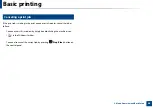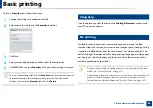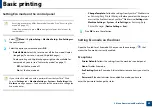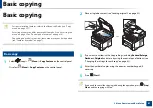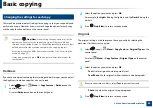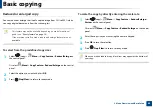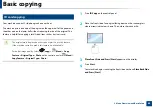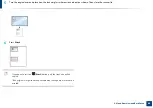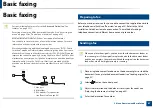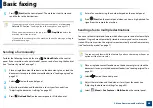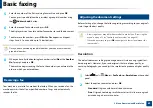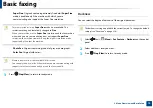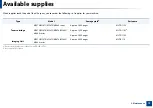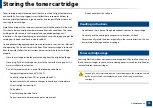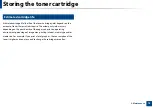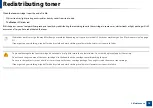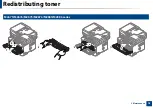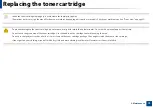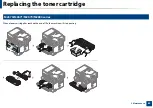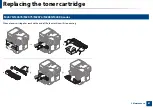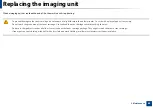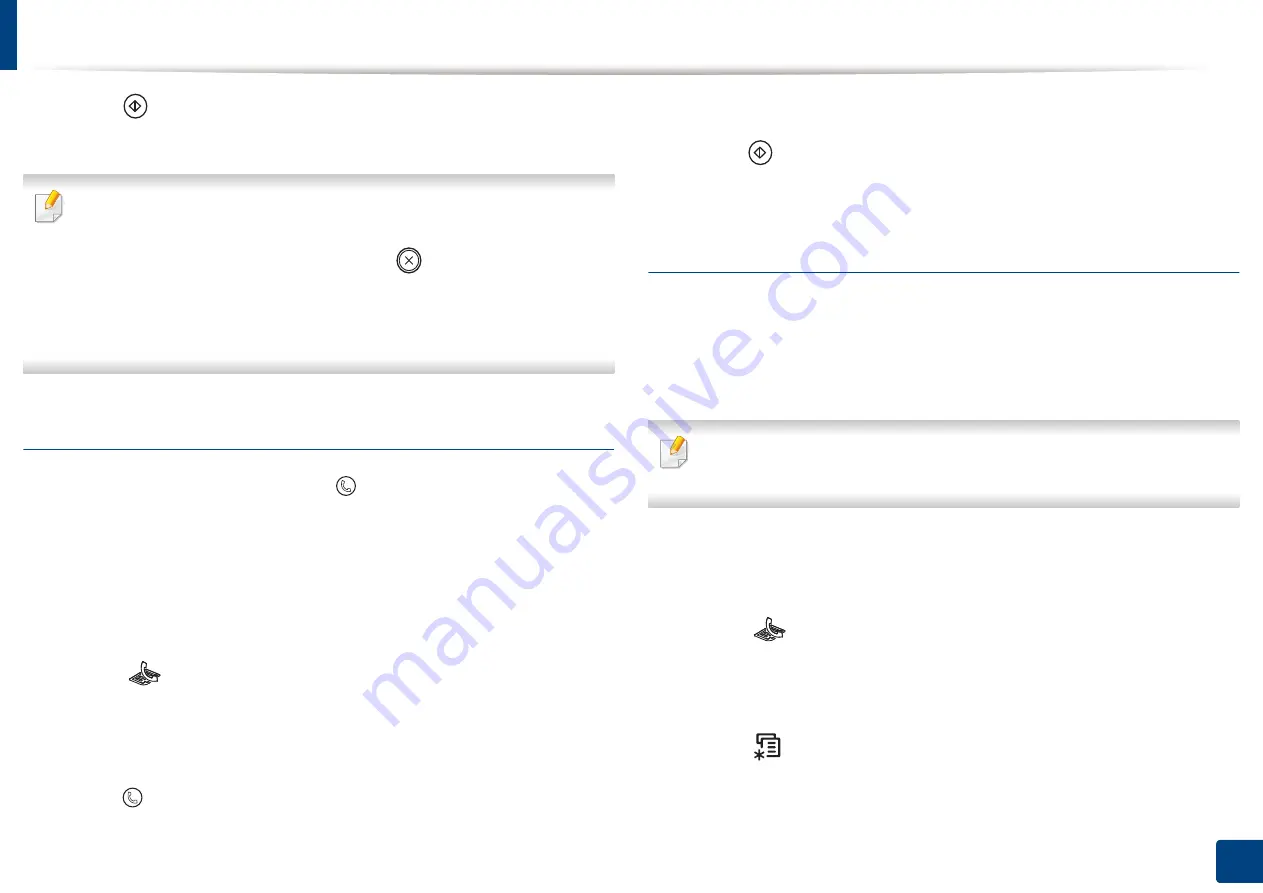
Basic faxing
68
2. Menu Overview and Basic Setup
5
Press
(Start)
on the control panel. The machine starts to scan and
send the fax to the destinations.
•
If you want to send a fax directly from your computer, use
Samsung
Network PC Fax (see
"Sending a fax in the computer" on page 253).
•
When you want to cancel a fax job, press
(
Stop/Clear
) before the
machine starts transmission.
•
If you used the scanner glass, the machine shows the message asking to
place another page.
Sending a fax manually
Perform the following to send a fax using
(
On Hook Dial
) on the control
panel. If your machine is a handset model, you can send a fax using the handset
(see "Features by model" on page 7).
1
Place a single document face down on the document glass, or load the
documents face up into the document feeder (see "Loading originals" on
page 52).
2
Select
(fax) on the control panel.
3
Adjust the resolution and the darkness to suit your fax needs (see
"Adjusting the document settings" on page 69).
4
Press (
On Hook Dial
) on the control panel or lift the handset.
5
Enter a fax number using the number keypad on the control panel.
6
Press
(Start)
on the control panel when you hear a high-pitched fax
signal from the remote fax machine.
Sending a fax to multiple destinations
You can use the multiple send feature, which allows you to send a fax to multiple
locations. Originals are automatically stored in memory and sent to a remote
station. After transmission, the originals are automatically erased from memory
(see "Features by model" on page 7).
You cannot send faxes with this feature if you have chosen super fine as an
option or if the fax is in color.
1
Place a single document face down on the document glass, or load the
documents face up into the document feeder (see "Loading originals" on
page 52).
2
Select
(fax) on the control panel.
3
Adjust the resolution and the darkness to suit your fax needs (see
"Adjusting the document settings" on page 69).
4
Select (
Menu
) >
Fax Feature
>
Multi Send
on the control panel.
Summary of Contents for Xpress M267 Series
Page 3: ...3 BASIC 5 Appendix Specifications 116 Regulatory information 126 Copyright 139 ...
Page 44: ...Media and tray 44 2 Menu Overview and Basic Setup ...
Page 78: ...Redistributing toner 77 3 Maintenance 4 M2670 M2671 M2870 M2880 series 1 2 ...
Page 79: ...Redistributing toner 78 3 Maintenance 5 M2675 M2676 M2875 M2876 M2885 M2886 series 1 2 ...
Page 91: ...Cleaning the machine 90 3 Maintenance ...
Page 98: ...Clearing original document jams 97 4 Troubleshooting 2 Original paper jam inside of scanner ...
Page 101: ...Clearing paper jams 100 4 Troubleshooting 5 In the manual tray ...
Page 103: ...Clearing paper jams 102 4 Troubleshooting M2670 M2671 M2870 M2880 series 1 2 ...
Page 104: ...Clearing paper jams 103 4 Troubleshooting M2675 M2676 M2875 M2876 M2885 M2886 series 1 2 ...
Page 105: ...Clearing paper jams 104 4 Troubleshooting 7 In the exit area ...
Page 106: ...Clearing paper jams 105 4 Troubleshooting 8 In the duplex unit area ...
Page 139: ...Regulatory information 138 5 Appendix 27 China only ᆇ 䋼 ...
Page 141: ...Copyright 140 5 Appendix ...