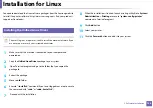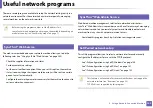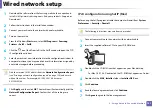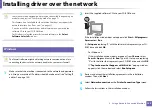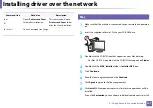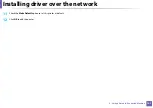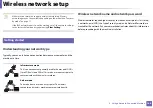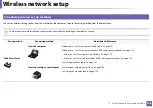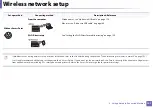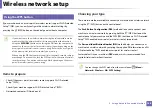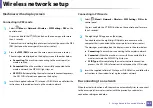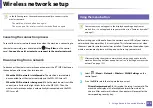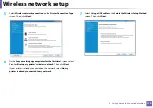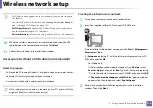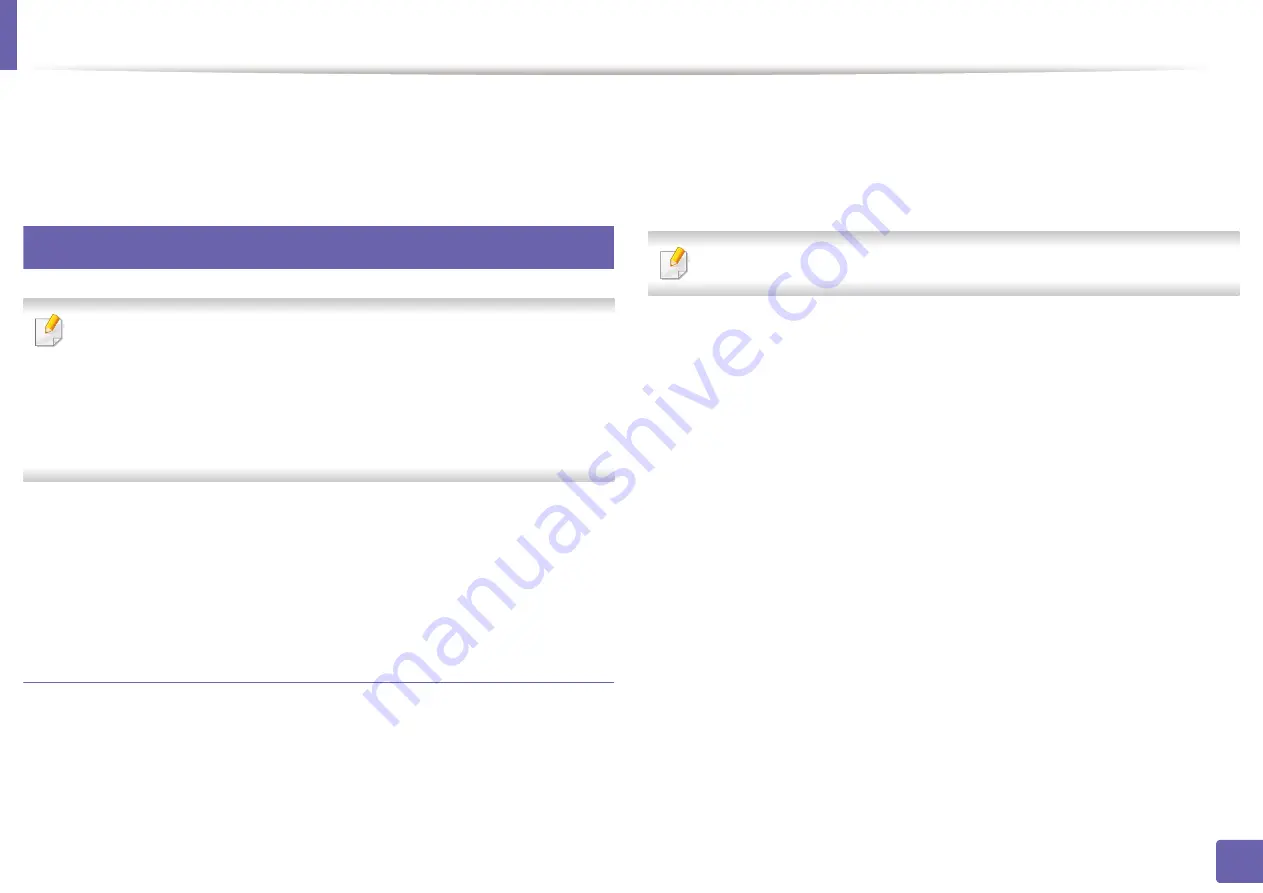
Installing driver over the network
159
2. Using a Network-Connected Machine
10
Select
AppSocket/HP JetDirect
and enter your machine's IP address.
11
Click the
Forward
button and add it to your system.
9
UNIX
•
Make sure your machine supports the UNIX operating system before
installing the UNIX printer driver (see "Operating System" on page 7).
•
The commands are marked with “”, when typing the commands, do not
type “”.
•
Some features and optional goods may not be available depending on
model or country (see "Operating System" on page 7).
To use the UNIX printer driver, you have to install the UNIX printer driver
package first, then setup the printer. You can download the UNIX printer driver
package from the Samsung website (http://www.samsung.com> find your
product > Support or Downloads).
Installing the UNIX printer driver package
The installation procedure is common for all variants of UNIX OS mentioned.
1
From the Samsung website, download and unpack the UNIX Printer
Driver package to your computer.
2
Acquire root privileges.
“
su -
”
3
Copy the appropriate driver archive to the target UNIX computer.
See administration guide of your UNIX OS for details.
4
Unpack the UNIX printer driver package.
For example, on IBM AIX, use the following commands.
“
gzip -d <
enter the package name
| tar xf -
”
5
Go to the unpacked directory.
6
Run the install script.
“
./install –i
”
install
is the installer script file which is used to install or uninstall the
UNIX Printer Driver package.
Use “
chmod 755 install
” command to give the permission to the
installer script.
7
Execute the “
. /install –c
” command to verify installation results.
8
Run “
installprinter
” from the command line. This will bring up the
Add
Printer Wizard
window. Setup the printer in this window referring to
the following procedures.
Summary of Contents for Xpress M267 Series
Page 3: ...3 BASIC 5 Appendix Specifications 116 Regulatory information 126 Copyright 139 ...
Page 44: ...Media and tray 44 2 Menu Overview and Basic Setup ...
Page 78: ...Redistributing toner 77 3 Maintenance 4 M2670 M2671 M2870 M2880 series 1 2 ...
Page 79: ...Redistributing toner 78 3 Maintenance 5 M2675 M2676 M2875 M2876 M2885 M2886 series 1 2 ...
Page 91: ...Cleaning the machine 90 3 Maintenance ...
Page 98: ...Clearing original document jams 97 4 Troubleshooting 2 Original paper jam inside of scanner ...
Page 101: ...Clearing paper jams 100 4 Troubleshooting 5 In the manual tray ...
Page 103: ...Clearing paper jams 102 4 Troubleshooting M2670 M2671 M2870 M2880 series 1 2 ...
Page 104: ...Clearing paper jams 103 4 Troubleshooting M2675 M2676 M2875 M2876 M2885 M2886 series 1 2 ...
Page 105: ...Clearing paper jams 104 4 Troubleshooting 7 In the exit area ...
Page 106: ...Clearing paper jams 105 4 Troubleshooting 8 In the duplex unit area ...
Page 139: ...Regulatory information 138 5 Appendix 27 China only ᆇ 䋼 ...
Page 141: ...Copyright 140 5 Appendix ...