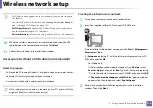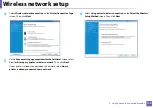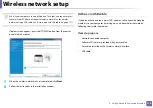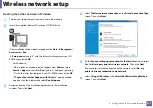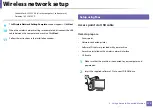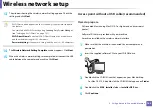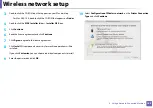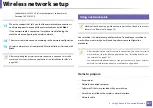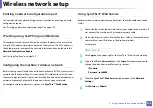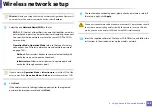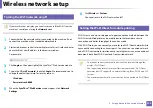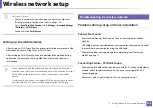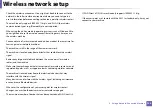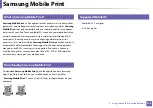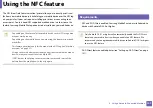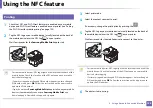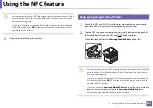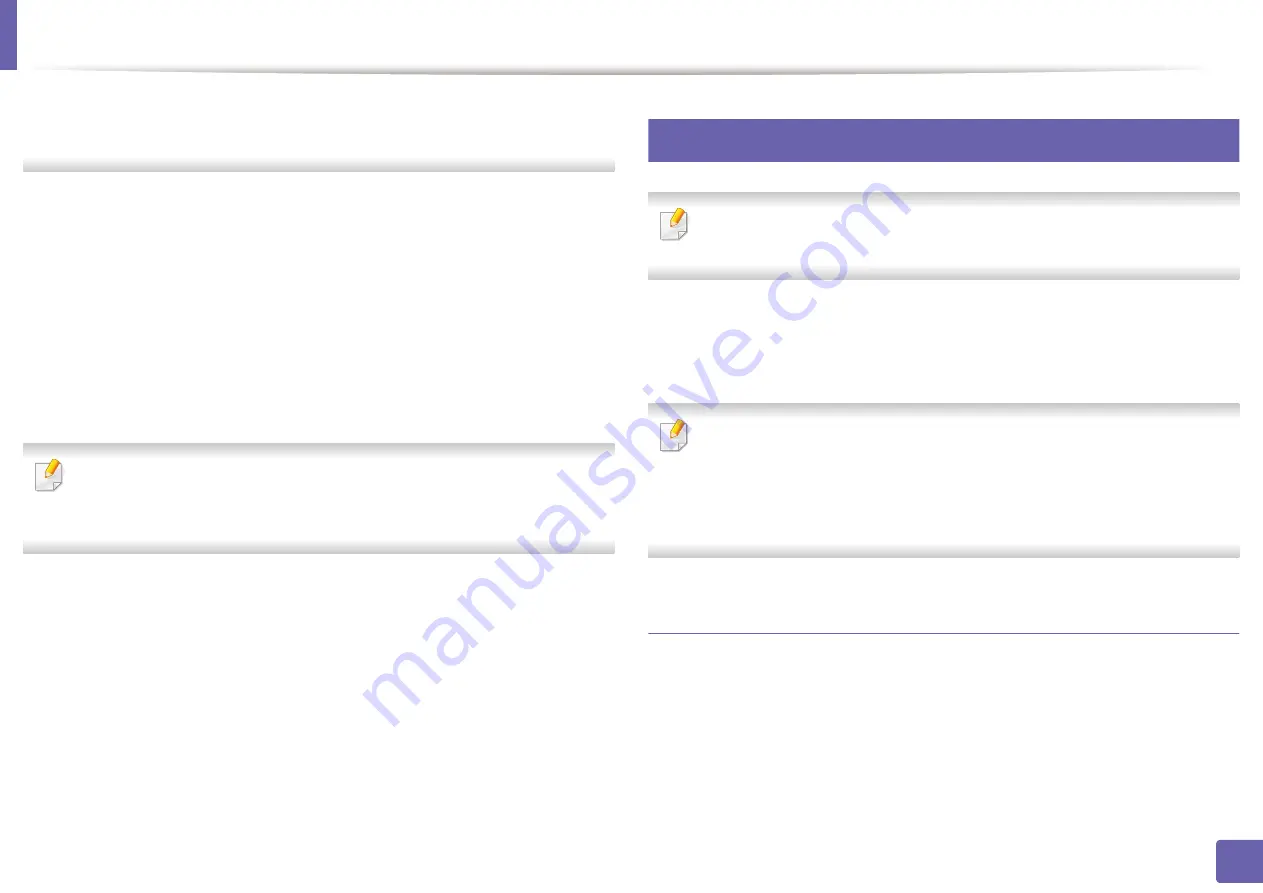
Wireless network setup
187
2. Using a Network-Connected Machine
-
Subnet Mask: 255.255.0.0 (Use the computer’s subnet mask.)
-
Gateway: 169.254.133.
1
13
When the window that tells you that the network cable connection is
confirmed appears, disconnect the network cable and click
Next
.
If the network cable is connected, it may have trouble finding the
machine when configuring the wireless network.
14
The wireless network connects according to the network configuration.
15
Wireless network set up is completed. After installation is finished, click
Quit
.
After completing the wireless network connection, you need to install a
machine driver to print from an application (see "Installation for Mac" on
page 144).
18
Using a network cable
Machines that do not support the network port will not be able to use this
feature (see "Rear view" on page 23).
Your machine is a network compatible machine. To enable your machine to
work with your network, you will need to perform some configuration
procedures.
•
After completing the wireless network connection, you need to install a
machine driver to print from an application (see "Installing driver over
the network" on page 153).
•
See your network administrator, or the person that set up your wireless
network, for information about your network configuration.
Items to prepare
•
Access point
•
Network-connected computer
•
Software CD that was provided with your machine
•
A machine installed with a wireless network interface
•
Network cable
Summary of Contents for Xpress M267 Series
Page 3: ...3 BASIC 5 Appendix Specifications 116 Regulatory information 126 Copyright 139 ...
Page 44: ...Media and tray 44 2 Menu Overview and Basic Setup ...
Page 78: ...Redistributing toner 77 3 Maintenance 4 M2670 M2671 M2870 M2880 series 1 2 ...
Page 79: ...Redistributing toner 78 3 Maintenance 5 M2675 M2676 M2875 M2876 M2885 M2886 series 1 2 ...
Page 91: ...Cleaning the machine 90 3 Maintenance ...
Page 98: ...Clearing original document jams 97 4 Troubleshooting 2 Original paper jam inside of scanner ...
Page 101: ...Clearing paper jams 100 4 Troubleshooting 5 In the manual tray ...
Page 103: ...Clearing paper jams 102 4 Troubleshooting M2670 M2671 M2870 M2880 series 1 2 ...
Page 104: ...Clearing paper jams 103 4 Troubleshooting M2675 M2676 M2875 M2876 M2885 M2886 series 1 2 ...
Page 105: ...Clearing paper jams 104 4 Troubleshooting 7 In the exit area ...
Page 106: ...Clearing paper jams 105 4 Troubleshooting 8 In the duplex unit area ...
Page 139: ...Regulatory information 138 5 Appendix 27 China only ᆇ 䋼 ...
Page 141: ...Copyright 140 5 Appendix ...